In Progress
Present documentation is being actively worked on, so certain features/sections may be missing.
Actions enable you to multistate, interact, and navigate with components on a view. Additionally, you can create your own custom scripts that will execute on the specified action.
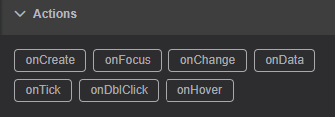
Triggers
The following triggers are available to initiate your action:
onCreate: When page first loads or on refreshonFocus: When you are inside of a component (e.g., cursor in text box, drop down list open); this does not correlate to where your mouse isonClick: When an item is clicked on (e.g., a gauge, an item in a tree, a marker on a map)onData: When data is available and passed to a channelonTick: On a routine frequency (e.g., multiple times/second)onDblClick: When an item is double clicked ononHover: When your mouse is over a component
Action Types
Once you select your trigger, a dialog box will open with the following tabs:
Multistate: Used for configuring visual changes in components (i.e., blinking, color, stroke width/type)Advanced Multistate: used for configuring visual changes for XR components (i.e., blinking, color, stroke width/type)Interaction: Used for driving actions from one component/source to another component/sourceNavigation: To move off of the existing display in some capacity (disabled for onCreate, onTick, onFocus, onHover)Script: Provides the script that is being run to execute the actions; custom scripting can be added here
Multistate
Every component within IOTA has a variety of parameters that can be multistated. Review the documentation for the component of interest to see what additional options are available.
When adding a new multistate, you must specify the follow:
Channel: Define the data attached to the component you are looking atAttribute: Define the channel/data attribute (if available) that you are interested inOperator: Define the comparison relative to your value (e.g., greater than, less than or equal to, equal to, not equal to)Value: Define the value the operator is comparing against.Parameter: Define what parameters of the component that you want to multistate
For Channel, Attribute, and Operator, you can select * which means "all".
Example
The following are two examples of how to use multistates: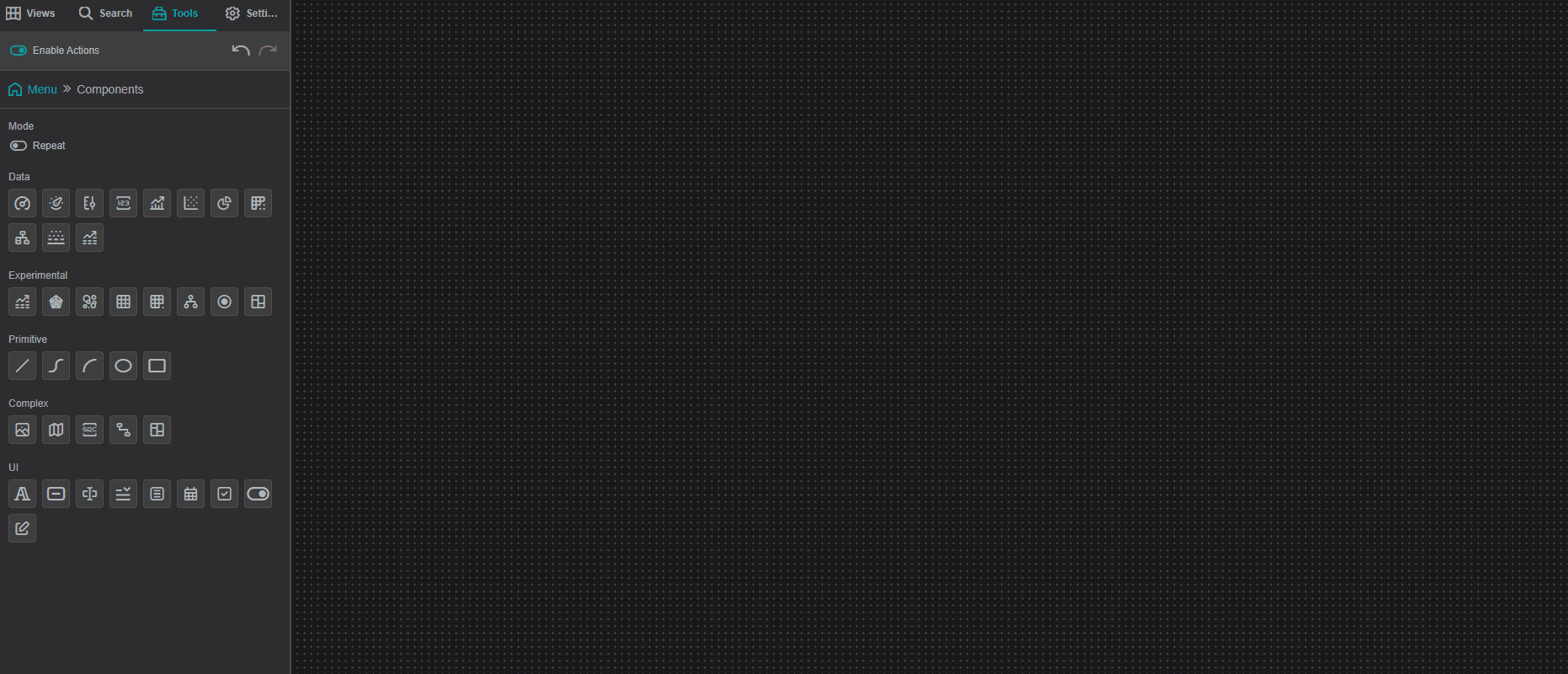
In both of these examples, the * was used for Channel and Attribute because there was either no value or a single value applied to each component.
Interaction
Using interactions is a valuable way to connect components on (or off!) your display.
When adding a new multistate, you must specify the follow:
Produce Component Property: Defines which component initiates the interactionConsumer Component: Defines which component is the recipient of the interactionConsumer Component Function: Defines how the interaction is initiated
Producer Component Property
The following properties can be selected:
selected: Used for components that have individual channels that can be selected (i.e., row on a table or item on a tree)options:channels: Only the channels attached to the componentvalue: Only the value attached to the componentlabel: Only the label attached to the componentname: Only the name attached to the componentviews:viewContext: Global parameters tied to producer
Consumer Component
Any component on the screen can be selected by the assigned Variable name. The following two options can also be selected:
this: all aspects of the selected componentviewContext: Global parameters tied to consumer
Consumer Component Function
The following functions can be selected:
Select: outline component borderSearch:Expand: show further level of asset structureHighlight: outline specific data within componentlabel:SetChannels: change channels to match producerAddChannels: add channels from producer to channels already presentSetTime: change range of timeline shown for a component with start and end time (i.e., line chart)SetStartTime: change when the timerange beginsSetEndTime: change when the timerange endsSetOptions: allows consumer component to leverage any consumer component function; used in conjunction with viewContextGetOptions:SetQueryParameters:AddQueryParameters:Snapshot: Take screenshot of consumerSetOverlay:getDataSources:deleteElement: delete consumerGoToView: navigate to separate viewPanTo:OpenPreset:
