The Select Controls are the basic user interface components that can be programmed to perform actions. They include Dropdown, Multiselect and Calendar.

Quick Start
The Select Controls components can be placed onto the dashboard by either dragging the component or selecting and drawing it in the work area. Search for the data you want to visualize and map it onto the component.


Generic Settings
Each IOTA Component has a set of generic settings. For more information, expand the corresponding section below:
Workspace
These settings are applicable to the whole view.
Grid Properties
The grid is provided for convenience when developing dashboards as visual guides and snapping capability.
By default the work area grid is enabled and can be customized or even disabled in this menu.
| Property Name | Description |
|---|---|
| Grid Color | Color of the grid |
| Grid Size | Size of the grid step |
| Snap to Grid | Enable/Disable snapping to the grid |
| Show Grid Lines | Show the grid as lines |
| Show Grid Dots | Show the grid as dots |
Align Controls
The Align controls provides a means to align and distribute selected objects on the display.
Align Objects
- You can align several components horizontally using the
Align-left,Align-centerorAlign-rightcontrols - You can align several components vertically using the
Align-top,Align-vertical-centerorAlign-bottomcontrols
Distribute Objects
- You can distribute several components on the vertical/horizontal axis by selecting them (select at least 3 components) and pressing
Align-vertical/Align-horizontal - You can make all the selected components the same width/height by selecting them and pressing
Adjust Width/Adjust Height
Tips
Hold the Ctrl button to select several components. The eldest component is used as a reference.
Anchor Points Options
The anchor points are eight squares around an object that allow you to resize the object. The anchor point options allow you to define the appearance of the anchor points.
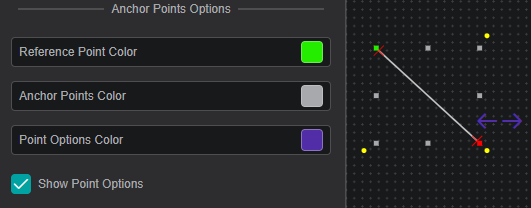
| Property Name | Description |
|---|---|
| Reference Point Color | Sets the color of the reference point (see Rotation and Position for more details) |
| Anchor Points Color | Sets the color of the rest of the seven anchor points |
| Point Options Color | Sets the color of the point options (only for Line and Bezier Curve) |
| Show Point Options | Show/Hide the point options |
Locked View Options
These options define the appearance of the component border in the locked view for the selected component.
| Property Name | Description |
|---|---|
| Active Border Fill | Sets the fill color of the border |
| Active Border Width | Sets the width of the border |
Variable
Every component has a unique variable name. This variable name can be used to reference the component in multi-state configurations and other scripts.
On creation, every component is given a default name. This can be overwritten to be more user-friendly. To do so simply overwrite the value in the variable input field.
Arrange / Remove
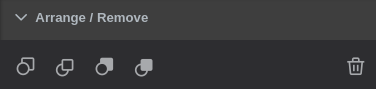
- Send Backward - move object one layer down
- Bring Forward - move object one layer up
- Send to Back - place object under all layers
- Bring to Front - place object above all layers
To send/bring objects to the front/back use the first four buttons. - Any set of components can be deleted by either using the
button or
delete/delkeyboard keys.
Rotation and Position
Reference Anchor Point- allows you to select one of the anchor points as a reference so that you can set anAngle(clockwise) of incline relative to this point. By default the reference anchor point is the top left corner. You can also rotate the component by dragging one of the yellow corner points.- You can set the position of the component by setting the
XandYcoordinates relative to theReference Anchor Pointand the top-left corner of the work area. - You can drag any of the anchor points to change the width and height of the component, or you can set it manually by editing the
WidthandHeightboxes. - Set
Lock Aspect Ratioso that while changing width and height, the component width to height ratio stays the same Transformallows you to view the component as a mirror or a reflection of itself
Actions
Actions or multi-states are programmable conditional states handled by user-generated code.
Note
Actions that have script handlers are marked with a circle
in the top right corner.
The currently supported actions are described in the table below:
| Action | Trigger |
|---|---|
| OnCreate | When the component is created |
| OnFocus | When the component is selected |
| onClick | When the component is clicked or the selection is changed |
| onData | Each time the data changes for assigned channels |
| onTick | 20 times per second |
| onDblClick | On mouse double click |
| onHover | When the mouse is over the component (and not when the mouse is not) |
Further Reading
For helping you in writing your own actions, consider exploring the available Actions Deep Dive, as well as the Quick Start manual.
Also, multiple articles are available in IOTA's Knowledge Base.
Channels
The Channels section lists data that is assigned/mapped onto the component.
In this menu, you can change the data value color, adjust the display properties and un-assign or remove the data from the component.
Properties
The properties menu for Channels allows you:
- to modify the Label of the DataSource
- to set UOM, lower and upper values
- to choose number format and displayed digits
- to adjust the line formatting for trend line components
- to configure the additional regression lines that can be plotted for supported components
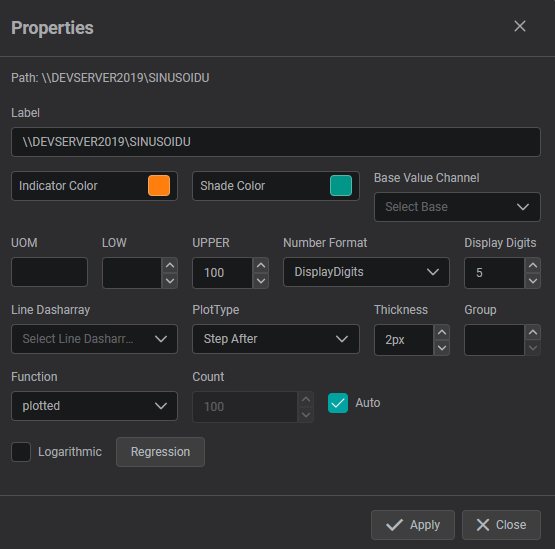
Supported Multi-State Parameters
Each of the the visual parameters listed below can be used as a multi-state, i.e. used in actions and scripts:
- Title and Text
- Text
- Rotation and Position
- Rotation
- Common
- Blink
- Hidden
- Visual Properties
- Border Color
- Border Width
- Border Radius
- Label Color
- InputBox Color
- InputBox Text Color
- Dropdown Color
- Dropdown Text Color
- Font
- Label Font Family
- Label Font Size
- Text Italic
- Text Bold
- Text Underline
- Component Specific
- Date Offset
- Global Time Control
- URL Query Parameter
- Option Label
- Option Value
- Template Filter
- URL Query Parameter
- Dropdown Height
- Show Filter
- isautocomplete
Select Controls Settings
Visual Properties
The Visual Properties section provides options for customizing the component's appearance by changing the color schema. This section is the similar for Dropdown, Multiselect and Calendar:

Border Color: Defines component's the border colorBorder Width: Defines component's border widthBorder Radius: Defines the border radiusLabel Color: Defines the label colorInput Box Fill Color: Defines the fill color for Input BoxInput Box Text Color: Defines the text color for Input BoxDropdown Fill Color: Defines the fill color for DropdownDropdown Text Color: Defines the text color for Dropdown
To pick color of your interest
- To change color for specific visual property, click on the color box next to property description. The color picker dialog will be displayed.
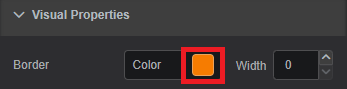
- Pick the color of interest. The video below shows how to choose a solid, gradient or theme color.
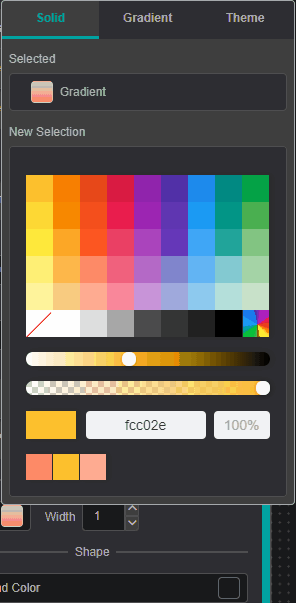
You can add Gradient Stops by double clicking and to remove - by pulling it up.
- To close the color-picker dialog - click on the property color box (Step 1).
Closing color-picker dialog
Clicking on the workspace area instead of Settings Tab area -
component settings will disappear since component focus will be lost.
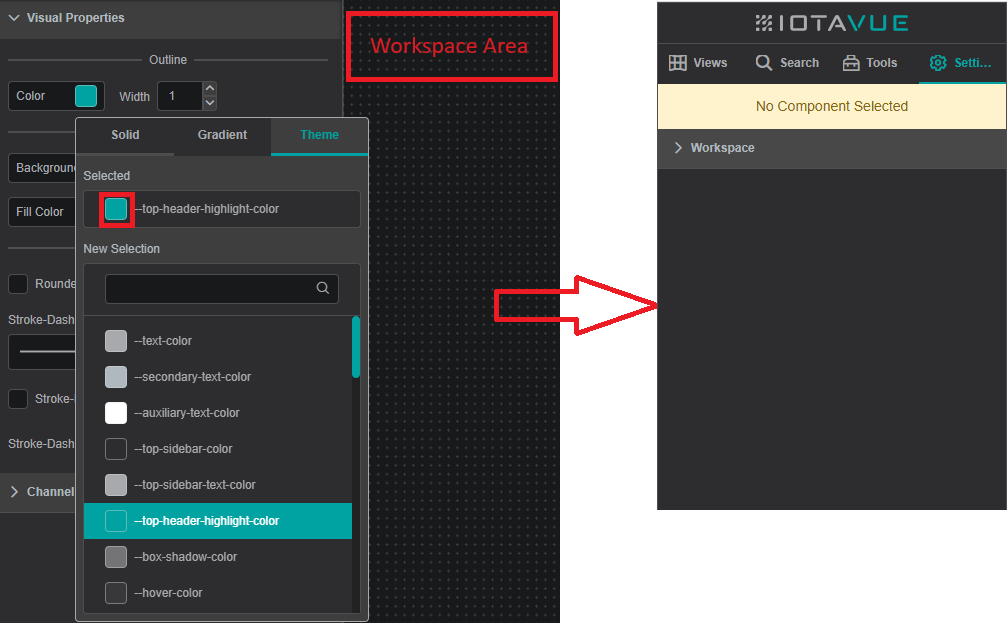
Font
The Font section provides options for customizing the components font properties. The following fonts can be changed:
- Label
- Text

Font Properties
Font properties available for edit:
Font Family: Allows to select different font family. Default: ArialFont Size: Controls the font size. Default: 12Italic: Sets font to italicBold: Sets font to boldUnderline: Sets font to underline
Component Specific
The Component Specific section provides options for modifying various properties for Select Controls.
Option Label and Option Value

Option Label: Specifies a label for the optionOption Value: Defines the label value displayed instead of the longer text version
Below example illustrates the use of label attribute for an option element. The Dropdown contains two values: ON and OFF. OnCreate Action specifies the label option for every value (1 or 2).
When a value is selected, it is transmitted to the Text Area through a connector using onClick Action.

script details for OnCreate Action
this.settings.options = [{id: 1, label: 'ON'}, {id: 2, label: 'OFF'}]script details for onClick Action
/* Start Transits */
let cmp = null;
cmp = this.findComponent('Connector16872535033520');
if(cmp) cmp.setInput('_in', this.getOutput('pin5'));
cmp = this.findComponent('Connector16887296498650');
if(cmp) cmp.setInput('_in', this.getOutput('pin7'));
cmp = this.findComponent('Connector16887296892160');
if(cmp) cmp.setInput('_in', this.getOutput('pin7'));
/* End Transits */Template Filter
Template Filter: Filters channels based on entered text
The video below shows how to set the Template Filter :

To take in account Template Filter you have to save the View and Refresh the page.
URL Query Parameter
URL Query Parameter: Enables pre-selection of the component's item, accessing via a link
To create a link that automatically selects a specific item in a Dropdownand Multiselect, follow these steps:
- Assign a URL Query Parameter name to the component:
- Integrate the assigned parameter into the link URL by utilizing the item's name as the parameter's value:

When opening the updated link, the chosen item will be automatically selected:

Dropdown Height
Dropdown Height: Defines the hight of the Dropdown, default = 200px, can't be lower than 200px
The video below shows how to change the Dropdown Height:

Other Options
Show Filter: Shows input field that filters the dropdown elements

AutoComplete: Matches the string you type in the dropdown list cell with words from items in the dropdown list and then shows only the matching list items

Examples
Example 1
The following example demonstrates the usage of Dropdown component.

Example 2
The following example demonstrates the usage of Calendar component. The Value CDT 158 is changing while the minutes changing.

The Calendar do not set the display date for the component. It is firing the request to get a snapshot with "at or before" value. So component Value 158 will never show same date and time as Calendar, but it will always show something before Calendar date, because data flow is discrete and component must show the actual data of the value shown.
