In order for IOTA Vue to access data on Seeq Server - the IOTA Seeq-Driver must be configured and deployed on network which has access to required SEEQ Servers. The IOTAVue uses distributed "mesh-like" data source topology:
Users are free to define what Region and Site mean for their unique deployment.
| Name | Example | Description |
|---|---|---|
| Region | us-east-1 | geographical territory, similar to availability regions |
| Site | siteB | specific plant or a building |
To simplify the installation process, the IOTA Software provides a container image with the latest driver version. The user is only required to select/create a region and site. Then for the selected driver type, click add a new server. The container contains all necessary Seeq-Driver configurations with public and private keys for secure communication with the company's IOTA Vue NATs message bus.
To Access the Data Sources menu, click at the top right corner on the "hamburger" icon, then select "Data Sources".
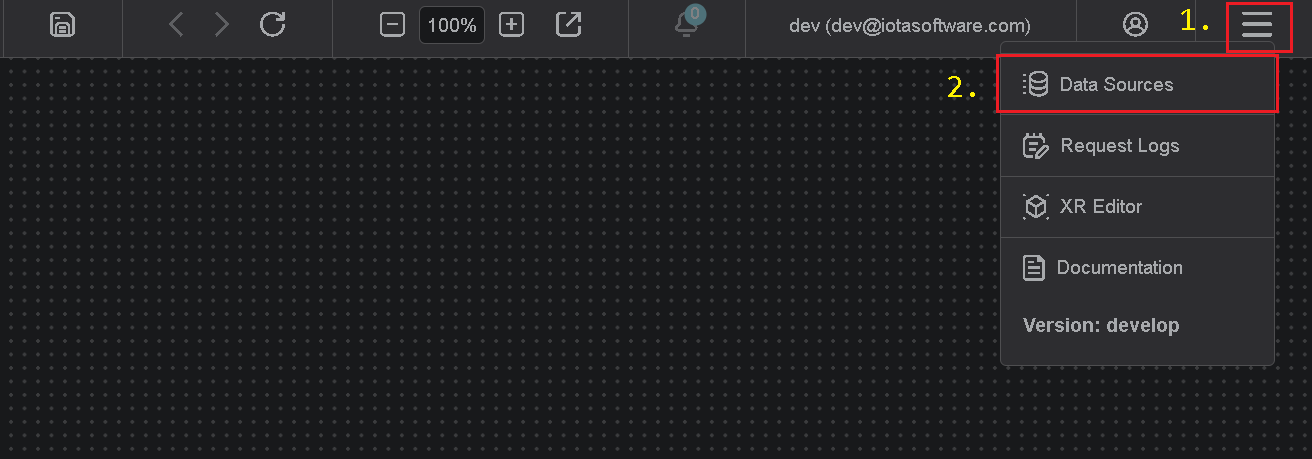
Add Region
Click on the "Add" icon to add a new site, then in the popup dialog - enter the site name. Make sure the SEEQ checkbox is selected. Each site can contain multiple driver types. For each checked driver type - the instance pane will contain selected driver tabs to which connection instances can be added.
There are two input fields:
- Site name
- Channel name (optional)
The site name is a user-friendly name, and the channel name can contain abbreviations. If the channel name is not provided, it is automatically assigned to the site name on the "Apply" button click.
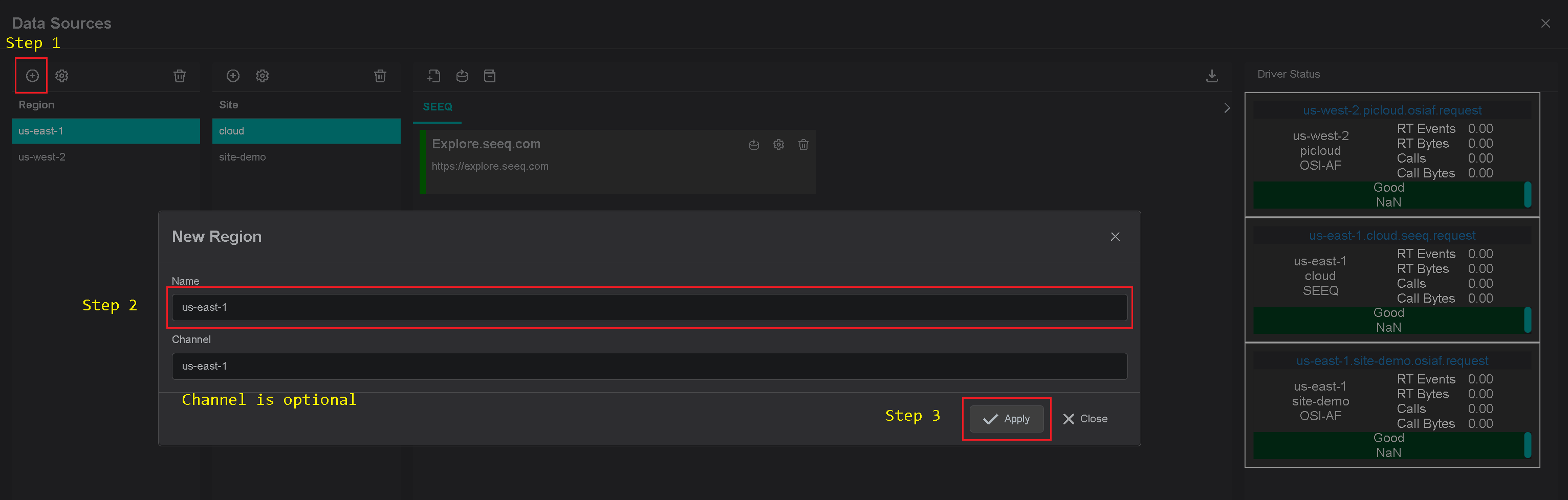
Add Site
Click on the "Add" icon to add a new site, then in the popup dialog - enter the site name. Make sure the SEEQ checkbox is selected. Each site can contain multiple driver types. For each checked driver type - the instance pane will contain selected driver tabs to which connection instances can be added.
There are three input fields:
- Site name
- Driver type
- Channel name (optional)
The site name is a user-friendly name, and the channel name can contain abbreviations. If the channel name is not provided, it is automatically assigned to the site name on the "Apply" button click.
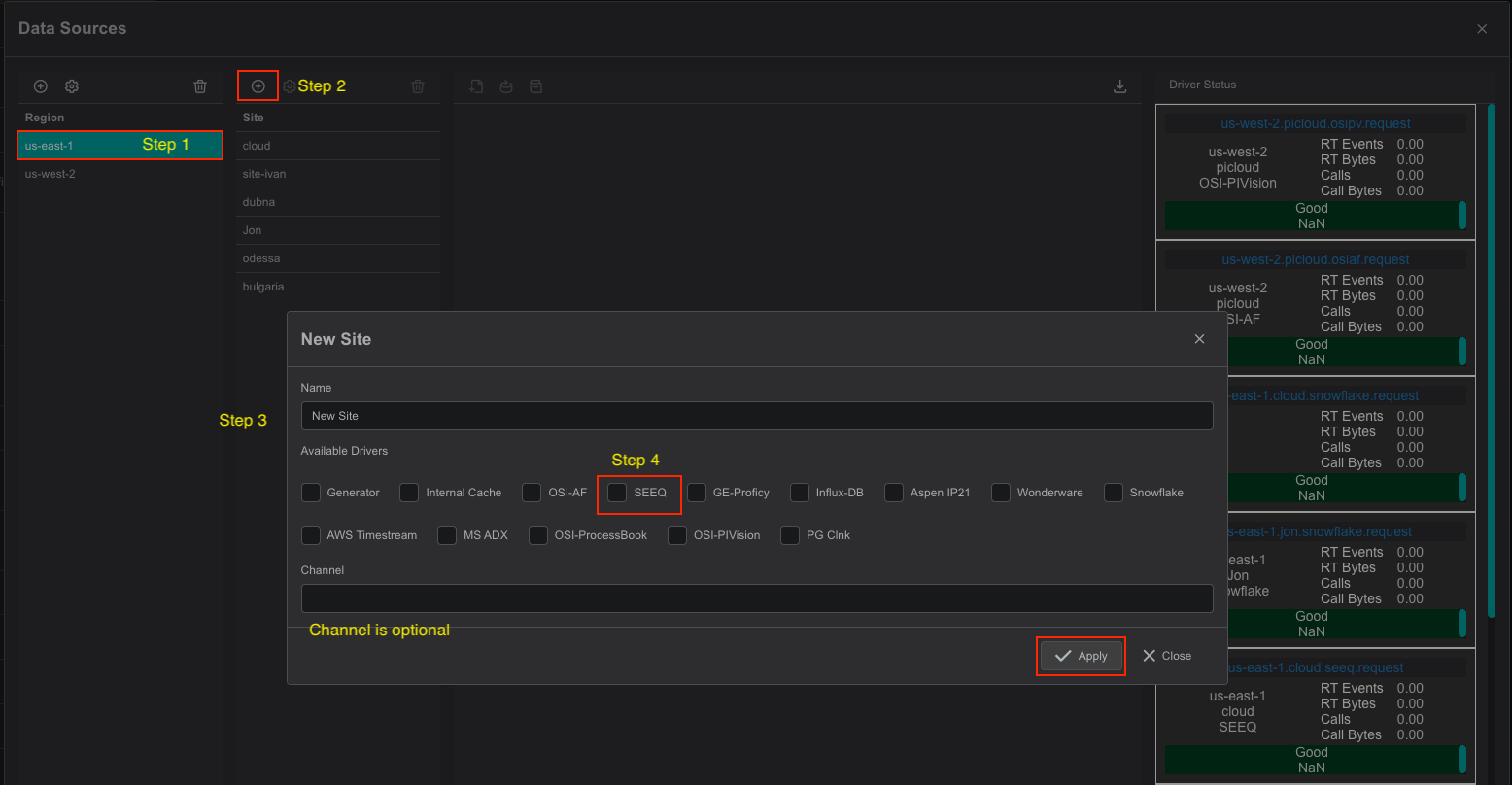
Add connection
The Seeq-Driver container is automatically available in the IOTA Vue data sources section configured for specific Region\Site.
Tips
The installer already contains all required configurations for specific Region\Site connectivity.
To add a new Seeq server connection navigate to data sources menu, then:
- Select region of interest
- Select the site of interest
- Select the Seeq-Driver tab named "SEEQ" within the selected site.
- At the top right corner - click on the "Add" icon.
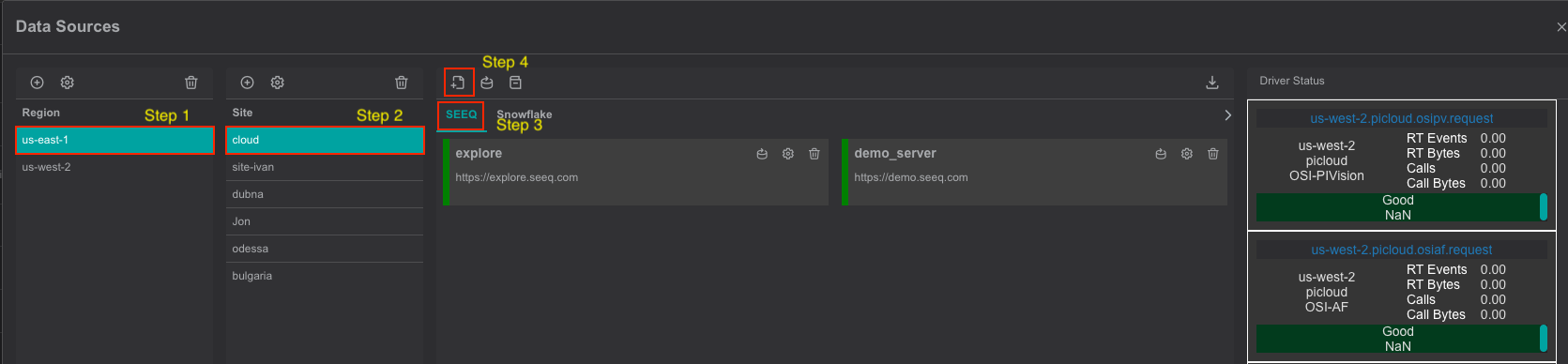
The Seeq-Driver's connection dialog will appear.

- Provide a name for the Seeq Connection. All search results will be prefixed with this name.
- Specify the Seeq server name or IP address.
- Enter the Username and Password, or, preferably, use Access Keys (details provided below).
- Optional step, set a timeout variable. The variable uses for timeout exceptions between the Seeq-Driver and Seeq server.
- Please check the "Use in Quick Search" checkbox if Seeq Connection should be used in the quick search sidebar. If not
checked, the configured connection will only be available in Advanced search. - Click on the "Apply" to save changes.
If Seeq Connection has the "Use in Quick Search" checkbox selected, it becomes available in a quick search sidebar.
How to Generate and Use Access Keys and Seeq Agent Keys
To enhance security and streamline API authentication, Seeq recommends using Access Keys instead of the Seeq Agent Key or traditional username/password combinations.
Generating and Using Access Keys:
- Generate an Access Key:
- Go to your User Profile in Seeq.
- Select Access Keys from the menu.
- Create a new Access Key by giving it a descriptive label. Ensure you copy both the Access Key and the associated password securely, as the password will only be displayed once.
- Use the Access Key:
- Username: Use the Access Key itself.
- Password: Use the password that was generated when the key was created.
This method provides user-specific authentication, making it more secure and allowing better management of API interactions. Each Access Key is tied to the user’s account and inherits the permissions and roles of that account, offering more control over access levels.
Generating and Using Agent API Keys:
- Generate Agent API Key
- Go to the API Reference
- Under System find Get/system/agentKey

- Use the Agent API Key
- Username: Use the Agent API Key itself.
- Password: the key provided under response body when using get/system/agentKey.
Preferred Setup:
For organizations using Active Directory (AD) or other directory services, it is recommended to set up a service account specifically for this purpose. A service account allows IT departments to centrally manage security policies, permissions, and password rules. Once the service account is set up and tied to a user in Seeq, Access Keys can be generated from that account to securely automate processes and handle API connections.
Important: The session duration for Access Keys is configurable by your Seeq administrator, without needing frequent reauthentication.
For more details on creating and using Access Keys, please refer to Seeq's official documentation: Working with Access Keys.
Driver Configuration
On every startup the Seeq-Driver reads its configuration from the environment variables.
Tips
The Seeq-Driver comes with a pre-configured environment. Therefore, manual configuration is not required.
Configuration parameters
| Environment name | Required | Default Value | Data Type | Description |
|---|---|---|---|---|
| DRIVERID | ⚫ | "" | string | Driver Id - used for logging purposes only |
| LOG_LEVEL | ⚫ | ERROR | string | Debug verbose level: ERROR, DEBUG, INFO |
| NATS_HOST | 🟢 | null | string | NATs server url with port |
| SEED_KEY_PATH | 🟢 | null | string | NATs NKey public key string. Private key must be defined in file: "privatekey.nk" |
| RQS_TOPIC | 🟢 | null | string | NATs topic on which driver listens for requests |
| HEALTH_TOPIC | ⚫ | "" | string | NATs topic for sending driver's health |
| HEALTH_SCHEDULING | ⚫ | 10000 | int | How often in milliseconds to send health data. Default: 10000 = 10 sec |
| LOGS_TOPIC | ⚫ | "" | string | NATs topic for sending driver's logs |
| METRICS_TOPIC | ⚫ | "" | string | NATs topic for sending driver's metrics |
| METRICS_SCHEDULING | ⚫ | 30000 | int | How often in milliseconds to send metrics data. Default: 30000 = 30 sec |
| ENABLE_METRICS | ⚫ | true | bool | Enables metrics reporting |
