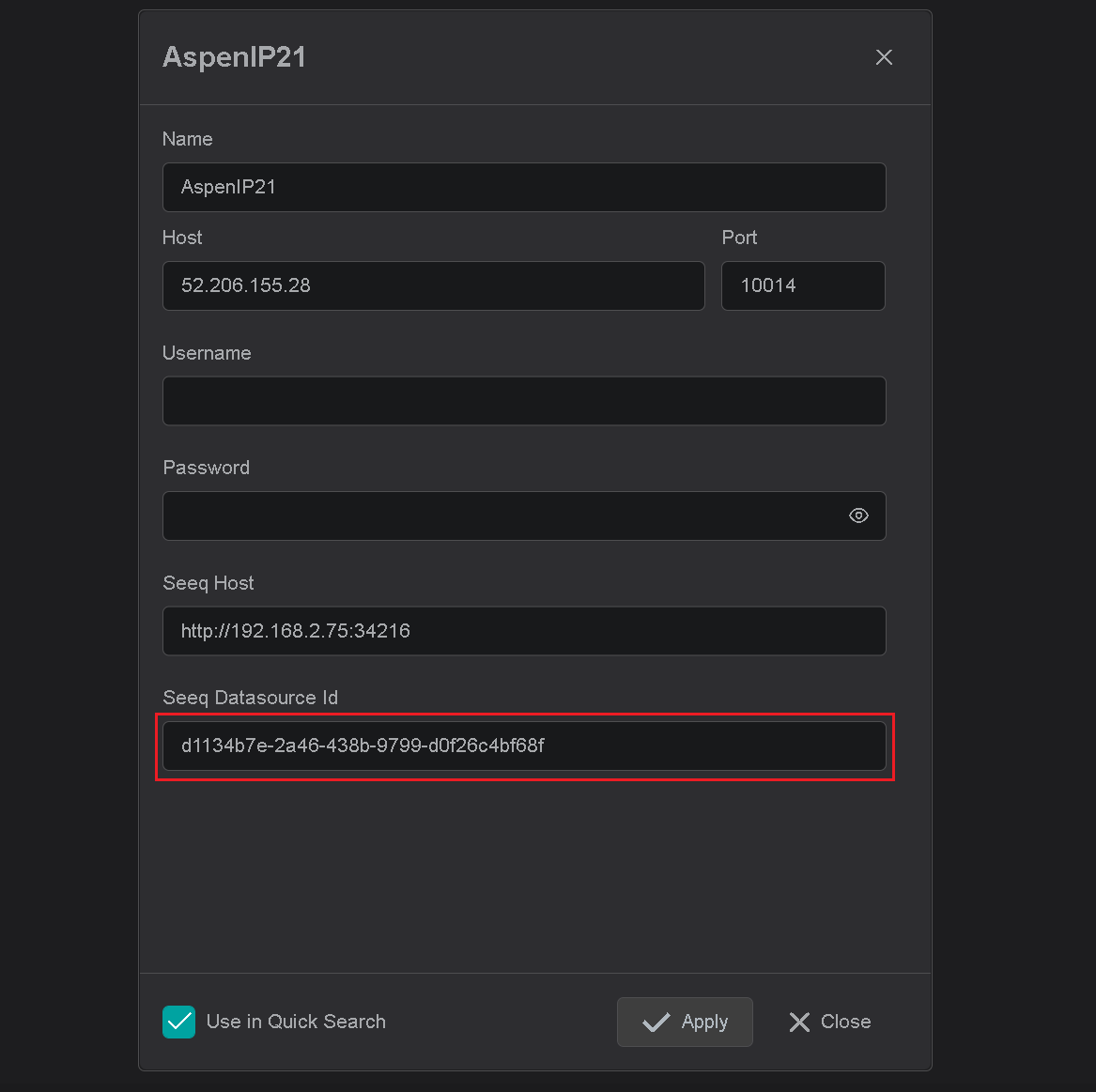IOTA Vue Data Source Configuration
In order for IOTA Vue to access data in AspenTech InfoPlus.21 (IP21), the IOTA IP21-Driver must be
configured and deployed on network which has access to required AspenTech IP21 historians.
The IOTA Vue uses distributed "mesh-like" data source topology:
Users are free to define what Region and Site mean for their unique deployment.
| Name | Example | Description |
|---|---|---|
| Region | us-east-1 | geographical territory, similar to availability regions |
| Site | siteB | specific plant or a building. It can also be a proxy to another IP21-Driver instance serving the same AspenTech IP21 historians |
To simplify the installation process, the IOTA Software provides an automated driver installer generation.
The user is only required to select/create a region and site. Then for selected driver type, download the installer.
The installer will contain all necessary IP21-Driver configuration with public and private keys for secure communication with
the company's IOTA Vue NATs message bus.
To access the Data Sources menu, click at the top right corner on "hamburger" icon, then select "Data Sources".
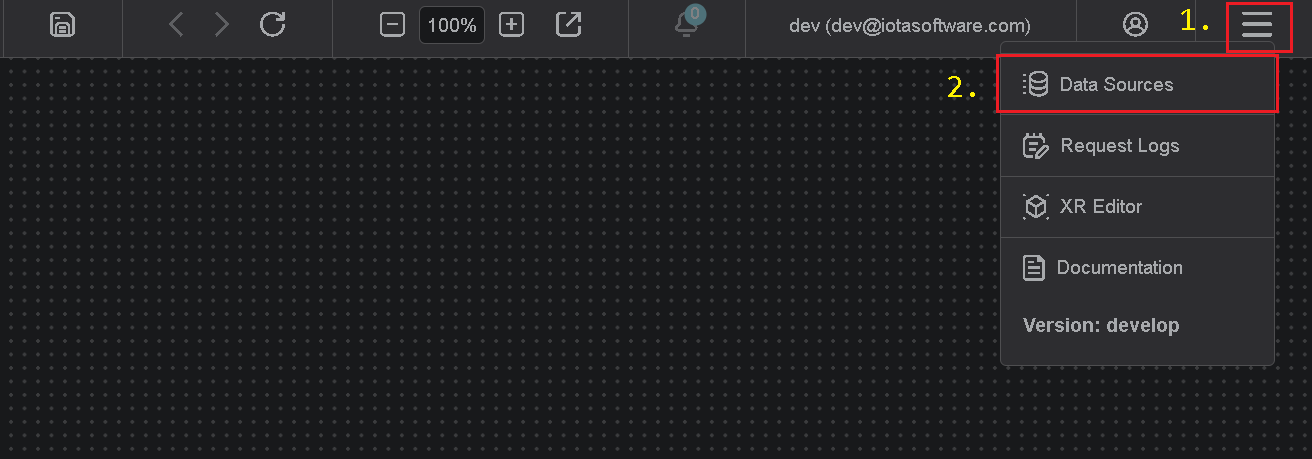
Add Region
Click on the "Add" icon to add a new region, then in popup dialog enter the region name.
Note, there are 2 input fields:
- Region name
- Channel name (optional)
Where region name is a user-friendly name and channel name can contain abbreviations.
If the channel name is not provided, it is automatically assigned to the region name on "Apply" button click.
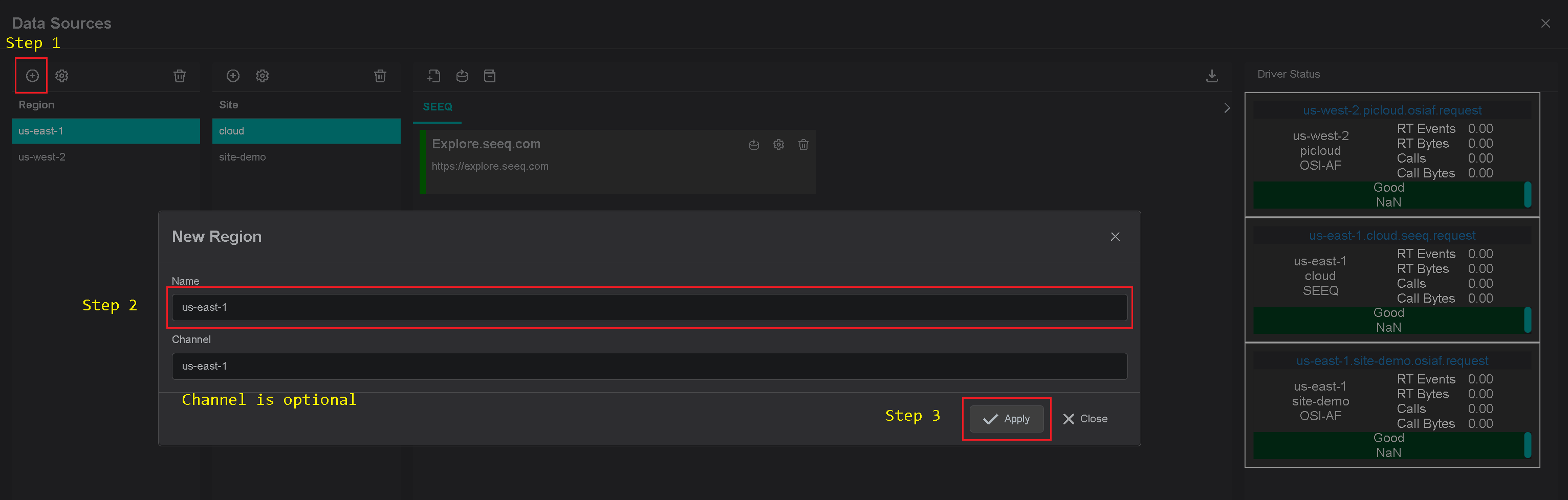
Add Site
Click on the "Add" icon to add a new site, then in the popup dialog enter the site name.
Make sure the Aspen IP21 checkbox is checked. Each site can contain multiple driver types.
For each checked driver type the instance pane will contain selected driver tabs to which connection instances can be added.
Note, there are 2 input fields:
- Site name
- Channel name (optional)
Where site name is a user-friendly name and channel name can contain abbreviations.
If channel name is not provided, it is automatically assigned to the site name on "Apply" button click.
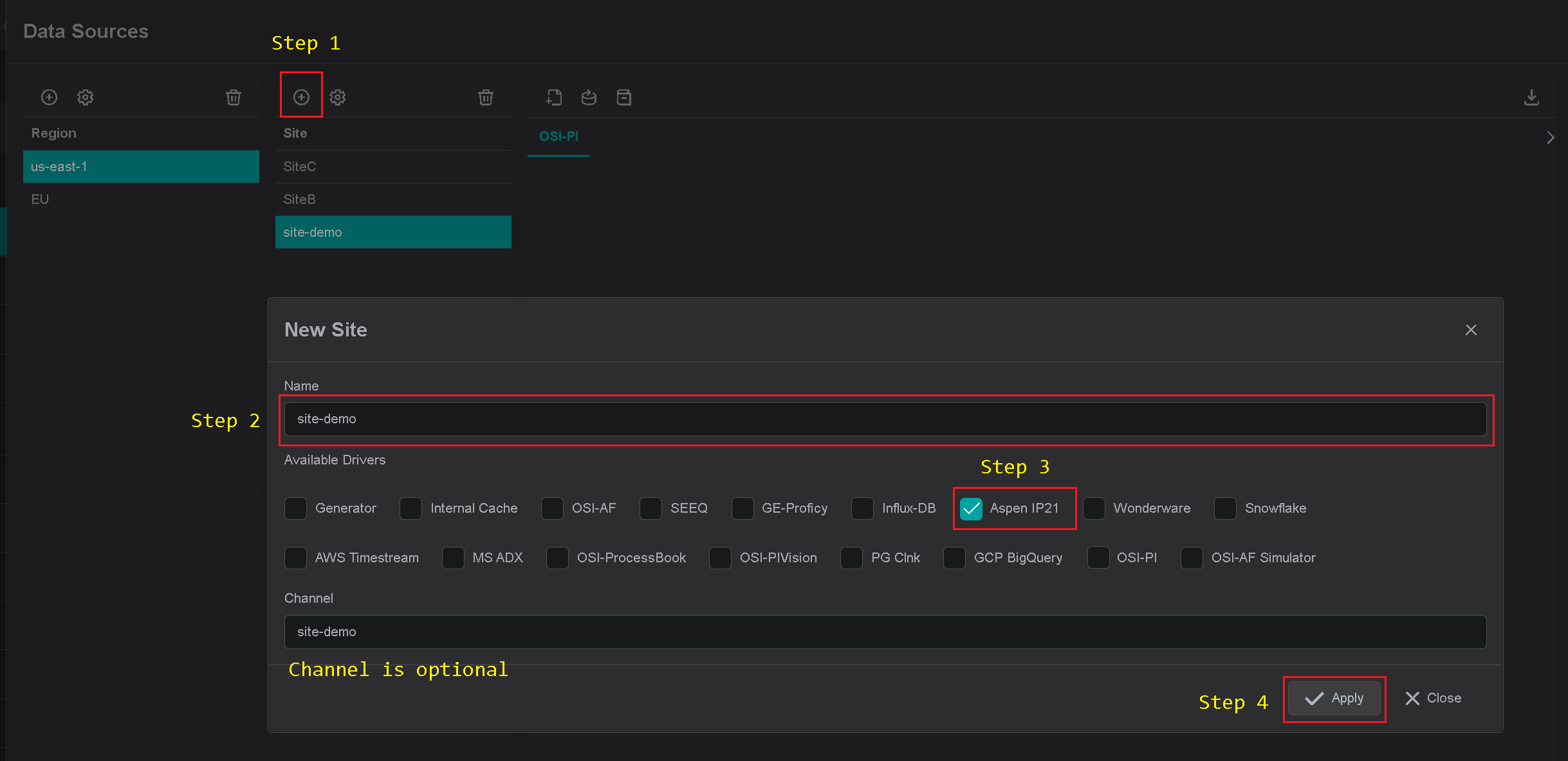
Add IOTA Vue Connection
In order for IP21-Driver to be used in Tag searches - specific connections must be configured from within IOTAVue UI.
Warning
IP21-Driver for specific region and site must be downloaded and installed prior to creating a new connection instance.
To add a new connection instance, navigate to data sources menu, then:
- Select region of interest
- Select site of interest
- Select IP21-Driver tab named as "Aspen IP21" within selected site.
- At the top right corner - click on "Add" icon.
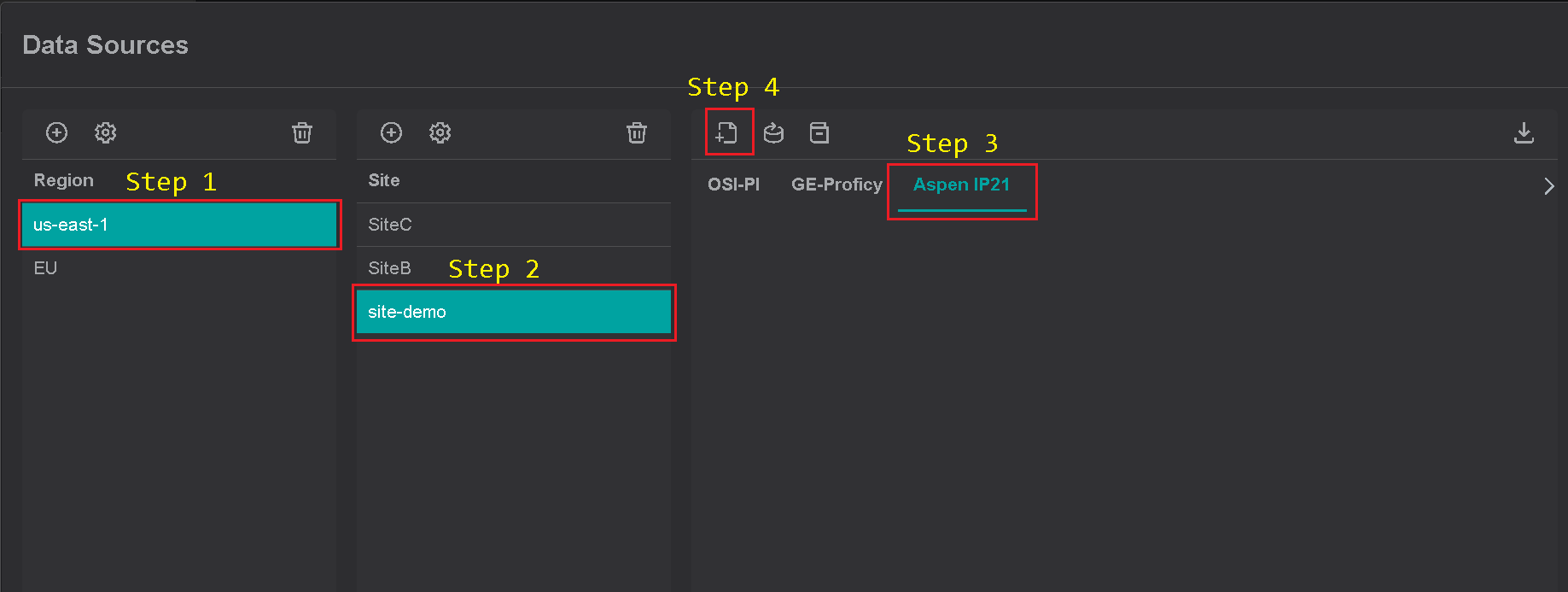
The IP21-Driver's connection instance dialog will appear.
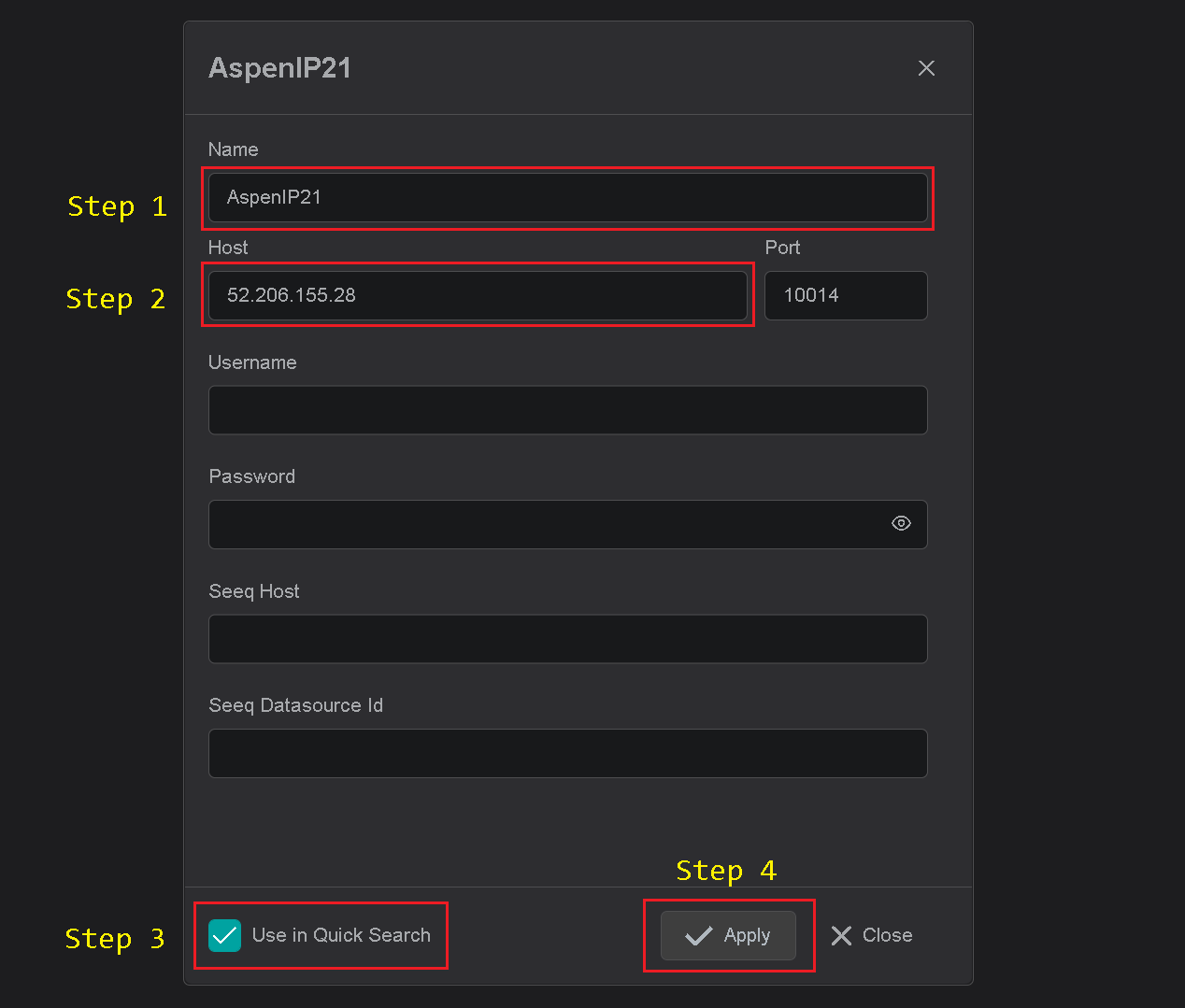
- Provide a name for the connection instance. All search results will be prefixed with this name
- Specify AspenTech IP21 historian name or IP address.
- Please check "Use in Quick Search" checkbox if this Connection should be used in quick search side bar. If not checked,
the configured connection will be available in Advanced search only. - Click on "Apply" to save changes.
If connection has "Use in Quick Search" checkbox checked, then it becomes available in side bar quick search.

Seeq Integration
The IOTA Vue provides seamless integration with Seeq Workbench.
Every single object in IOTA views can be used to push its data channels to Seeq for advanced analytics.
Since Seeq and IOTA Vue use different data querying approaches, the mapping is required
to bind IOTA Vue AspenTech IP21 tags to Seeq signals.
This binding is performed within each connection configuration.
For each AspenTech IP21 connection the following information is required:
- Seeq Url with port number.
- Seeq data source Id which corresponds to our AspenTech IP21 connection
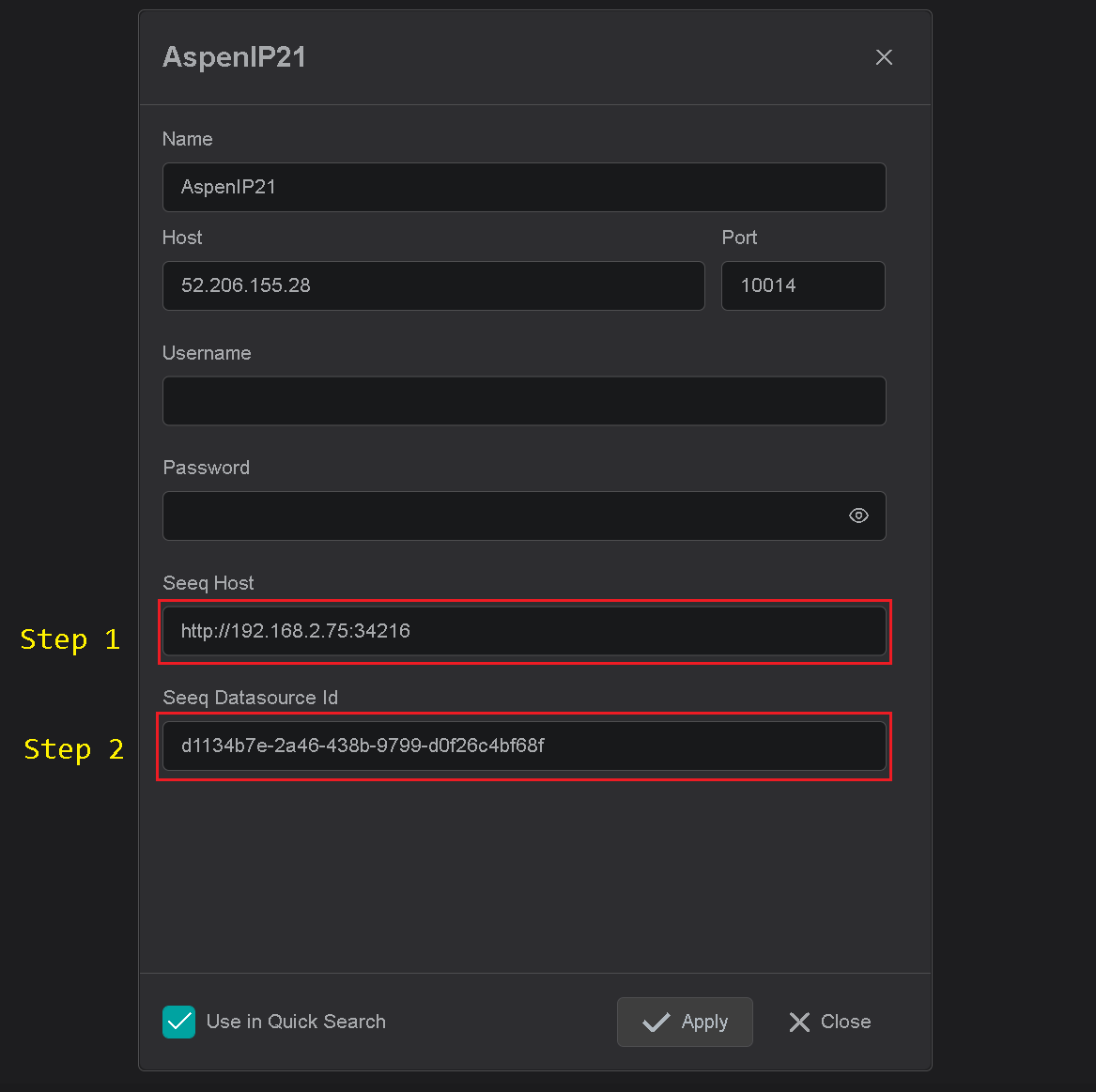
The data source Id can be found by 2 methods:
- Using Seeq Administration page
- AspenTech IP21 Connector json configuration file.
Seeq Administration Page
Open Seeq Administration panel.
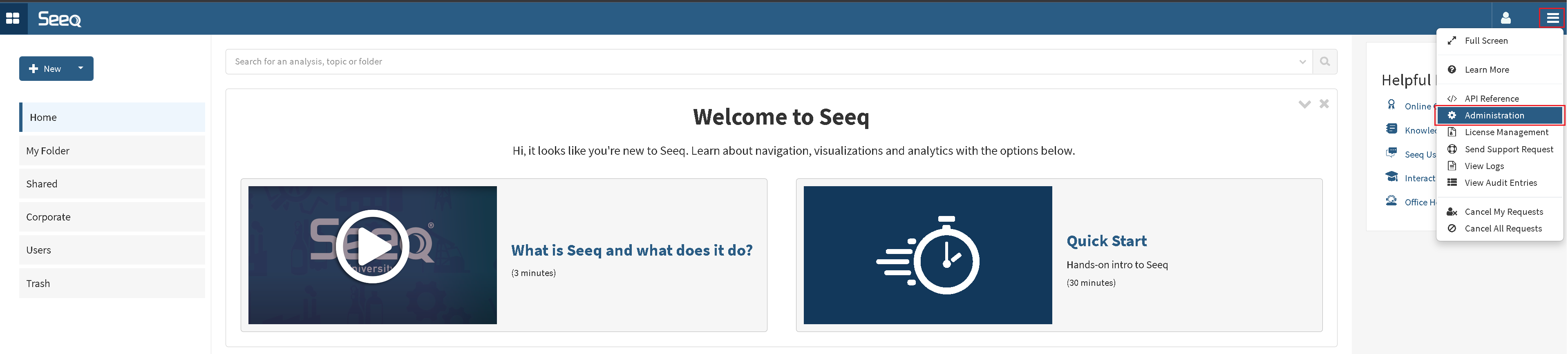
In Administration panel:
- Select "Data Sources" tab
- Locate the connector instance corresponds to our AspenTech IP21 name or IP.
- Expand connector configuration by clicking on expand icon
- Open connector's logs dialog
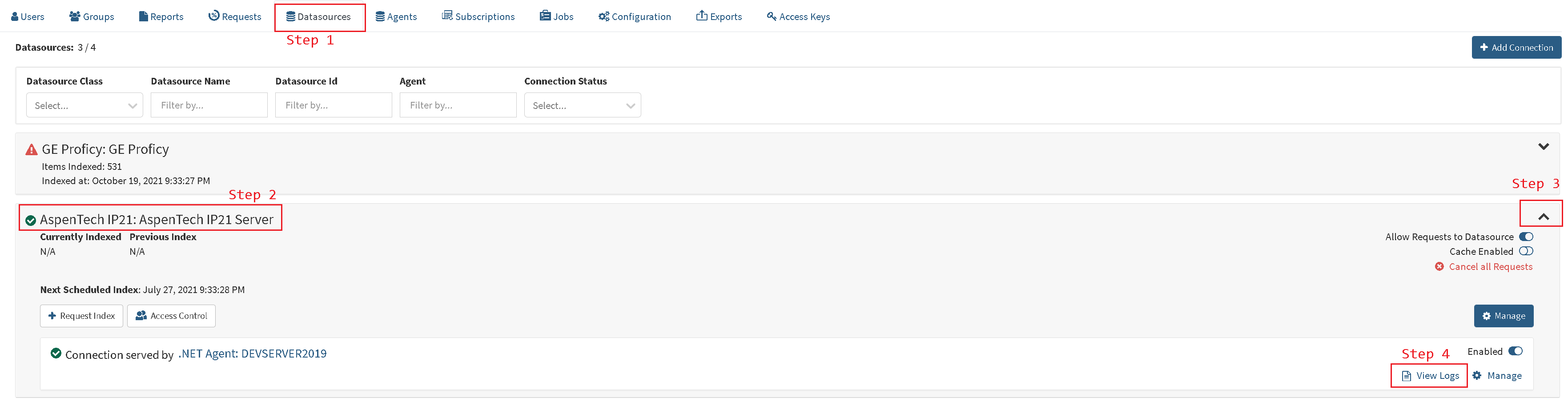
On the Logs page the data source Id can be taken from
- Filter box
- Any message on the screen

Copy and assign the Guid to specific connection dialog
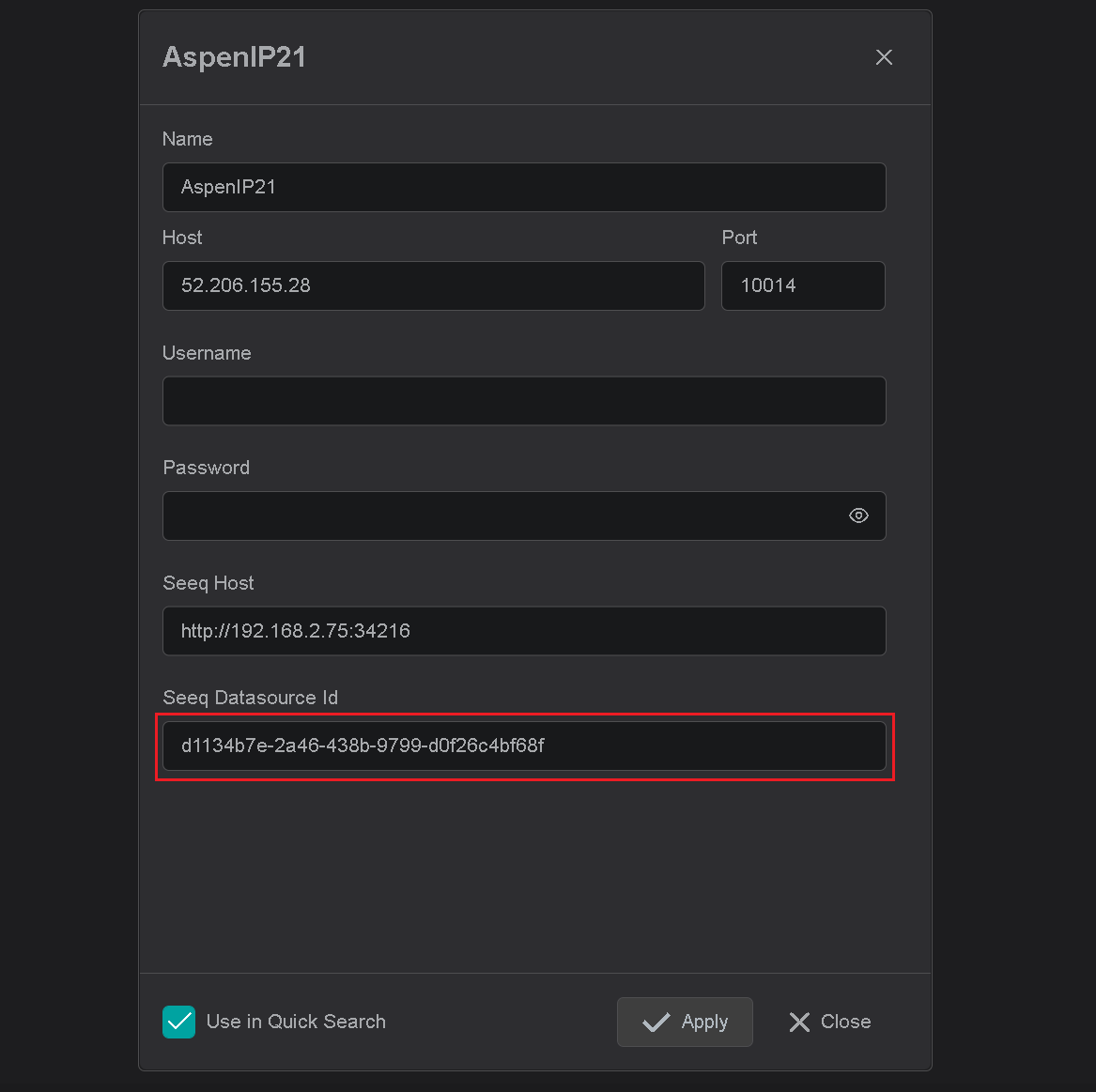
Seeq AspenTech IP21 configuration file
Seeq's AspenTech IP21 Connector configuration file is normally located in ProgramData folder.
{ProgramData}\Seeq\data\configuration\link\AspenTech IP21 Connector.json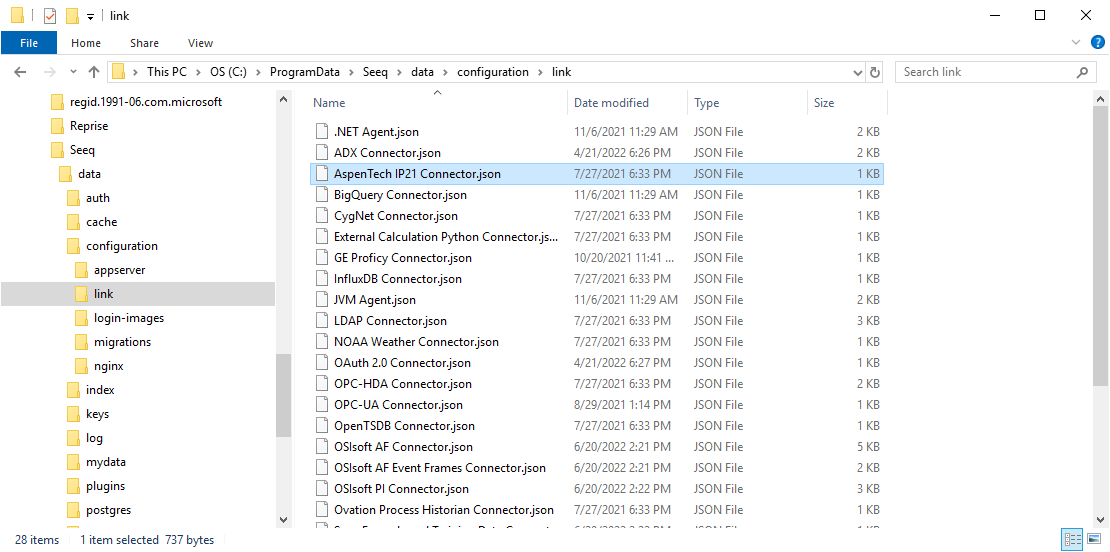
Open the configuration file with any text editor and locate the JavaScript block which corresponds to our
AspenTech IP21 name or IP. The data source Id is named as "Id" in configuration file.
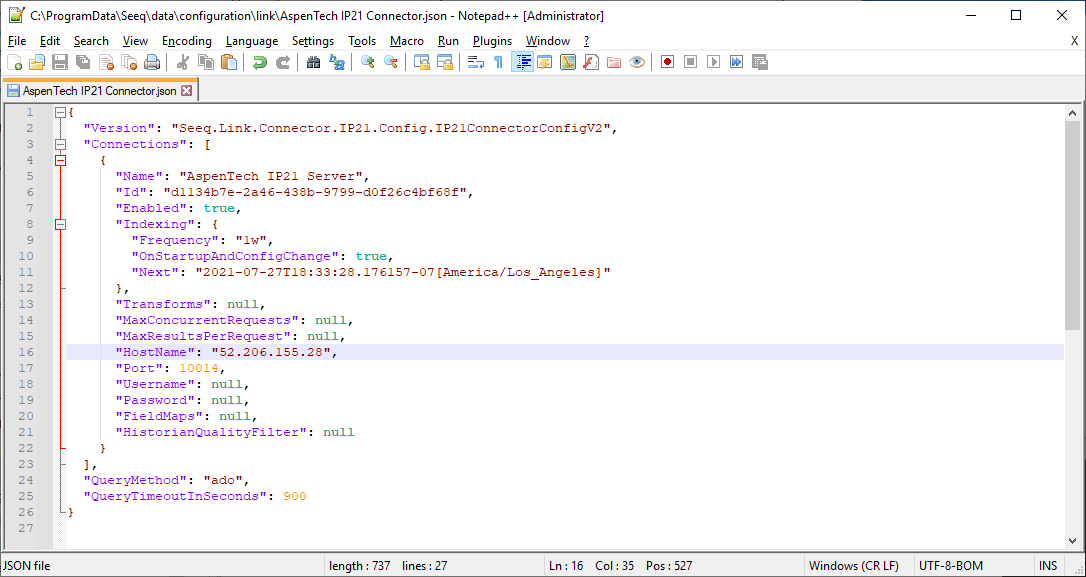
Copy and assign the Guid to specific connection dialog