Due to distributed IOTA Vue architecture - each on-premise data driver installation requires 3 steps:
- Install the on-premise driver service
- Register the data driver in IOTA Vue user interface.
- Configure server connections per each registered data driver
This section covers the data driver registration and server connection configurations in IOTA Vue user interface.
Overview
In order for IOTA Vue to access MS-SQL Server data - the IOTA MS-SQL Driver must be configured and deployed within a network which has access to required MS-SQL Servers. The IOTAVue uses distributed "mesh-like" data source topology:
Users are free to define what Region and Site mean for their unique deployment.
| Name | Example | Description |
|---|---|---|
| Region | us-east-1 | geographical territory, similar to availability regions |
| Site | siteB | specific plant or a building |
To simplify the installation process, the IOTA Software provides an automated driver installer generation. The user is only required to select/create a region and site. Then for selected driver type, download the installer. The installer will contain all necessary MS-SQL Driver configuration with public and private keys for secure communication with the IOTA Vue message bus.
To access the Data Sources menu, click at the top right corner on the "hamburger" icon, then select Data Sources.
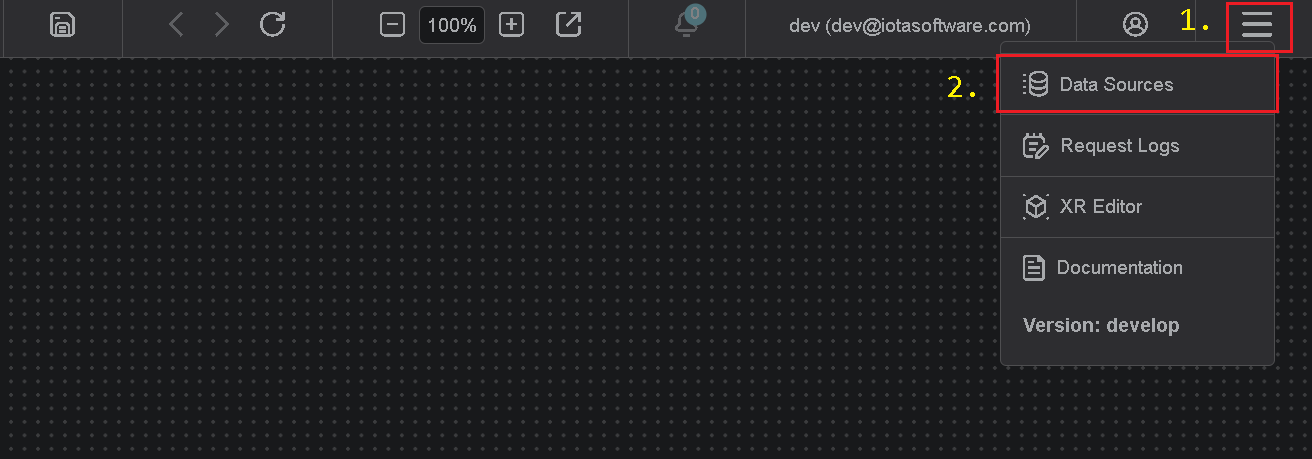
Add Region
Click on the Add icon to add a new region, then in the popup dialog - enter the region name.
There are two input fields:
- Region name
- Channel name (optional)
The region name is a user-friendly name, and the channel name can contain abbreviations. If the channel name is not provided, it is automatically assigned to the region name on the Apply button click.
Add Site
Click on the Add icon to add a new site, then in the popup dialog - enter the site name. Make sure the MS SQL checkbox is selected. Each site can contain multiple driver types. For each checked driver type - the instance pane will contain selected driver tabs to which connection instances can be added.
There are three input fields:
- Site name
- Driver type
- Channel name (optional)
The site name is a user-friendly name, and the channel name can contain abbreviations. If the channel name is not provided, it is automatically assigned to the site name on the Apply button click.
Add connection
In order for MS-SQL Driver to be used in Tag and Asset searches - specific MSSQL connections must be configured from within IOTA Vue UI.
Warning
MS-SQL Driver for specific region and site combination must be installed prior to creating a new connection instance.
To add a new connection instance, navigate to data sources menu, then:
- Select region of interest
- Select the site of interest
- Select the MS-SQL Driver tab named
MS SQLwithin the selected site. - At the top right corner - click on the
Addicon.
The MS-SQL Server connection dialog will appear.
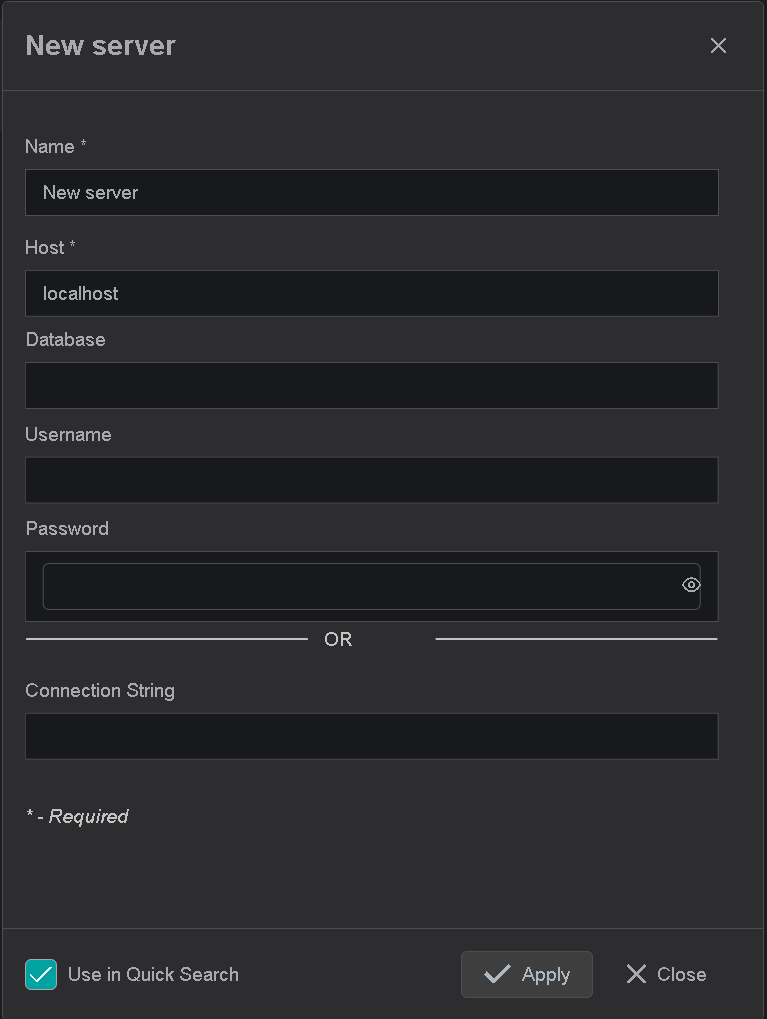
RequiredProvide theNamefor the MS-SQL Connection. All search results will be prefixed with this nameRequiredSpecify the MS-SQL serverHostor IP address.- Specify the
Databasename. - Specify the
Usernameandpassword. - Specify the full
Connection String. Note, This setting overrides all other parameters. - Please check the
Use in Quick Searchif MS-SQL Connection should be used for tag and asset searches. - Click on the
Applybutton to save changes.
Tips
If MS-SQL Connection has the Use in Quick Search check-box selected, it becomes available in the search sidebar.
