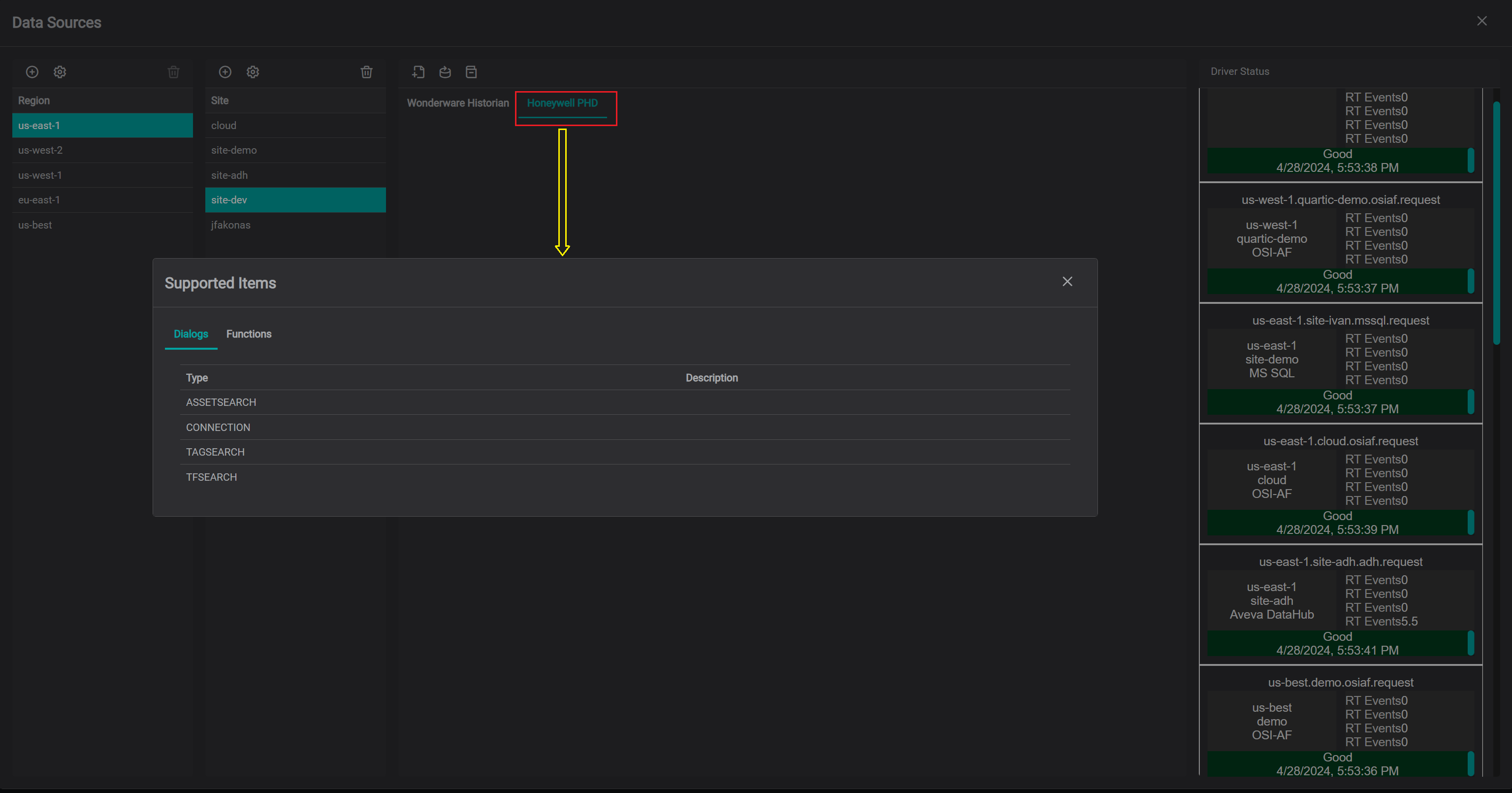Download Installer
The IOTA to Honeywell PHD Historian (HPHD) Driver installer is available on request. Please contact IOTA Software representative to obtain the latest driver version.
Tips
The provided installer contains all required configurations for specific Region\Site connectivity and secure communication. No additional configuration is necessary during installer execution.
Run the Installer
On the Windows machine, launch the IOTA Driver installer as Administrator. Follow the installation process as indicated and if needed make sure to adjust the installation location.
Tips
Make sure to run the installer as Administrator. Otherwise, you will not have proper permissions for IOTA Driver service registration.
| Installer Welcome Screen | Installation Location |
|---|---|
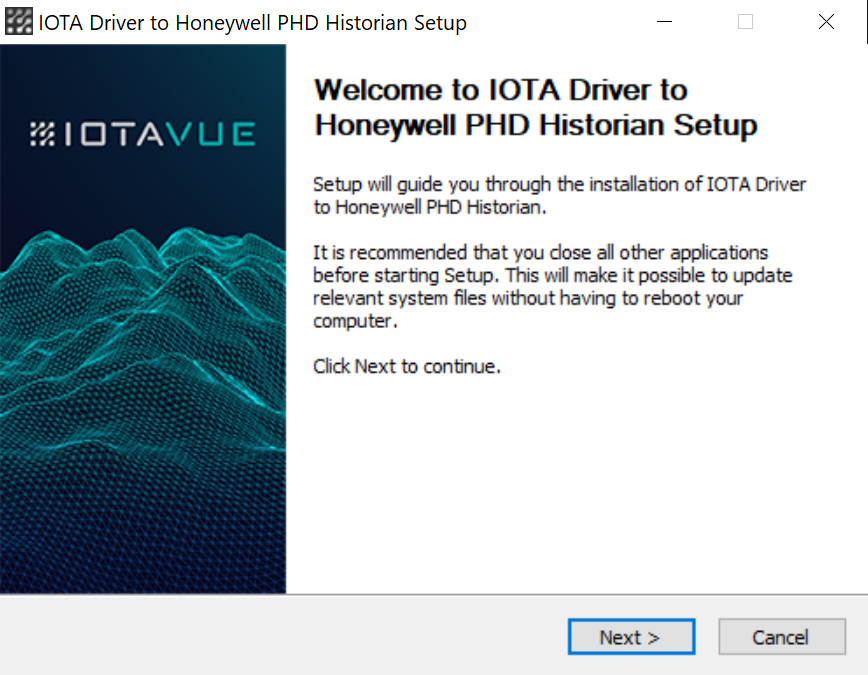 | 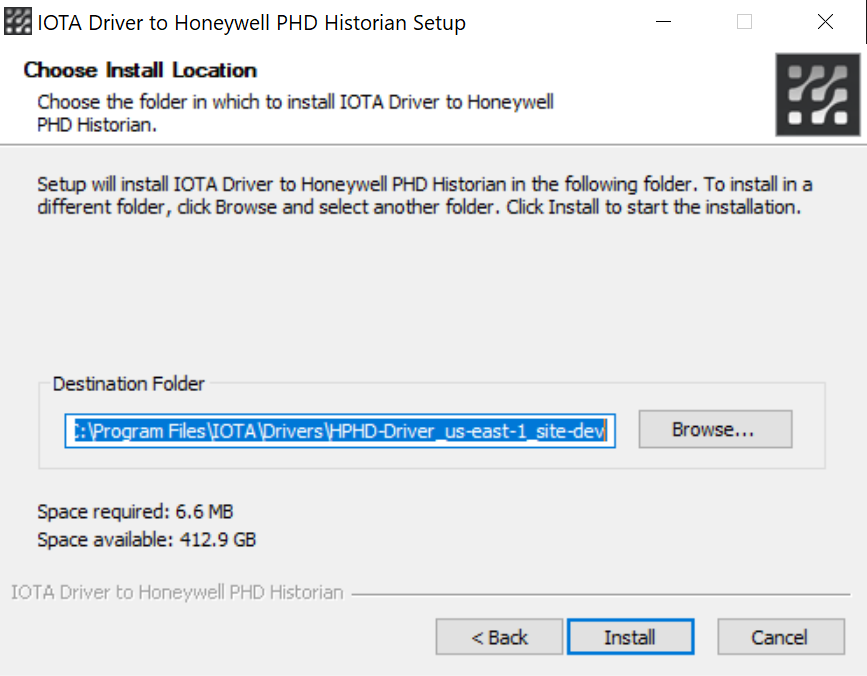 |
Verify Installation
To check that the connection is all right, we recommend to start iota.hphddrv.exe from a Command prompt for a moment and make sure the connection to the message bus succeeded (all green messages). Close the application.
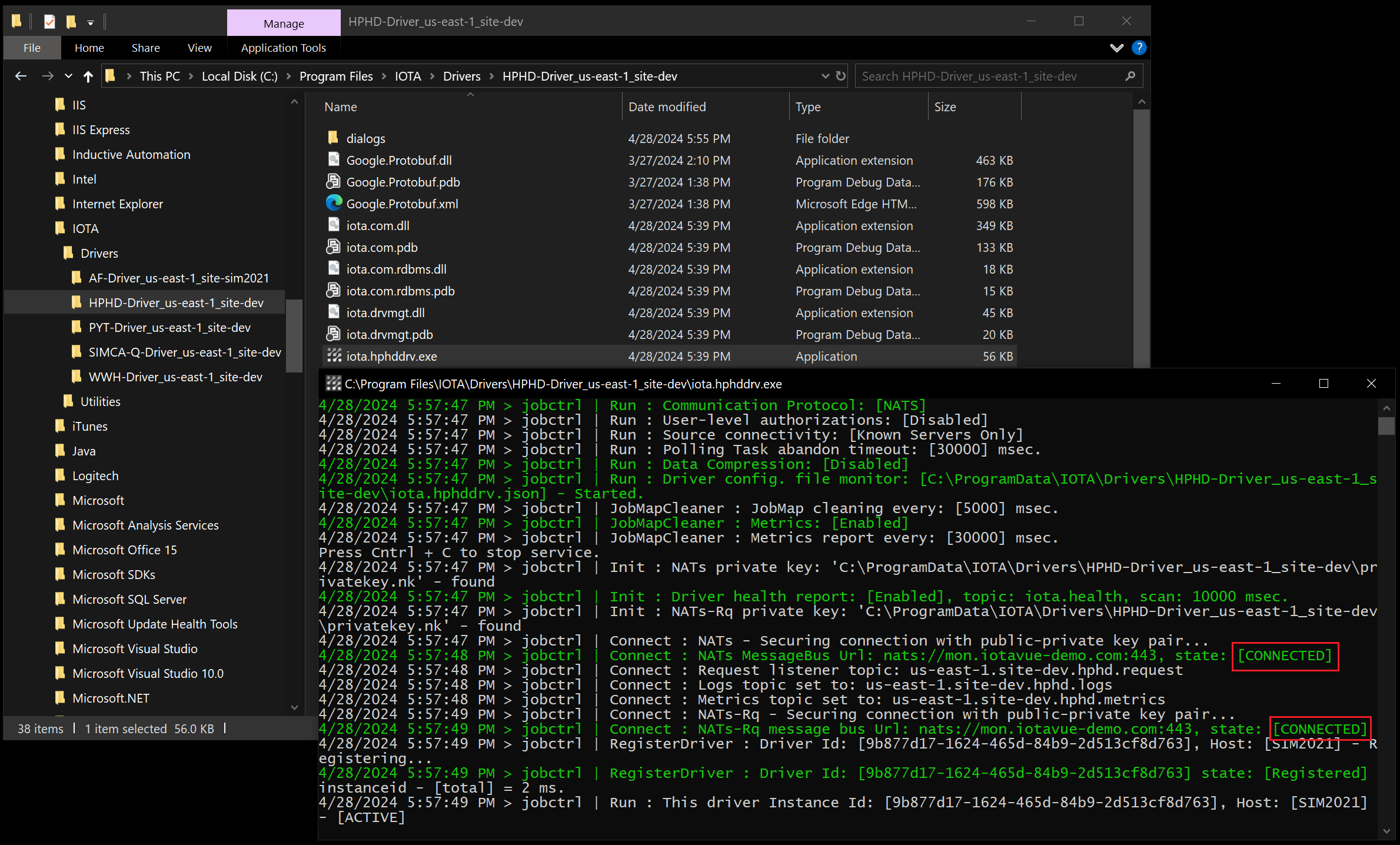
Configuration and Log Location
By default, the HPHD Driver installer creates a data folder for driver's configuration and logs inside of ProgramData folder as: {ProgramData}\IOTA\Drivers\HPHD-Driver_{Region Name}_{Site Name}
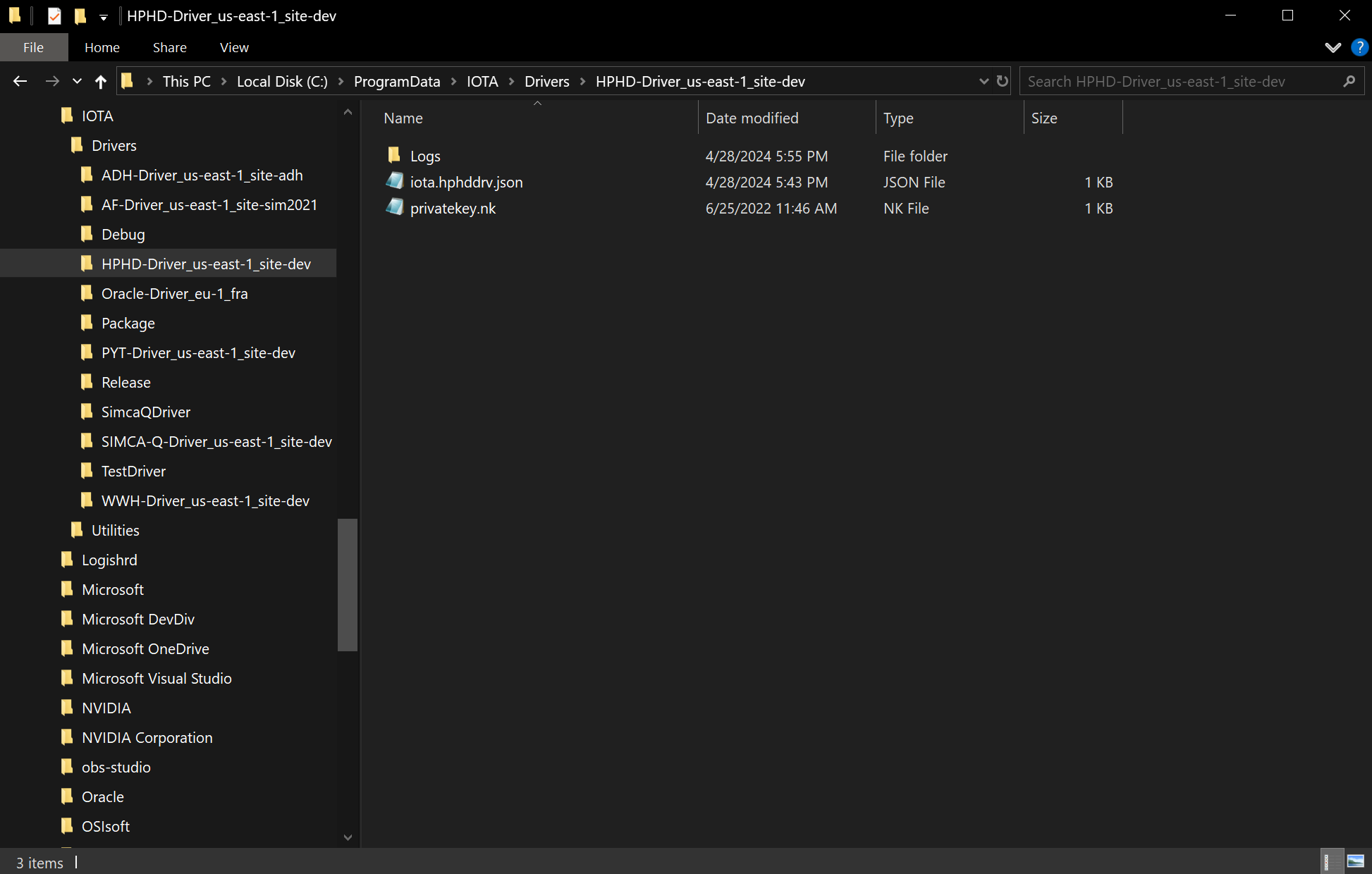
For the first HPHD Driver installation, the installer copies an auto generated configuration (.json) file and private key file in this folder.
Info
Any subsequent HPHD Driver updates will not affect the configuration and private key files in ProgramData folder.
Run as a Service
The IOTA HPHD Driver service can be started or stopped through either Service Manager:
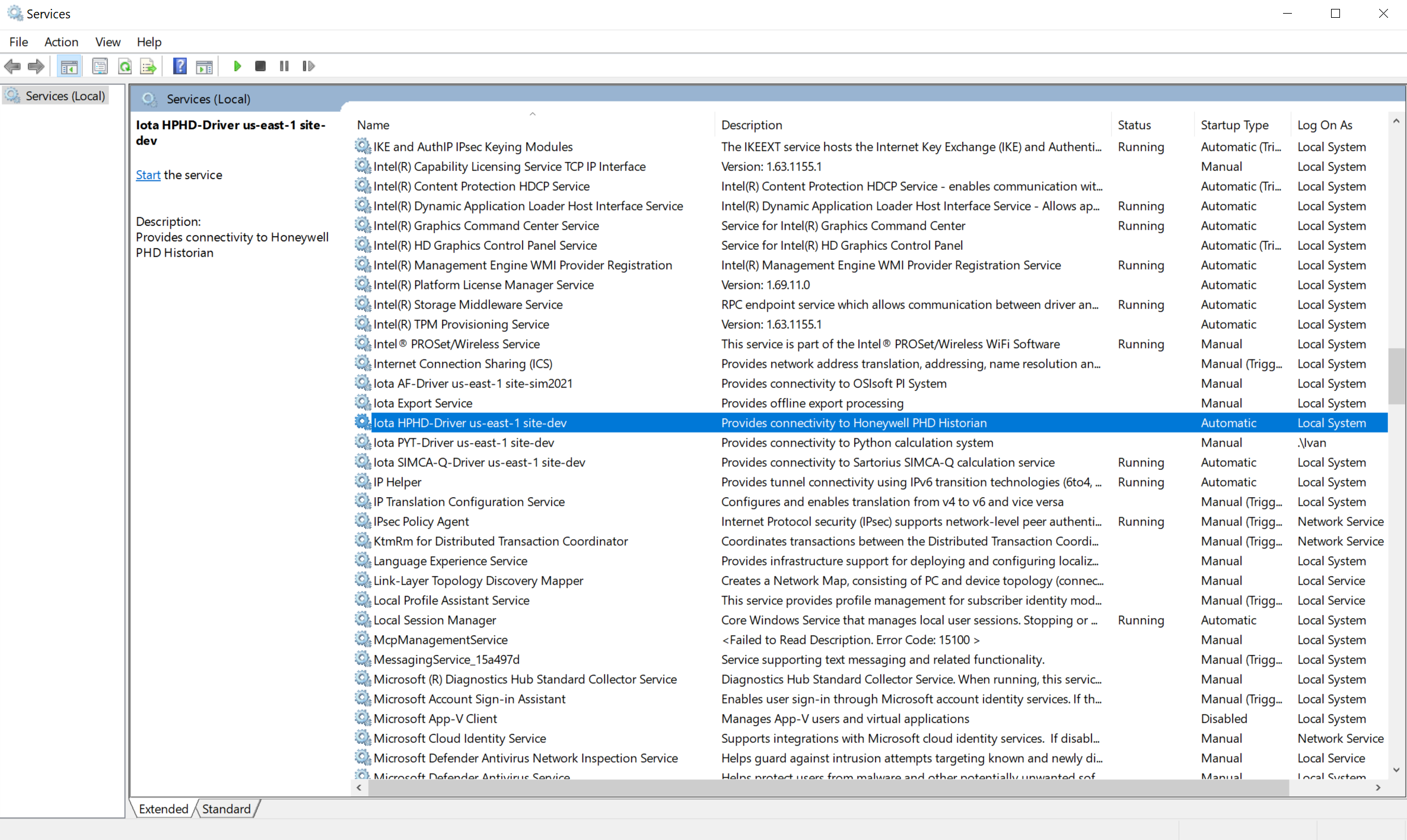
or Task Manager:
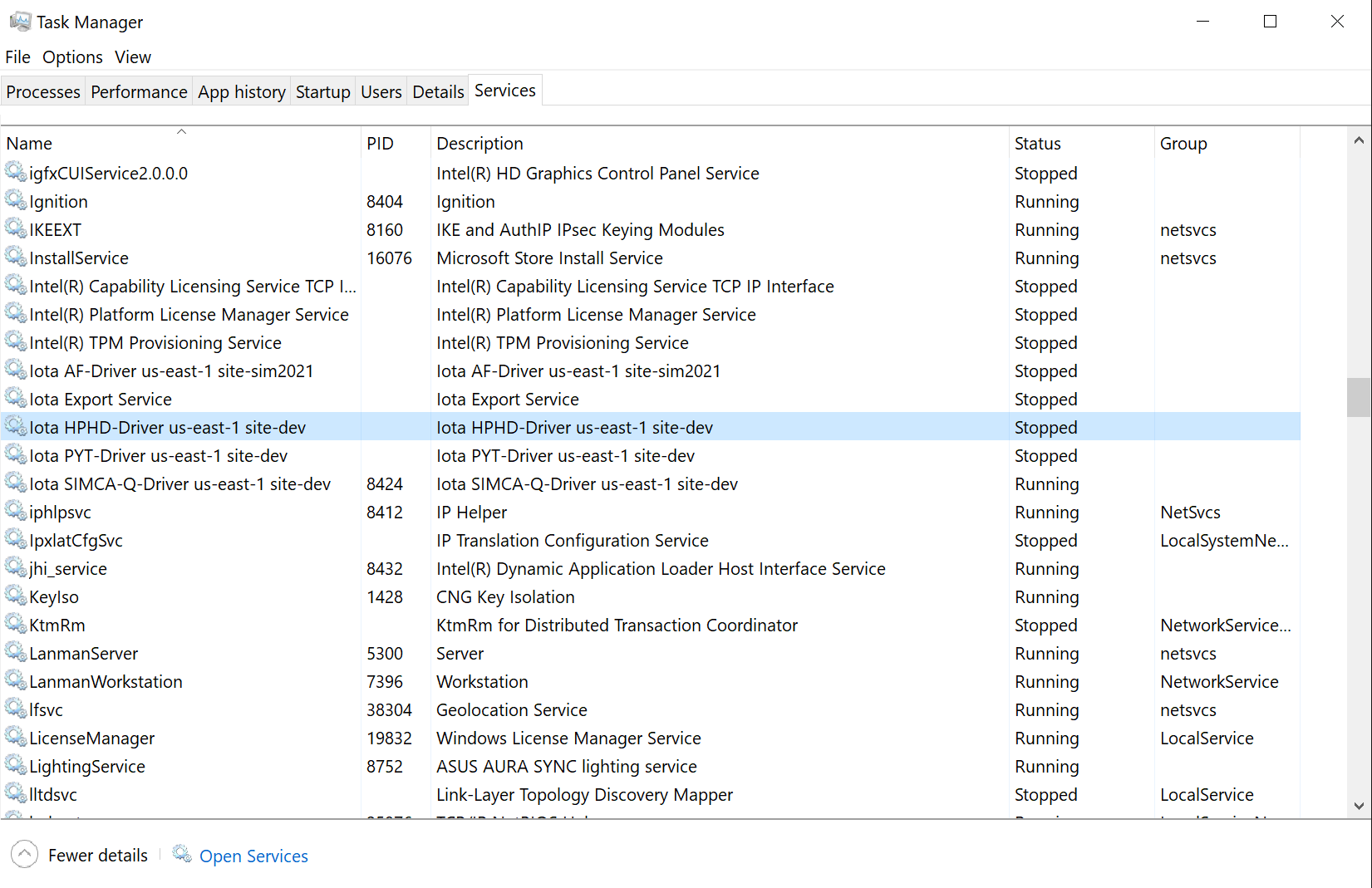
Manual Service Install
The HPHD Driver can be installed as a service manually from the command line.
First, locate the HPHD Driver executable: iota.hphddrv.exe. By default it is installed in
{Program Files}\IOTA\Drivers\HPHD-Driver_{Region name}_{Site name}
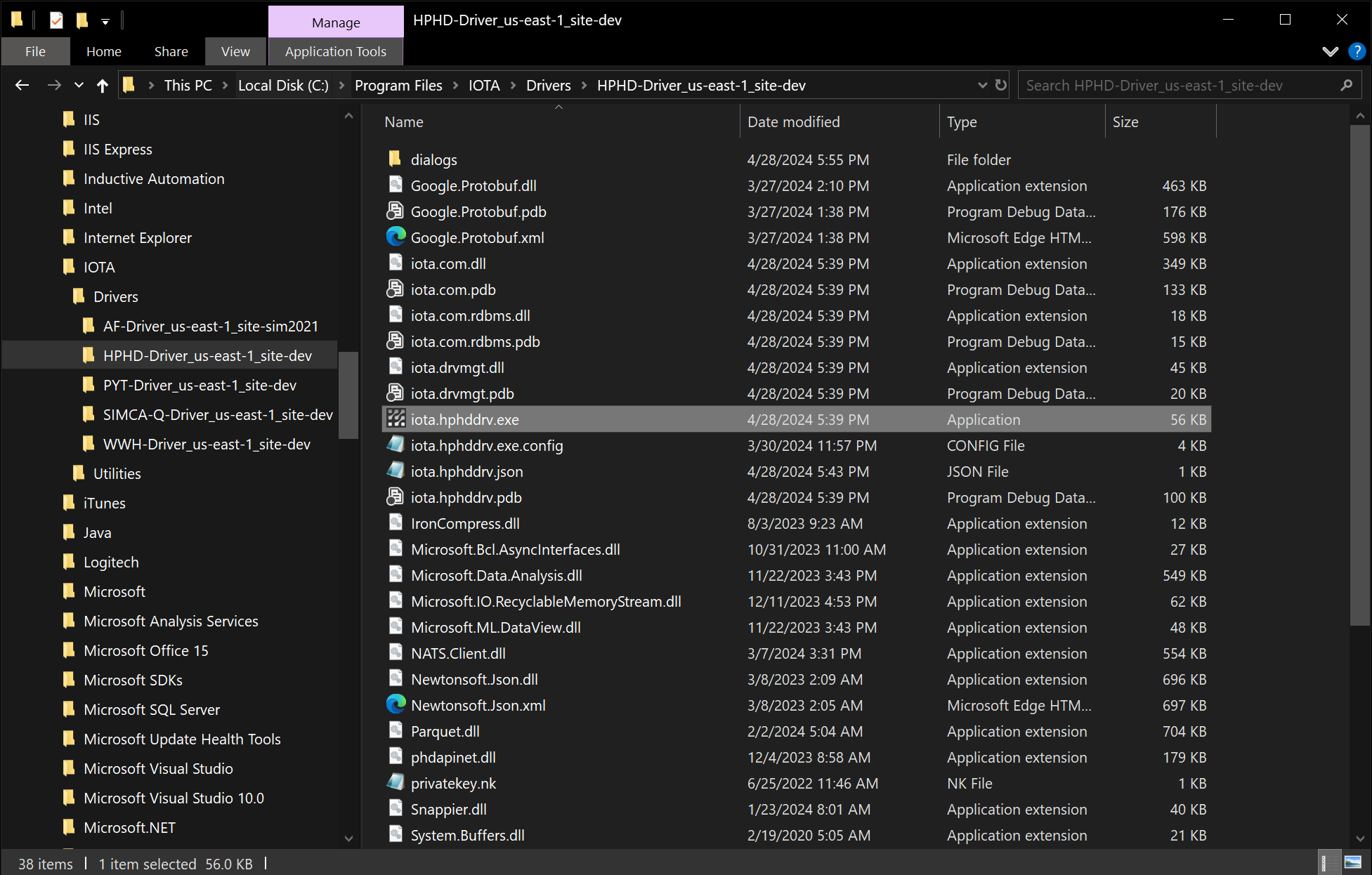
Open the command line as administrator and navigate to HPHD Driver folder.
In the command line type the following command:
iota.hphddrv.exe -install {Custom Service Name}where {Custom Service Name} is the user provided service name.
Example:
iota.hphddrv.exe -install hphddrv_test_service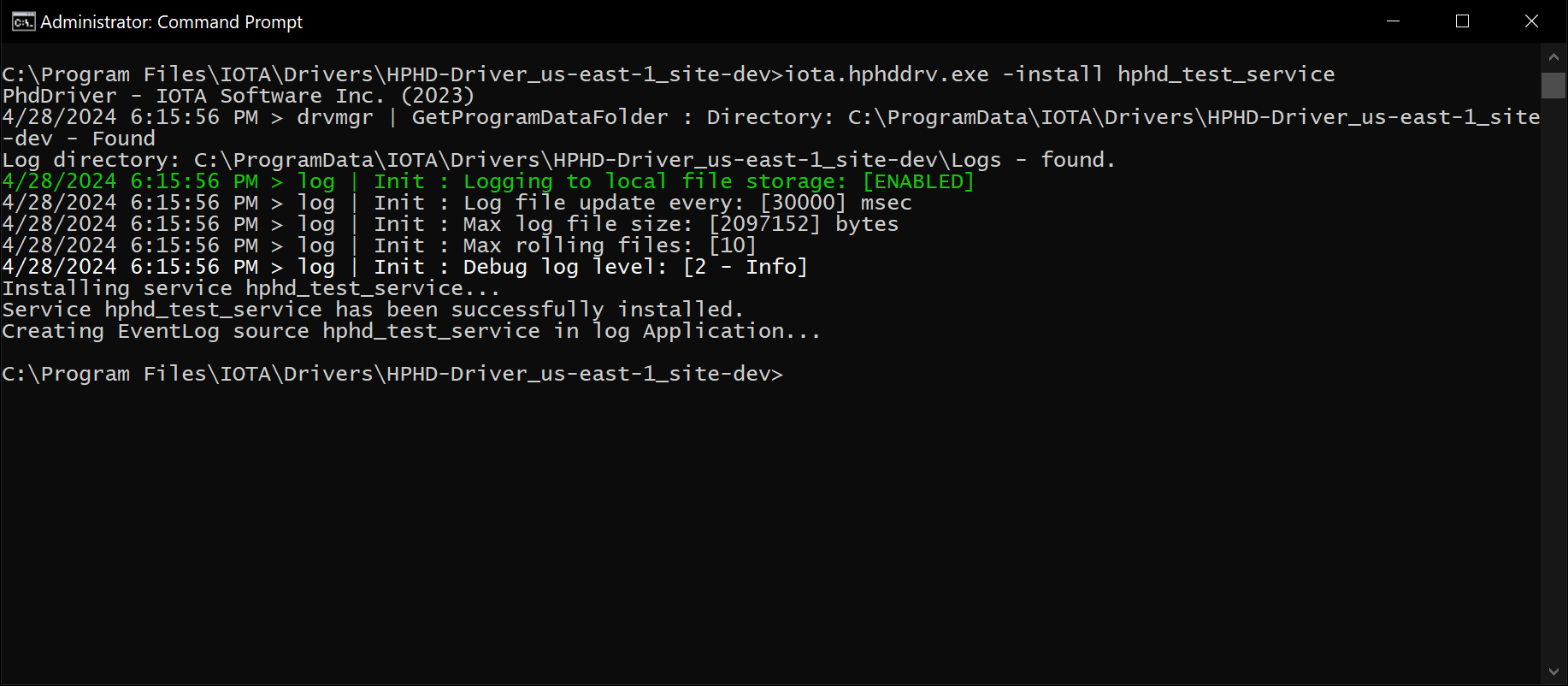
To verify manual service installation, open Service Manager and locate the newly created service.
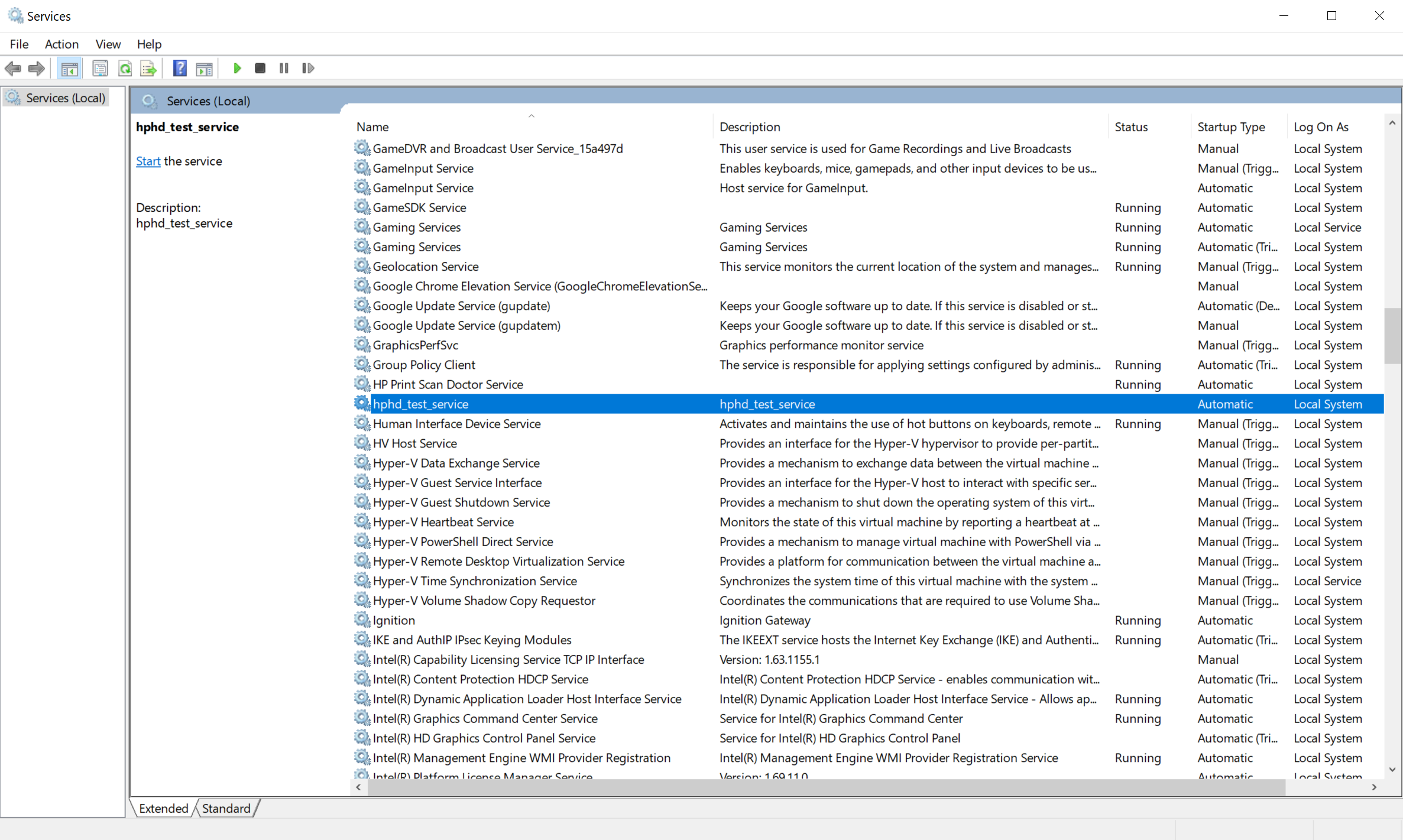
Uninstall
Run the Uninstaller
There are two ways to remove the HPHD Driver from the system:
Use "Apps and Features"
Locate the HPHD Driver installation and click on "Uninstall"
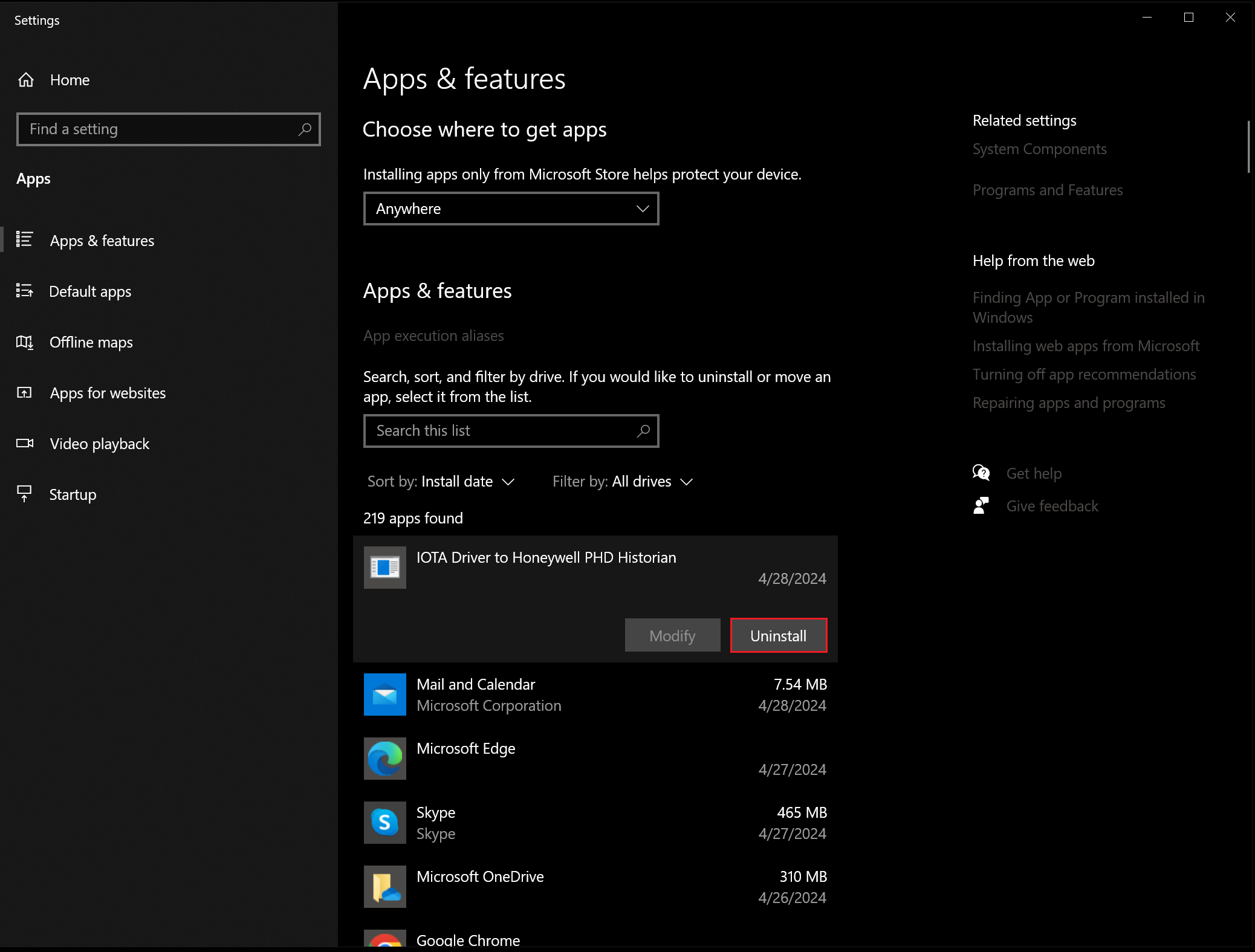
Via Program Files
Find the HPHD Driver folder. By default, it is located in
{Program Files}\IOTA\Drivers\HPHD-Driver_{Region name}_{Site name}
Inside the folder, find the Uninstall.exe and run it as Administrator.
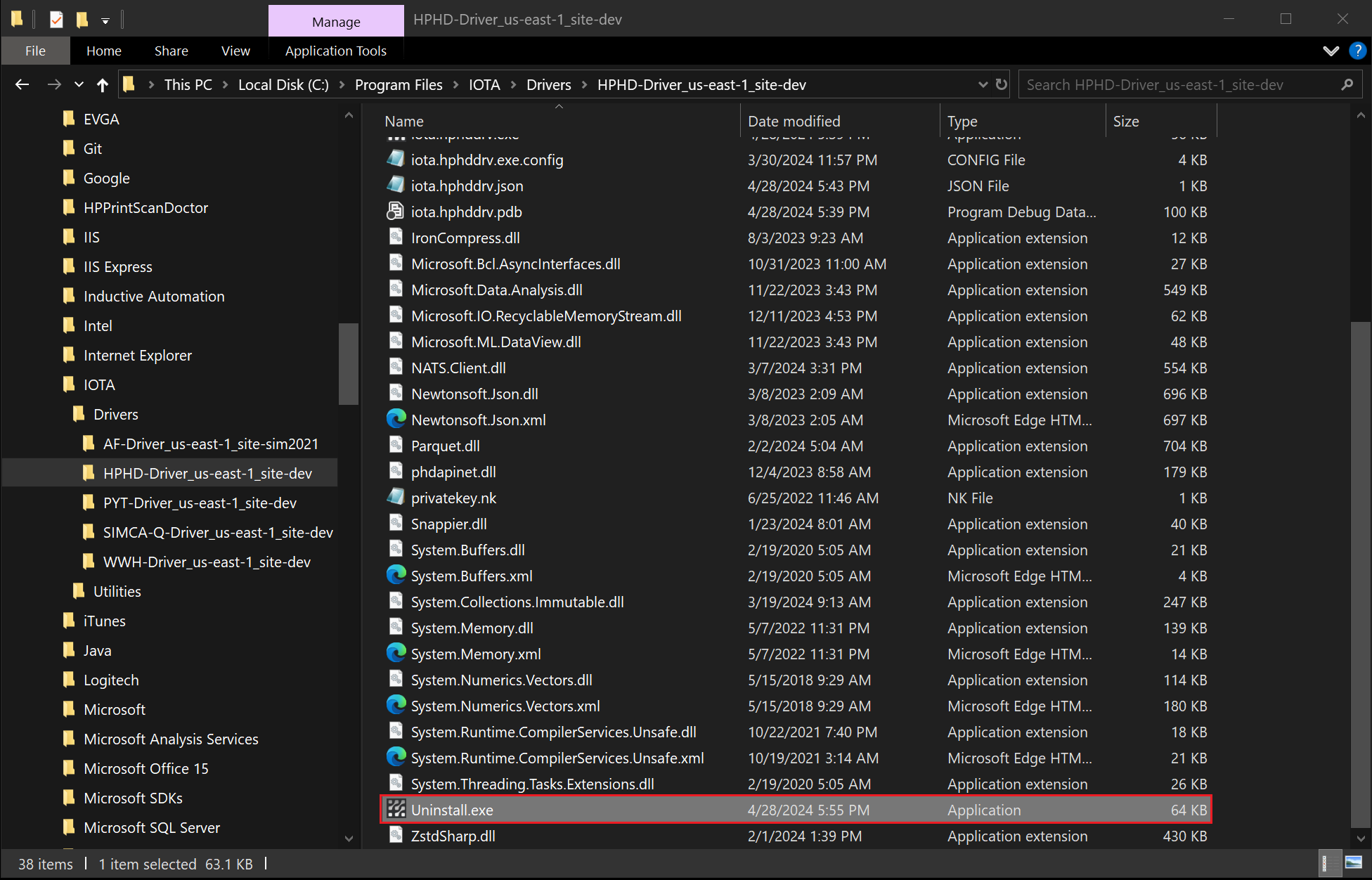
When HPHD Driver uninstall is initiated the confirmation dialog is displayed:
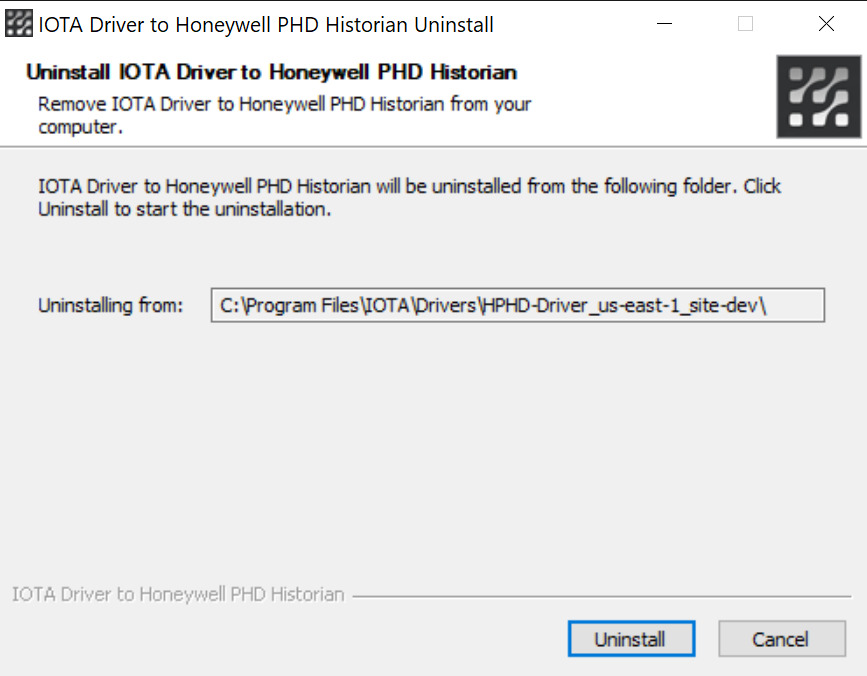
Clicking on "Uninstall" button will start the process.
The uninstall process removes the HPHD Driver service and all files in Program Files.
Warning
The uninstall does not remove any data from ProgramData folder.
Manual Service Uninstall
The HPHD Driver can be uninstalled as a service manually from the command line.
First, locate the HPHD Driver executable: iota.hphddrv.exe. By default, it is installed in
{Program Files}\IOTA\Drivers\HPHD-Driver_{Region name}_{Site name}
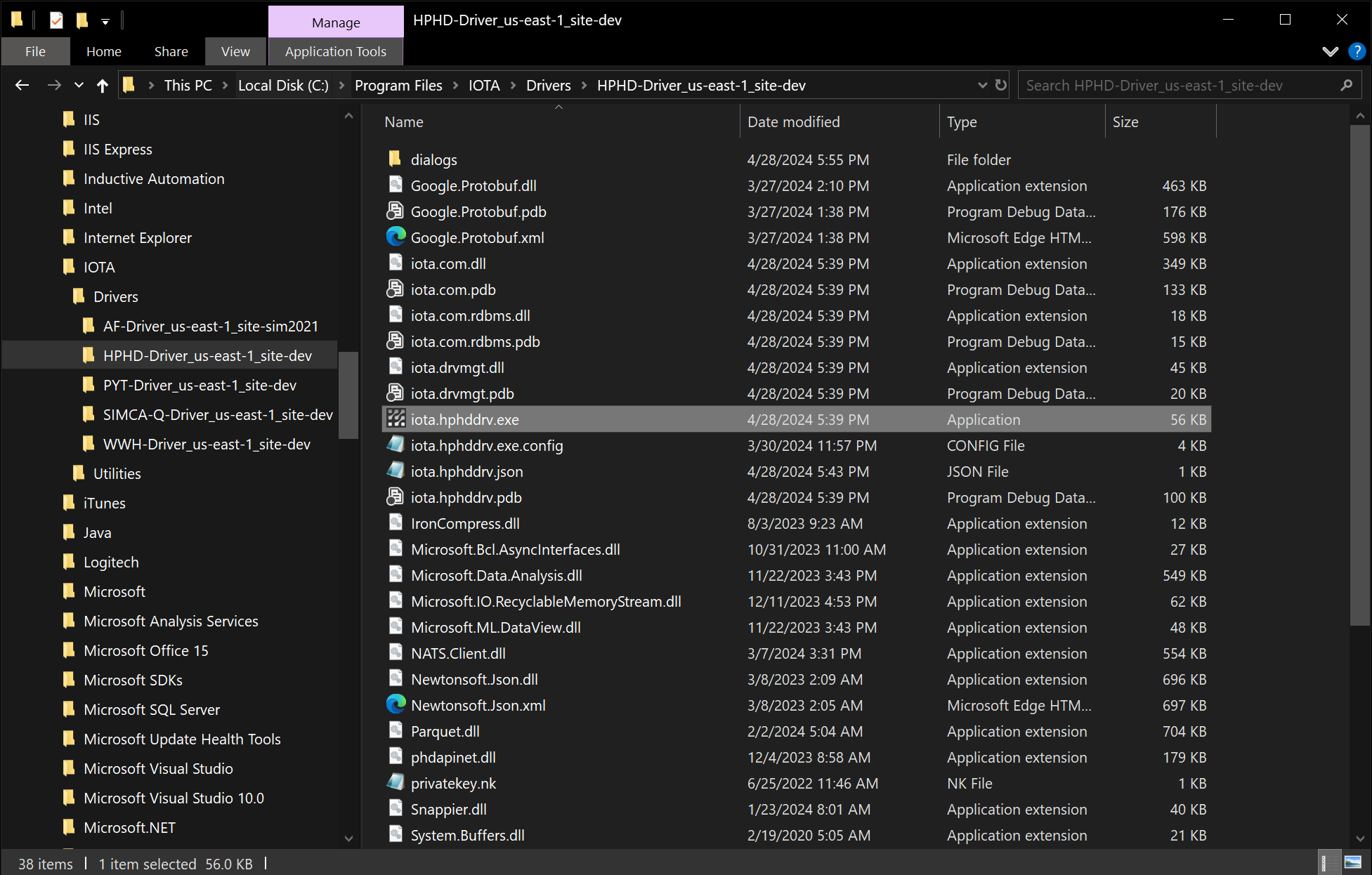
Open command line as Administrator and navigate to HPHD Driver folder.
In the command line type the following command:
iota.hphddrv.exe -uninstall {Custom Service Name}where {Custom Service Name} is a user provided service name.
Example:
iota.hphddrv.exe -uninstall hphddrv_test_service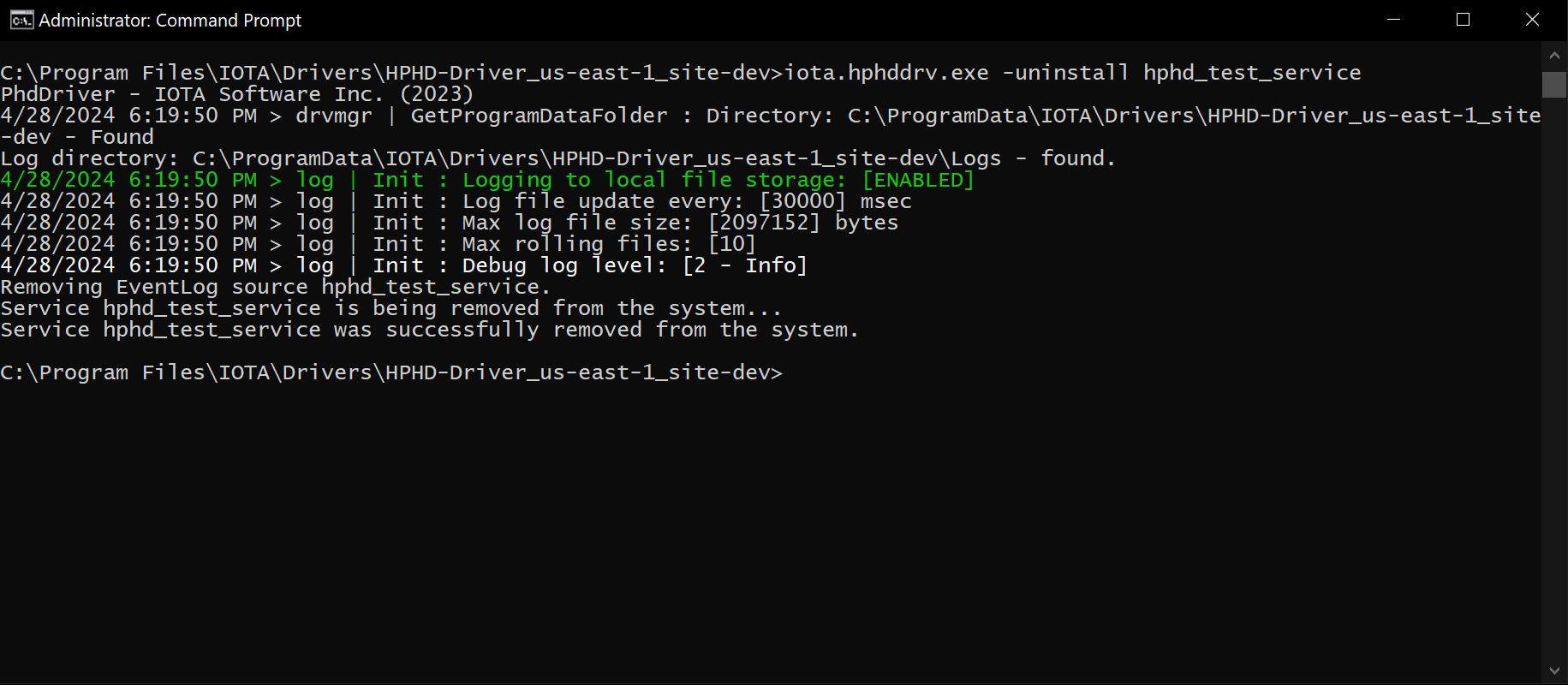
To verify manual service removal, open Service Manager and check that service hphddrv_test_service is no longer present in the list of services.
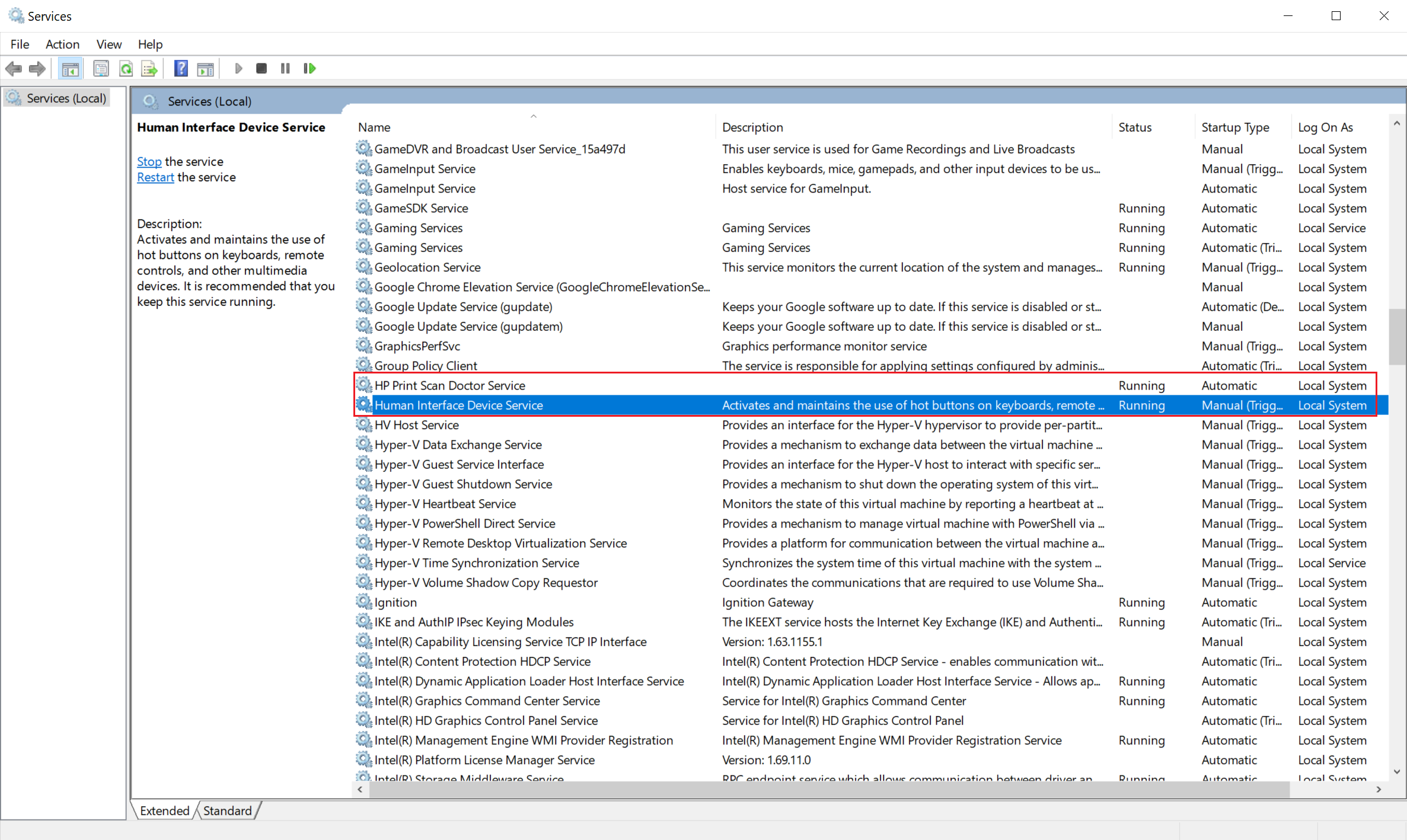
Service Configuration
On every startup - HPHD Driver reads its configuration from the file named the same as executable: iota.hphddrv.json.
For secure NATs bus communication, the NKey private key file named as privatekey.nk must reside next to iota.hphddrv.json configuration file.
During the first HPHD Driver installation, the installer copies an auto generated configuration (.json) file and private key file to ProgramData folder:
{ProgramData}\IOTA\Drivers\HPHD-Driver_{Region Name}_{Site Name}
Any subsequent HPHD Driver updates will not affect the configuration and private key files in ProgramData folder.
Tips
HPHD Driver comes with a preset configuration file. Manual configuration is not required.
Verify HPHD Driver status
When the driver is configured properly and started, it shows with online status on the of right pane of Data Sources menu
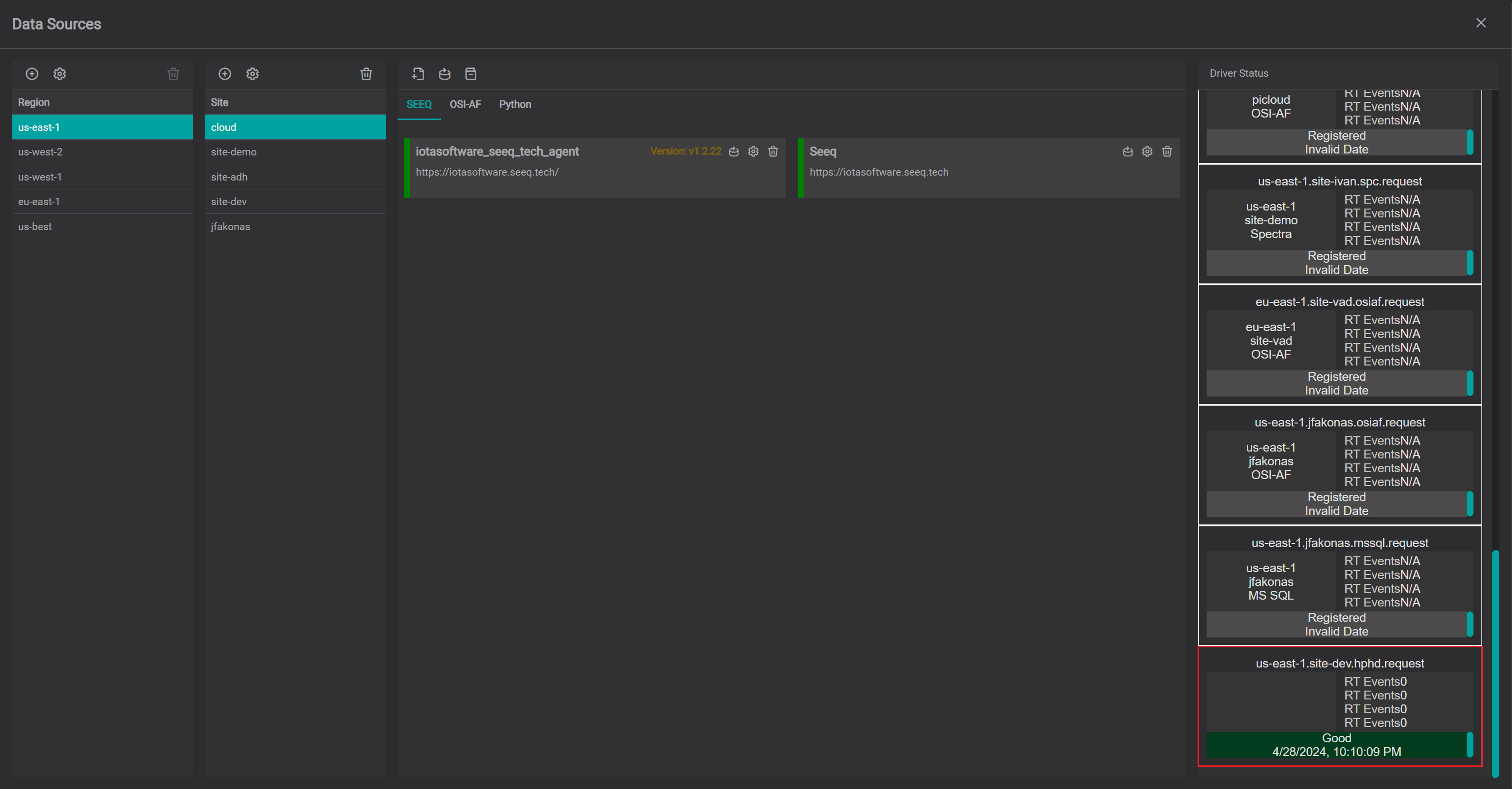
IOTA Vue uses combination of region, site and driver type to create a unique channel for communication with specific driver.
{region}.{site}.{driver type}.request
To verify data communication with the driver, click on "Supported Items" icon. If communication is established, the popup
dialog will show supported driver dialogs and functions.