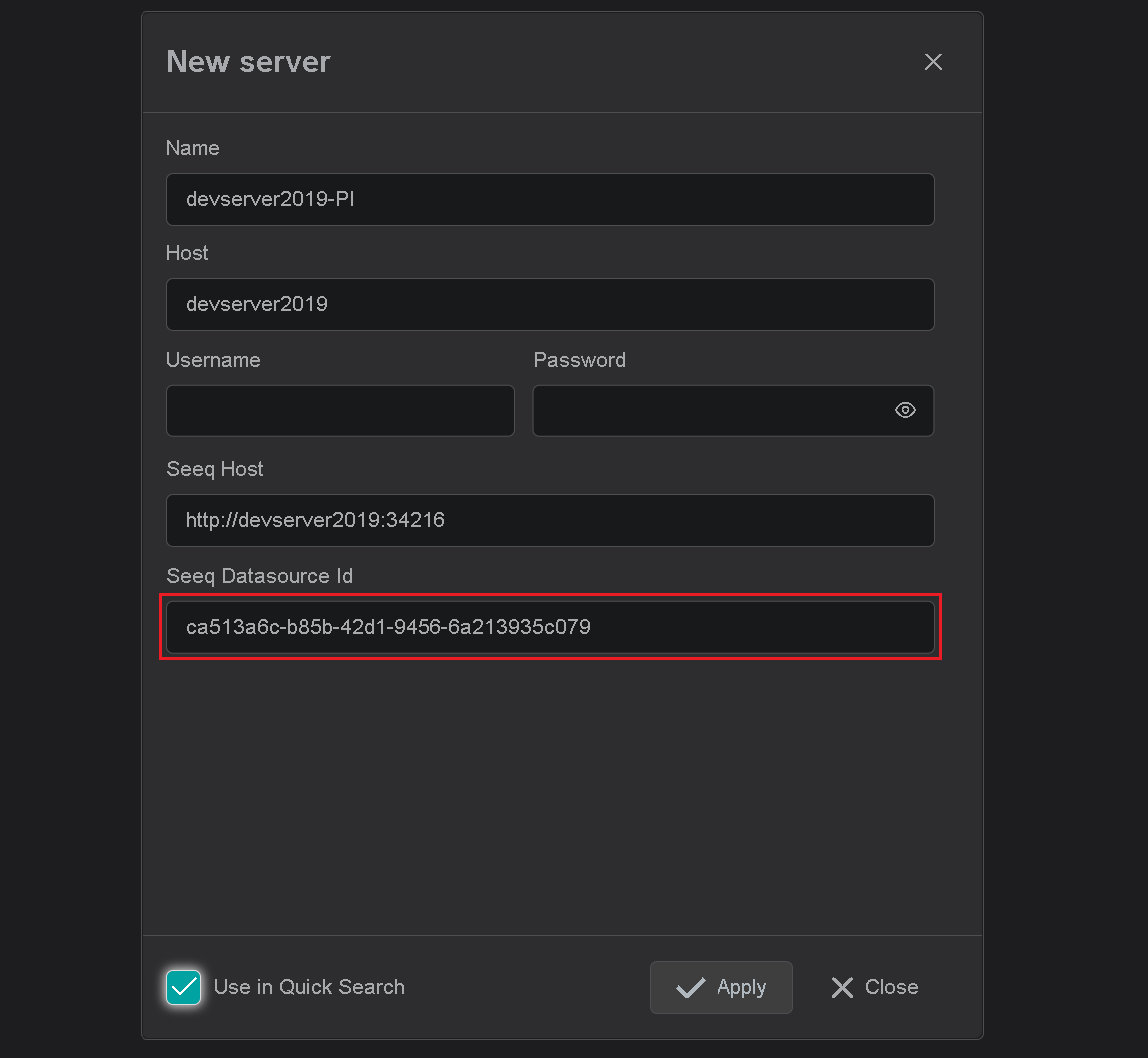IOTA Vue Data Source Configuration
IOTA Vue drivers are architected to support the often multiple and distributed PI Data Archives (PI Servers). The IOTA PI-Driver is deployed on a network with access to the required PI Data Archives. You can install multiple PI-Drivers to accommodate deployment of PI Servers on different subnets.
IOTA Vue uses distributed "mesh-like" data source topology to support any deployment topology of your PI Servers. The hierarchical topology is as follows:
There are no limits to the number of Regions, Sites, and instances. IOTA Software recommends naming the topologies to reflect the PI Server deployment topology; however, there are no restrictions on the names. Here is a simple example:
| Name | Example | Description |
|---|---|---|
| Region | us-east-1 | geographical territory, similar to availability regions |
| Site | siteB | specific plant or a building. It can also be a proxy to another PI-Driver instance serving the same PI Data Archives |
To simplify the installation process, the IOTA Software provides an automated driver installer generation.
The administrator is only required to select an existing a region and site (or created a new region and/or site). Then for the selected driver type, download the installer.
The installer contains all necessary PI-Driver configuration including the public and private keys for secure communication with the IOTA Vue NATs message bus.
To access the Data Sources menu, click at the top right corner on the "hamburger" icon, then select "Data Sources".
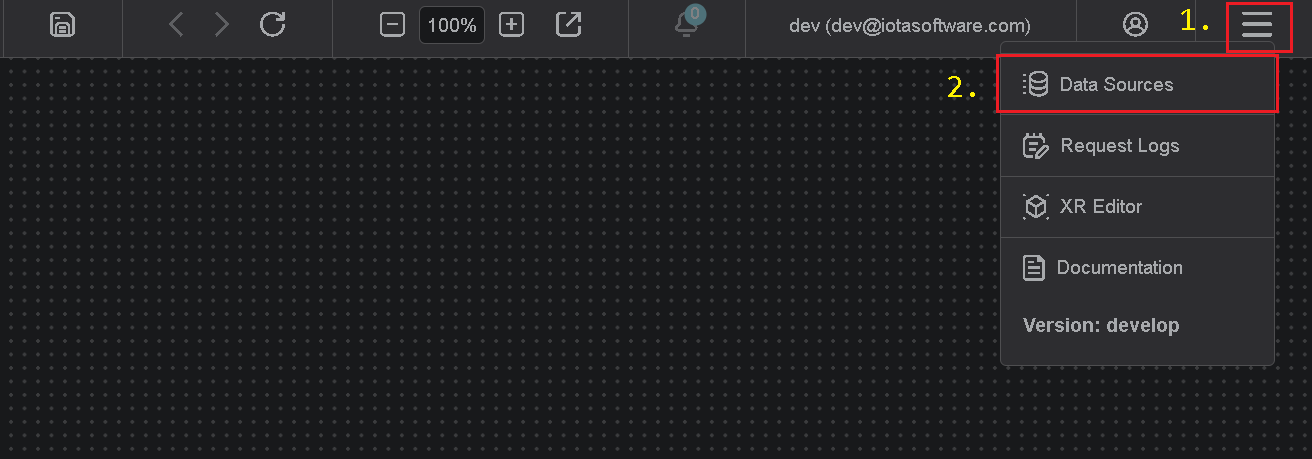
Add Region
Click on the "Add" icon to add a new region, then in popup dialog enter the region name.
Note, there are 2 input fields:
- Region name
- Channel name (optional)
Where region name is a user-friendly name and channel name can contain abbreviations.
If the channel name is not provided, it is automatically assigned to the region name on "Apply" button click.
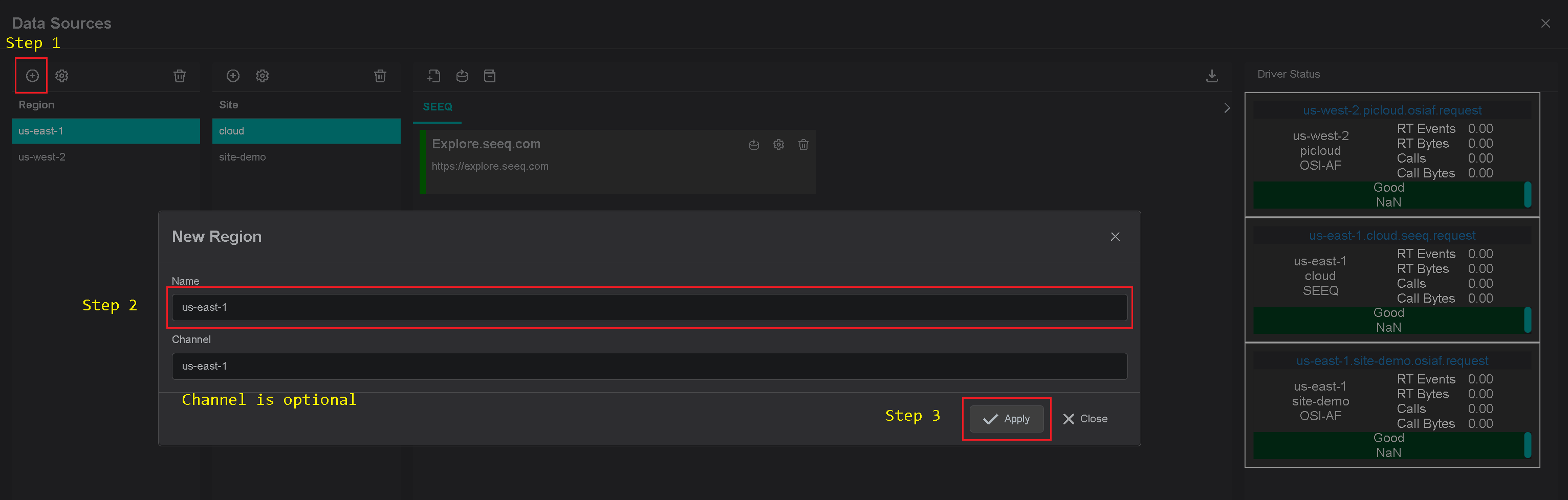
Add Site
Click on the "Add" icon to add a new site, then in the popup dialog enter the site name.
Make sure the OSI-PI checkbox is checked. Each site can contain multiple driver types.
For each checked driver type the instance pane will contain selected driver tabs to which connection instances can be added.
Note, there are 2 input fields:
- Site name
- Channel name (optional)
The Site name and Channel name may be set to any desired name. It is recommended to chose names that reflect your organization's names or topology. If channel name is not provided, it is automatically assigned to the site name on "Apply" button click.
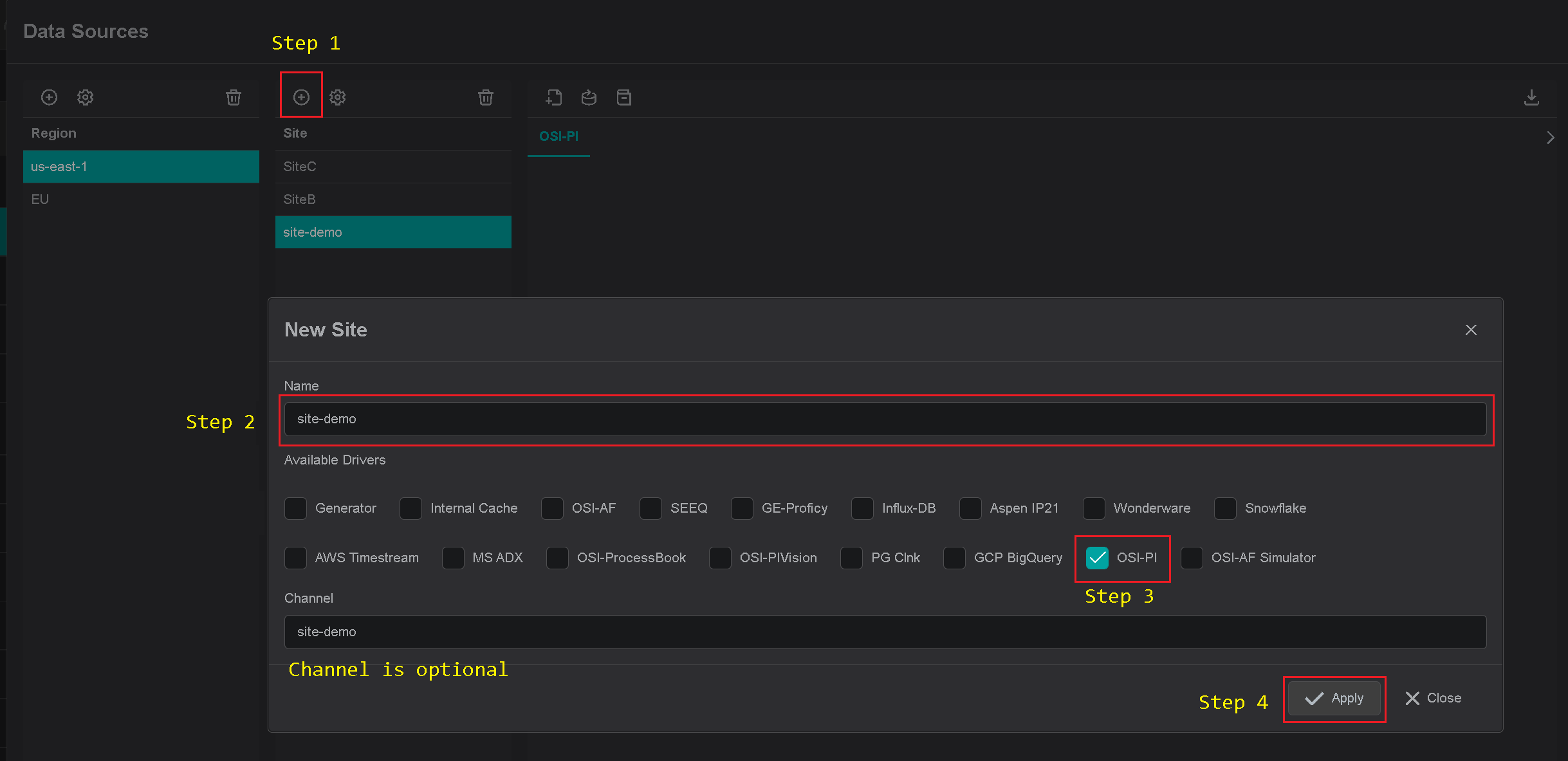
Add IOTA Vue Connection
Specific connections to each PI Data Archive must be configured from within IOTA Vue UI. The PI-Driver supports searching for all supported objects--Tag/Asset/TimeFrame from all connected PI Data Archives
Warning
PI-Driver for specific region and site must be downloaded and installed prior to creating a new connection instance.
To add a new connection instance, navigate to data sources menu, then:
- Select region of interest
- Select site of interest
- Select PI Driver tab named as "OSI-PI" within selected site.
- At the top right corner - click on "Add" icon.
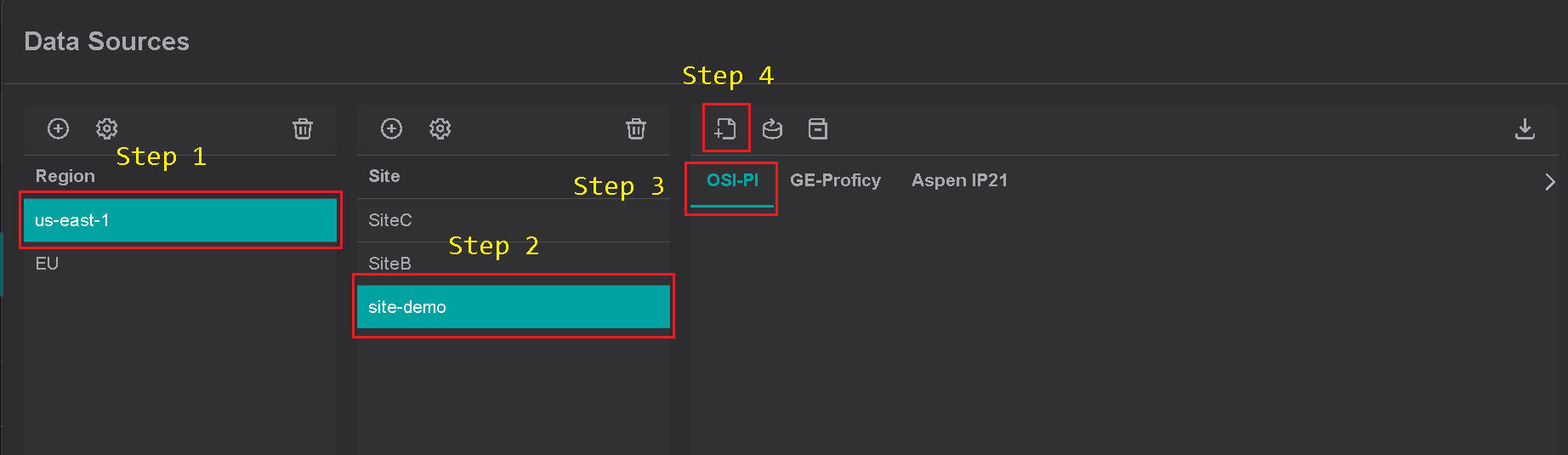
The PI-Driver's connection instance dialog will appear.
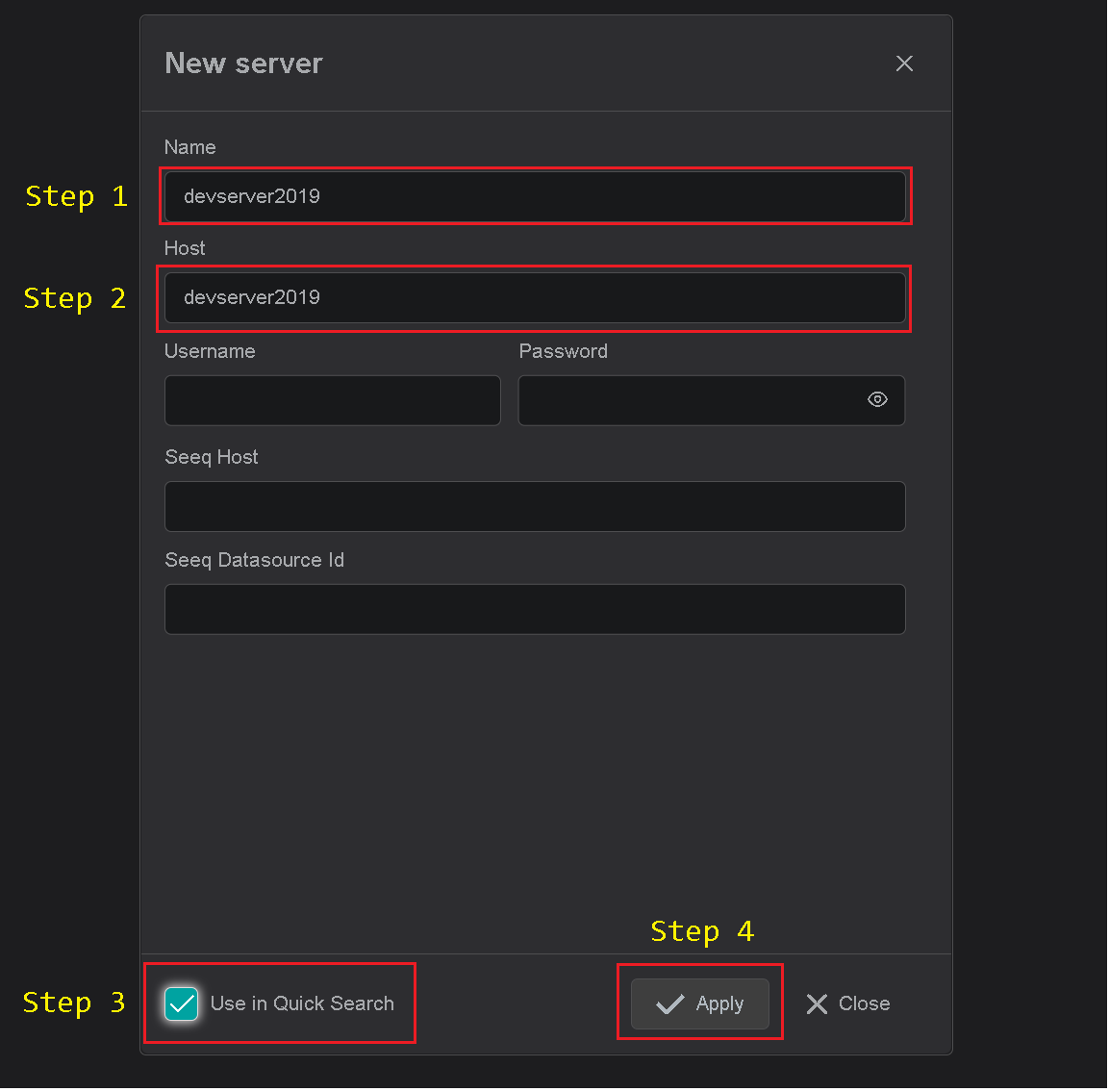
- Provide a name for the connection instance. All search results will be prefixed with this name
- Specify the PI Data Archive (PI Server) name or IP address. Note, the name or IP must be in known server list on the PI-Driver node. The known server list may be accessed with the OSIsoft PI Tools such as PI System Explorer, PI SMT, and AboutPISdk.
- It is recommended to check "Use in Quick Search"; checkbox this enables PI Connection to be used in quick search side bar. If not checked, the configured connection will be available in Advanced search only.
- Click on "Apply" to save changes.

Seeq Integration
IOTA Vue provides seamless integration with Seeq Workbench.
Every object in an IOTA Vue "view" can push its data channels to Seeq for advanced analytics.
Seeq and IOTA Vue use different data querying approaches, therefore the Seeq Url and Seeq data source Id must be specified to bind the IOTA Vue PI Data Archive tags to the proper Seeq signals.
This binding is performed within each connection configuration.
For each PI Data Archive the following information is required:
- Seeq Url with port number.
- Seeq data source Id which corresponds to our PI Data Archive (PI Server)
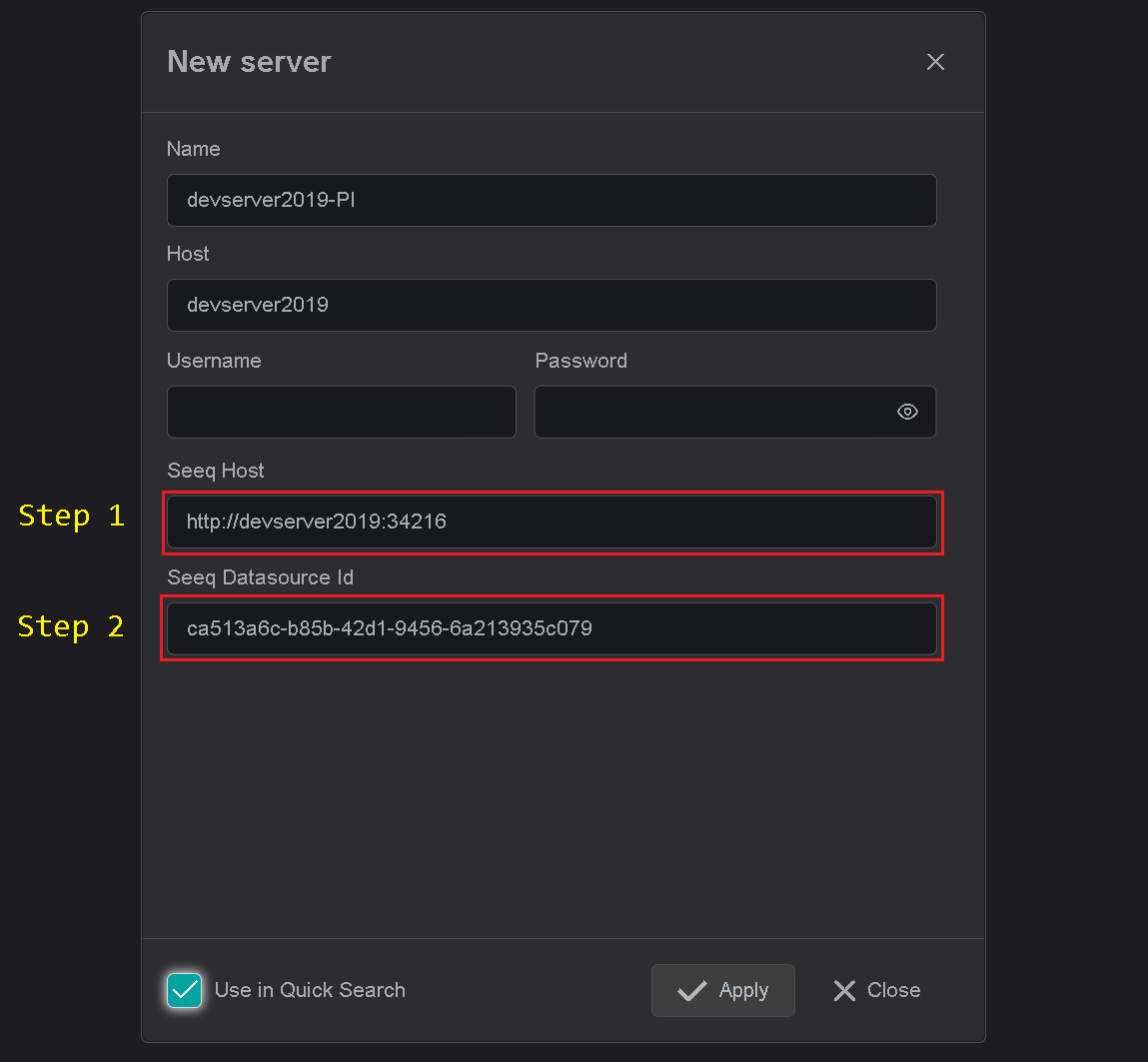
The data source Id can be found by 2 methods:
- Using Seeq Administration page
- PI Connector json configuration file.
Seeq Administration Page
Open Seeq Administration panel.
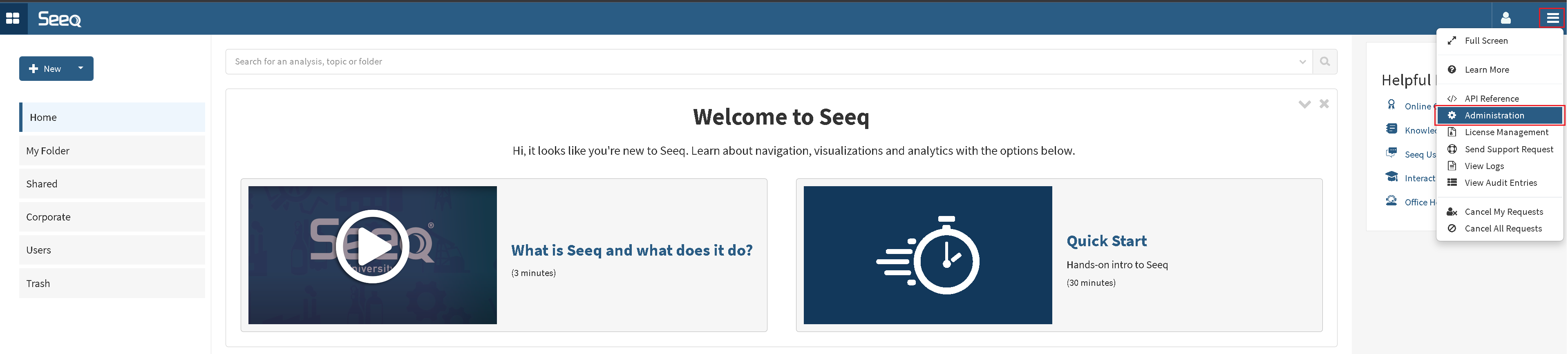
In Administration panel:
- Select "Data Sources" tab
- Locate the PI Data Archive which corresponds to our PI Data Archive name or IP.
- Expand PIConnector configuration by clicking on expand icon
- Open PIConnector logs dialog
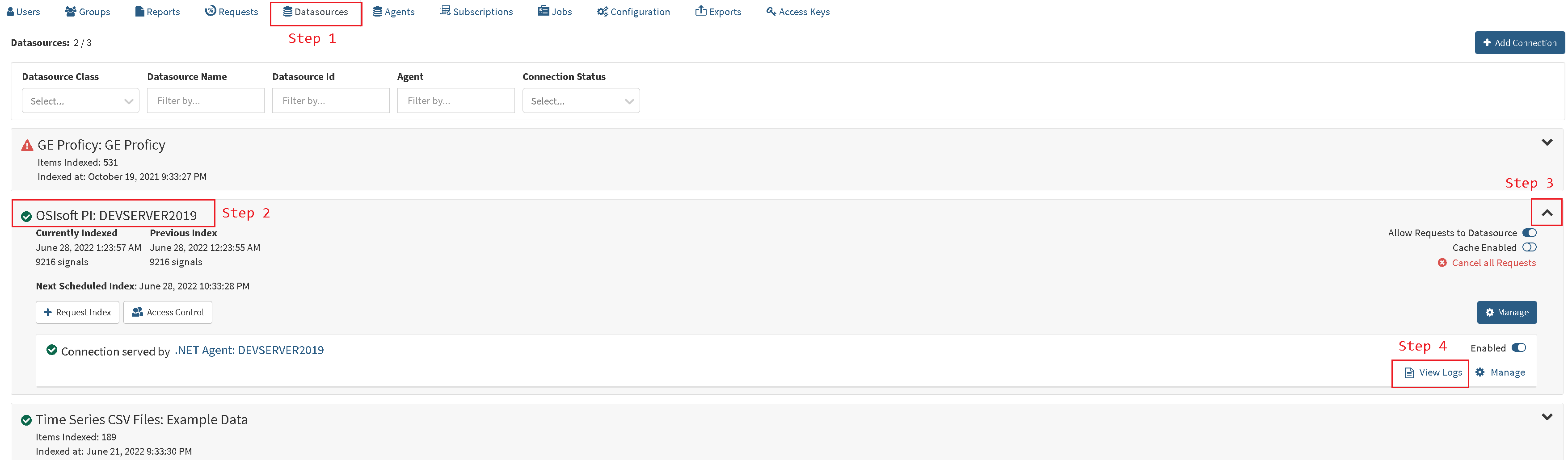
On the Logs page the data source Id can be taken from
- Filter box
- Any message on the screen
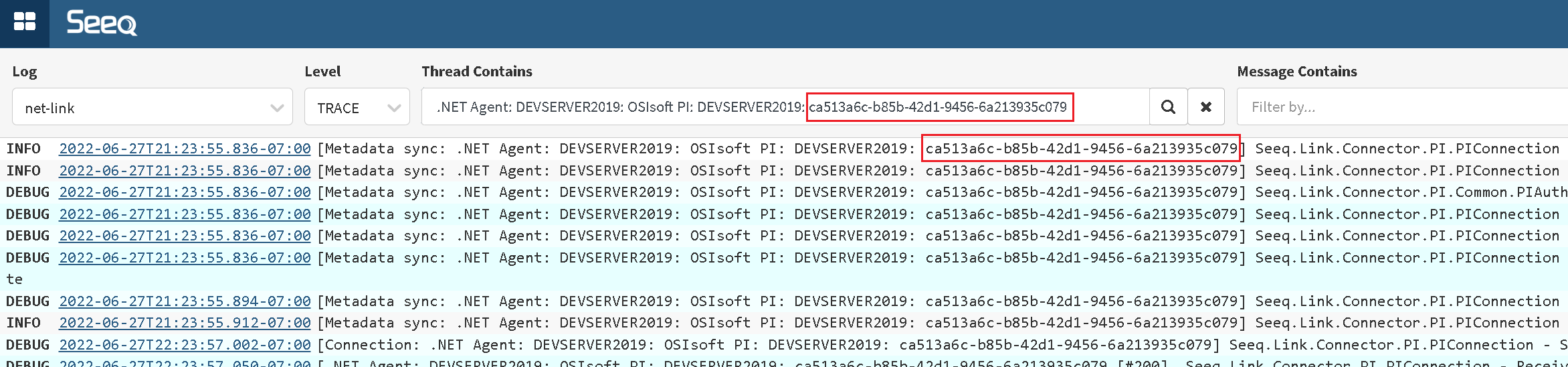
Copy and assign the Guid to specific connection dialog
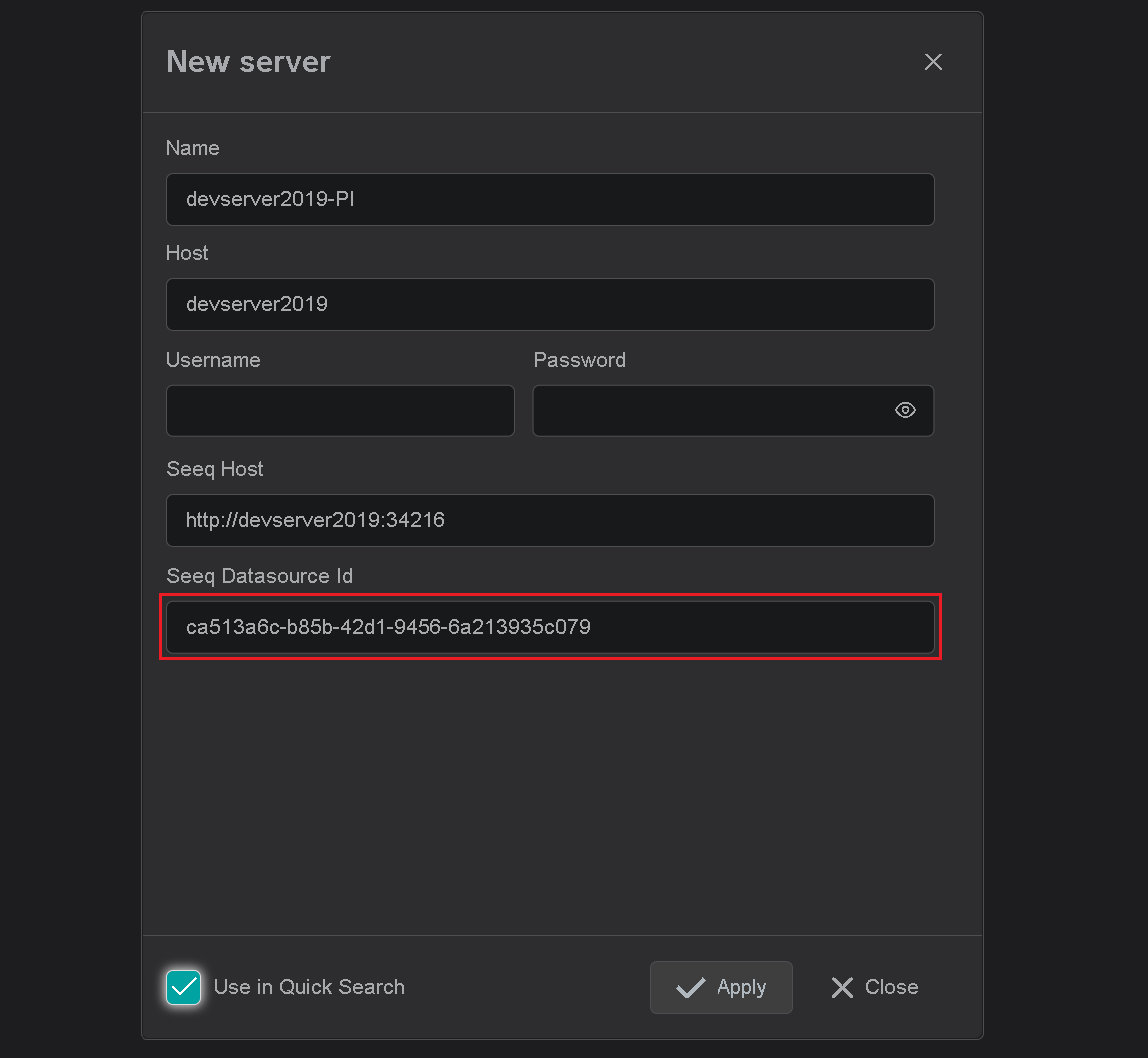
Seeq PIConnector configuration file
Seeq PIConnector configuration file is normally located in ProgramData folder.
{ProgramData}\Seeq\data\configuration\link\OSIsoft PI Connector.json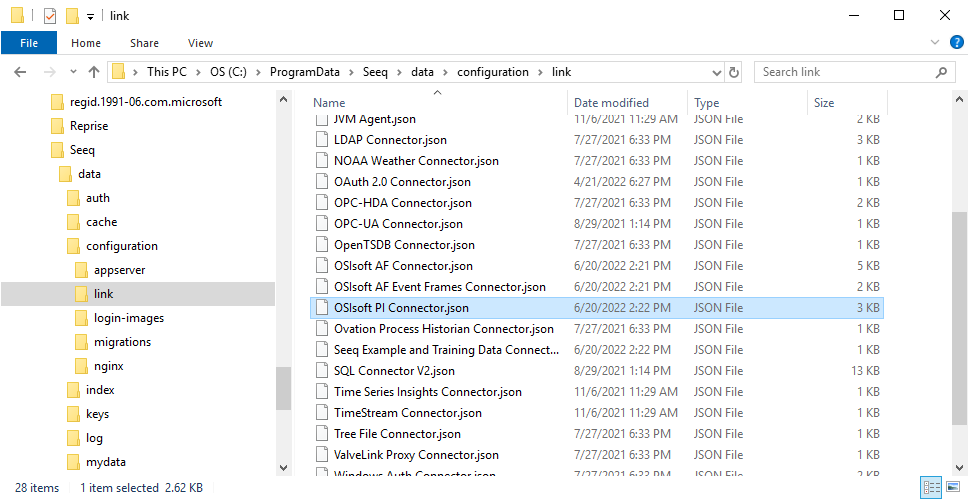
Open the configuration file with any text editor and locate the JavaScript block which corresponds to our
PI Data Archive name or IP. The data source Id is named as "Id" in configuration file.
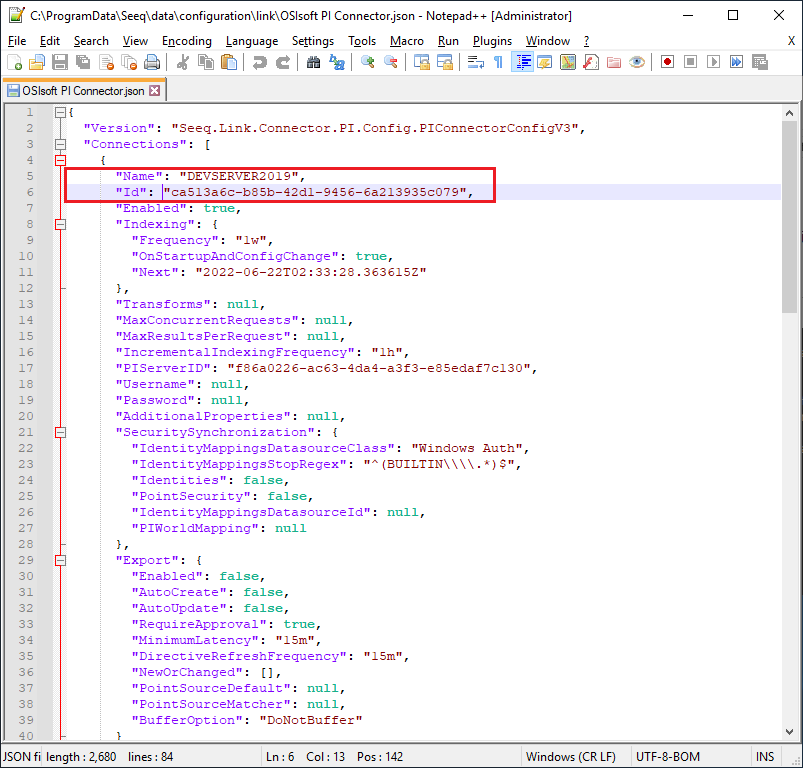
Copy and assign the Guid to specific connection dialog