This page explains how to configure a connection to a SQL-supported database using the Generic SQL Driver in IOTA Vue. A single driver instance can be configured to connect to multiple databases in parallel.
For an overview of supported systems and driver capabilities, refer to the Generic SQL Driver Overview.
Pre-Configuration Checklist
Driver Availability
- IOTASoft-hosted (cloud): The driver is deployed and configured by IOTA Software upon customer request.
- Customer-hosted (on-prem/private cloud): Upon request, the driver is provided for deployment in the customer environment.
Region and Site Configuration
Each connection is linked to a specific Region and Site.- IOTASoft-hosted (cloud): Region and Site are set up during the driver deployment process by IOTA.
- Customer-hosted (on-prem/private cloud): The Region and Site need to be created manually in IOTA Vue.
Setting up Region and Site
Region and Site are user-defined labels to help organize driver deployments. They appear in logs and error messages.
Accessing Data Sources
- Open the ☰ menu (top right corner of IOTA Vue)
- Select Data Sources
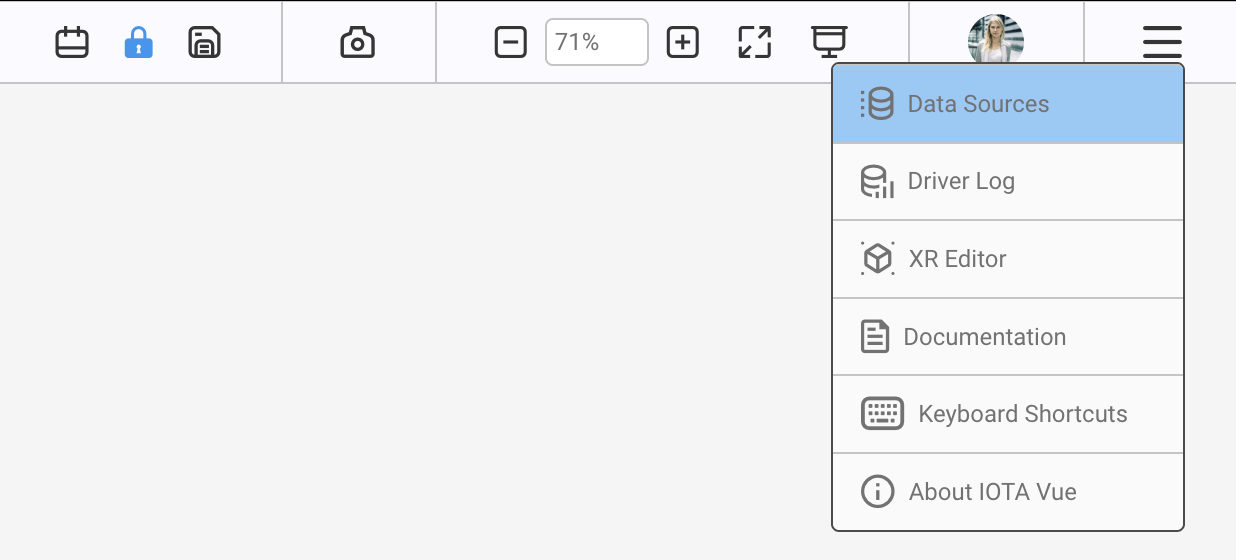
Adding a Region
- Click
+icon to create a new Region - Configure the region settings:
- Region Name: Enter a descriptive name (e.g.,
FactoryEast,eu-central) - Channel Name (optional): Defaults to Region name if left blank
- Region Name: Enter a descriptive name (e.g.,
Note: Regions can contain multiple Sites and drivers for organizational purposes.
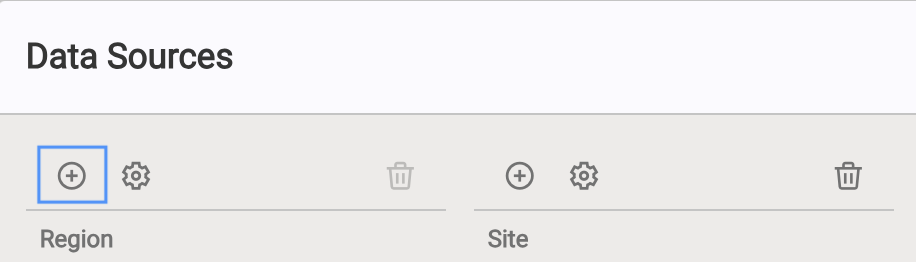
Adding a Site
- Select your newly created Region
- Click
+icon to add a Site
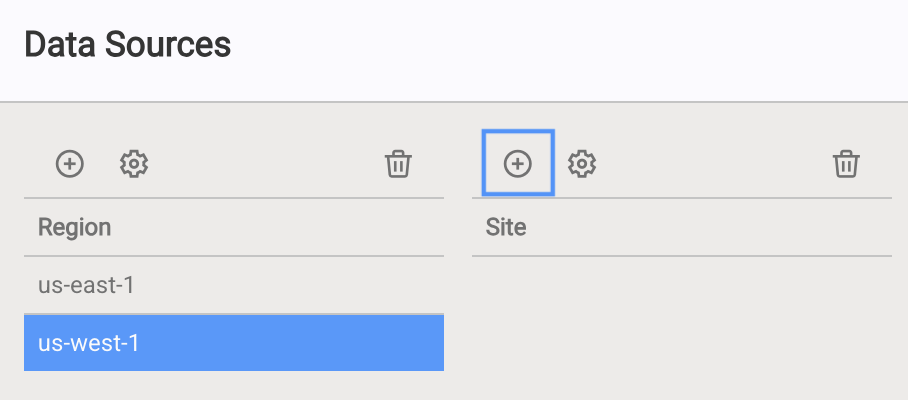
- Configure the Site settings:
- Site Name: Enter a descriptive name (e.g.,
Plant1,cloud) - Available Drivers: Check Generic SQL
- Channel (optional): Defaults to Site name if left blank
- Click Apply.
- Site Name: Enter a descriptive name (e.g.,
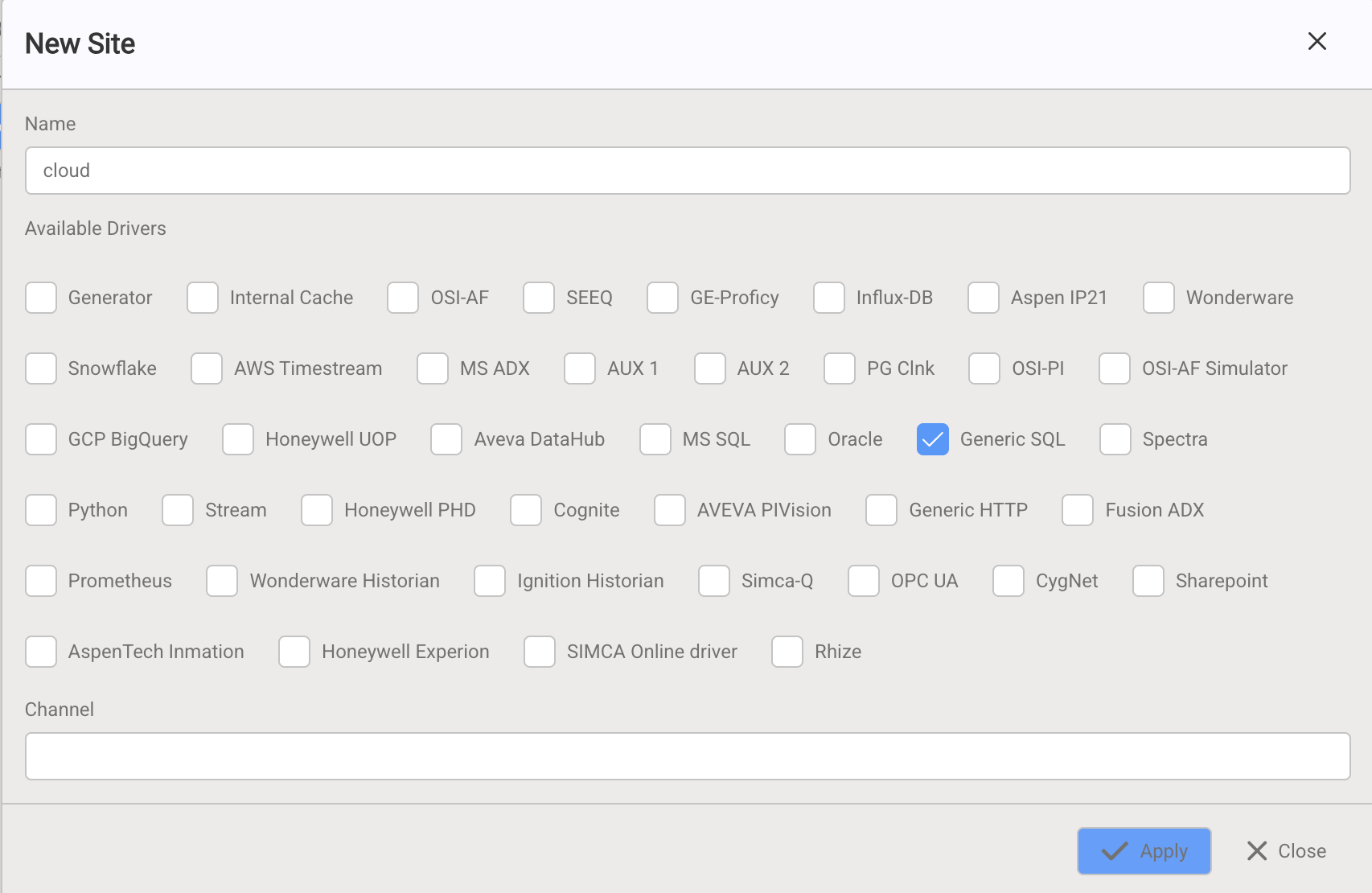
Result: Each Site creates a driver-specific tab in the connection panel for configuration.
Warning
The Region Name and Site Name must match the values specified in the driver’s configuration file.
- Database Credentials
- Collect the necessary connection details required for your database (host, port, database name, username, authentication credentials, etc.).
Supported Authentication Methods
| Database | Supported Authentication Methods |
|---|---|
| Azure Synapse | SQL Password · Azure AD (Service Principal, Managed Identity) |
| Databricks | PAT · OAuth2 (M2M Client Credentials) |
| MSSQL | SQL Password · Azure AD |
| MySQL | Username / Password |
| Oracle | SQL Password (via Service Name or SID) |
| PostgreSQL | Username / Password · SSL Certificate |
| Snowflake | Username / Password · RSA Key Pair |
- Advanced Authentication
- If applicable, ensure that required tokens, certificates, keys, or service accounts are pre-configured and granted access to the appropriate database resources.
Creating a Connection
1. Access Driver Configuration Dialog
- Open Data Sources from the hamburger
☰menu - Select your Region and Site
- Click the Generic SQL tab
- Click Add Server

2. Configure Basic Settings
The top section of the dialog contains basic connection information:
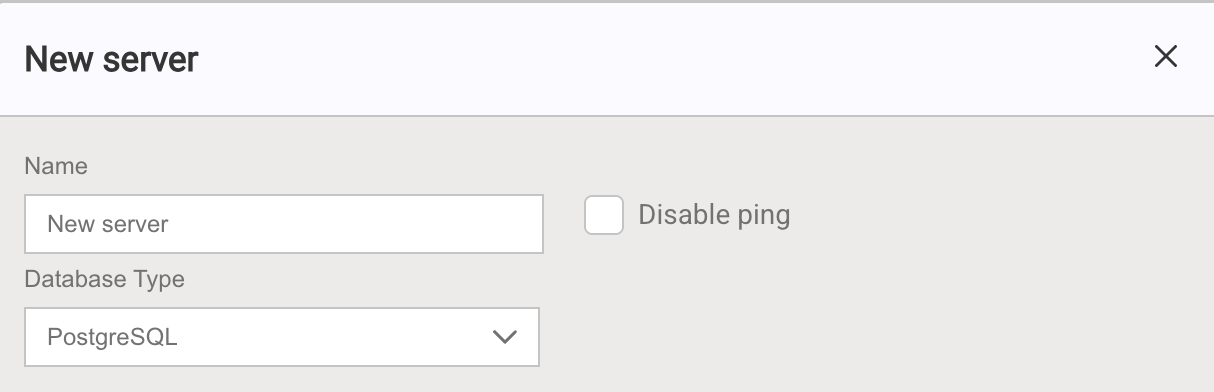
| Field | Required | Description |
|---|---|---|
| Name | Yes | Enter a name for the connection. It will appear in the database filter when searching for data. |
| Database Type | Yes | Select your database system from the dropdown |
| Disable ping | No | Turn off automated health checks (executed every 60 seconds) |
At the bottom of the dialog, you can enable the option to make this connection searchable via Quick Search:

Note: If this option is not enabled, the connection's data will only be accessible through Advanced Search.
3. Configure Connection Details
The Connection tab contains database-specific fields that adapt based on your selected database type.

Database-Specific Configuration
Azure Synapse SQL
Connection Fields:
- Host and Port (default: 1433)
- Database name
Authentication Options
Select from the Authentication type dropdown:
- SQL password:
- User
- Password
- Active Directory password:
- User
- Password
- Active Directory service principal:
- Client ID
- Client Secret
- Active Directory managed identity:
- Client ID
Databricks SQL warehouse
Connection Fields:
- Host and Port (default: 443)
- Databricks Path
- Specify the SQL warehouse path (e.g.,
/sql/1.0/warehouses/<warehouse-id>)
- Specify the SQL warehouse path (e.g.,
Authentication Options
Select from the Authentication type dropdown:
- PAT Authentication:
- Databricks Token
- M2M Authentication:
- Client ID
- Client Secret
- OAuth EndPoint
Microsoft SQL Server
Connection Fields:
- Host and Port (default: 1433)
- Instance name (optional)
- Database name
Authentication Options
Select from the Authentication type dropdown:
- SQL Username/Password:
- User
- Password
- AAD Service principal:
- Client ID
- Client Secret
MySQL
Connection Fields:
- Host and Port (default: 3306)
- Database name
- User and Password
Oracle DB
Connection Fields:
- Host and Port (default: 1521)
- Database name
- User and Password
Oracle Connection Method (choose one):
- Oracle Service name OR
- Oracle SID
PostgreSQL
Connection Fields:
- Host and Port (default: 5432)
- Database name
- User and Password
SSL Configuration (Optional):
- SSL mode dropdown options:
- disable (default)
- allow
- prefer
- require
- verify-ca
- verify-full
Certificate Fields (when SSL enabled):
SSL is disabled by default. When selecting an SSL mode other than disable, additional certificate fields become available:
- Root certificate
- Client public certificate
- Client private key
Certificate Format: Paste the certificate content directly into the text areas. No file upload required.
- Skip server certificate verify checkbox
Snowflake
Connection Fields:
- Database name
- Snowflake Organization
- Snowflake Account
- Snowflake Warehouse
- Snowflake Schema
- Snowflake Role
Authentication Options
Select from the Authentication type dropdown:
- Username/Password:
- User
- Password
- Key-pair:
- Client private key (large text area)
- Pass phrase
Finding Snowflake Settings: To find your Organization name, Account name, User name, and Role values, log into Snowflake and go to Account → View account details.
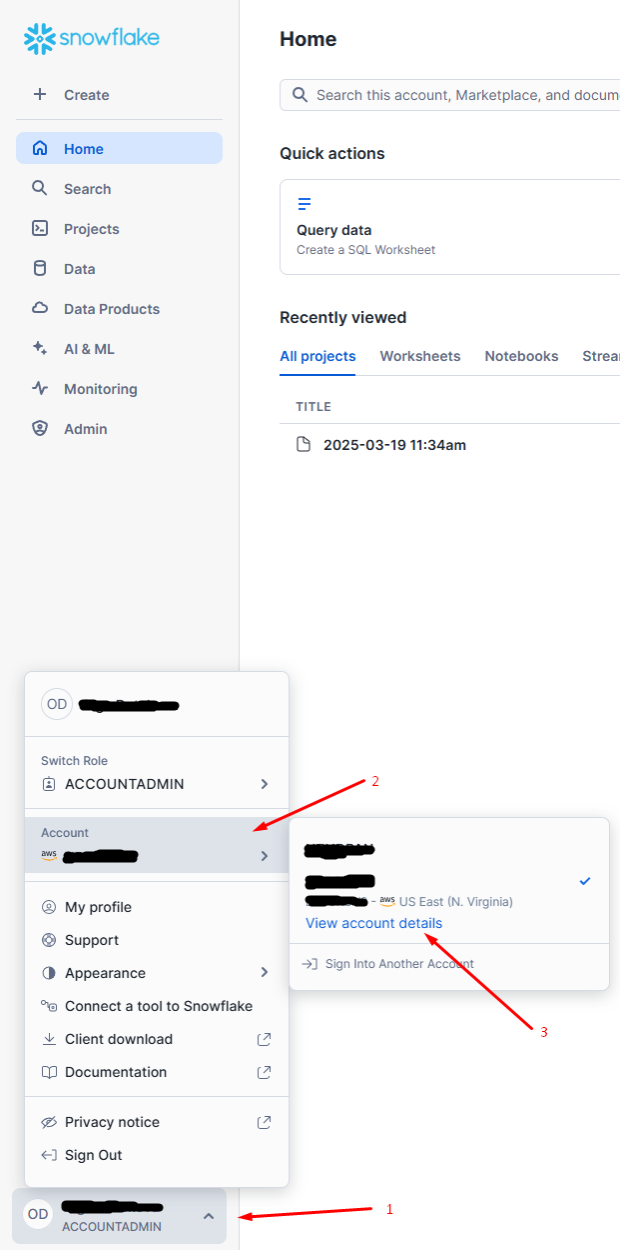
Connection Pool Settings
All database types include these connection management options at the bottom of the Connection tab:
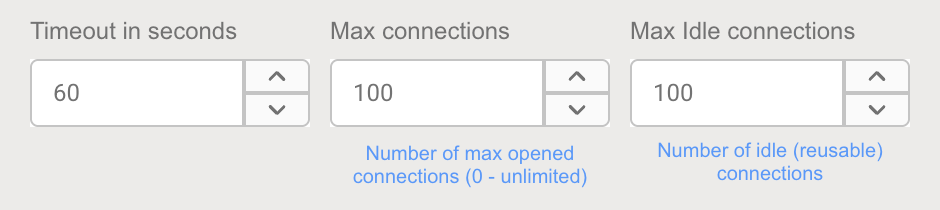
| Setting | Description |
|---|---|
| Timeout in seconds | Maximum wait time for database responses |
| Max connections | Maximum concurrent database connections (0 = unlimited) |
| Max idle connections | Maximum idle connections kept in the pool |
4. Additional Configuration
Use the remaining tabs to complete your setup:

| Section | Purpose | More Information |
|---|---|---|
| Database Schema | Define how data is mapped from your database tables to IOTA Vue tags and assets. Configure write-back operations for data modification. | Schema Configuration |
| Cache | Configure optional caching to improve performance. | Cache Settings |
| Other Settings | Set polling intervals, SQL restrictions, and enable external integrations. | Other Settings |
Other Settings
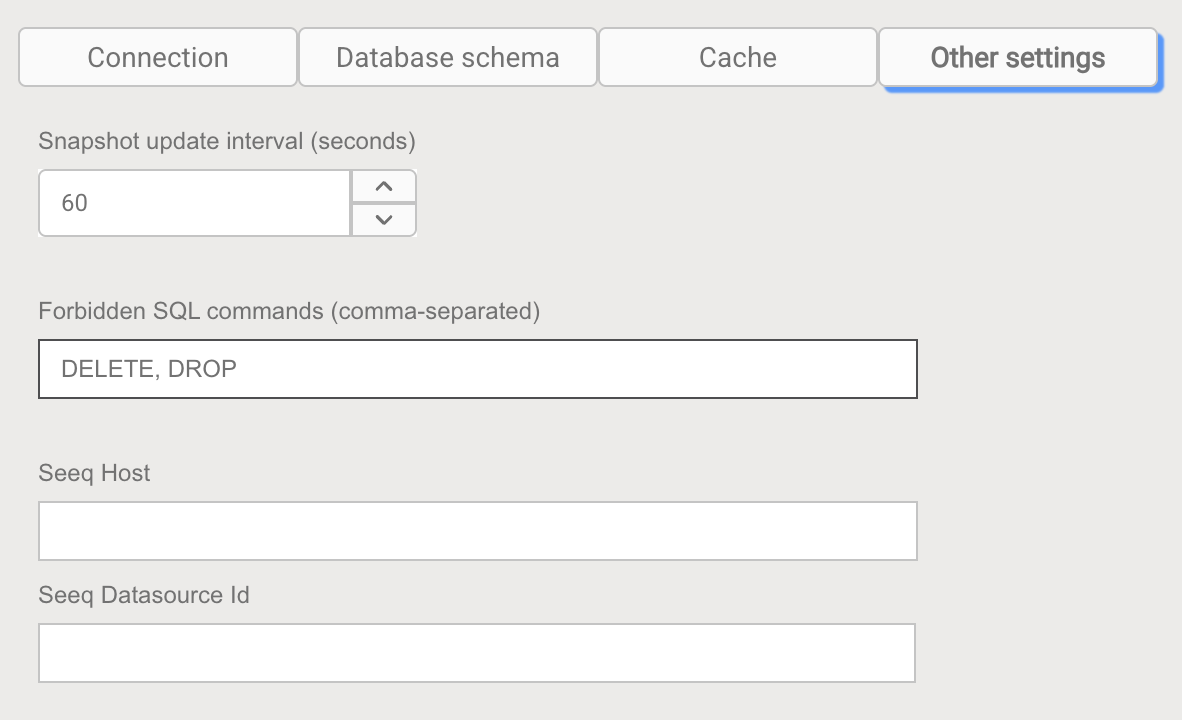
| Setting | Description |
|---|---|
| Snapshot interval (minutes) | How often to poll for data updates. Set to 0 to disable polling. |
| Forbidden SQL commands | Comma-separated list of restricted SQL operations (e.g., DELETE, DROP, TRUNCATE) |
| SEEQ Host | Base URL for SEEQ integration |
| SEEQ Datasource ID | Identifier for SEEQ integration |
5. Save and Test
- Click Apply to save your configuration
- Click Close to exit the dialog
- Use Tag Search or Asset Search to verify your connection is working
Troubleshooting
Connection fails to validate:
- Ensure credentials have appropriate database permissions
- Check network connectivity between driver and your database
- Review firewall settings and security groups
- If using password-based authentication, re-enter the password after any change
Authentication errors:
- For Azure AD: Verify the service principal has been created and granted database access
- For PAT tokens: Verify the token hasn't expired and has sufficient permissions
Next Steps
- Configure your database schema to define tags, assets, and datasets
- Set up caching to optimize performance
