This page explains how to define the schema JSON for the Generic SQL Driver. The schema tells IOTA Vue how to map database tables and views into IOTA specific data types.
The schema defines three ways to access and work with SQL data:
tableSettings– Maps SQL tables to time-series tags. Supports timestamped data and hierarchical asset grouping. → Go to tableSettingsdatasetTags– Parameterized queries that return tabular results. → Go to datasetTagswriteDataTags– Executes SQL write operations (INSERT,UPDATE,DELETE) using tag values. → Go to writeDataTags
Accessing Schema Configuration
You can define or edit the schema in the Database schema tab of a Generic SQL connection.
To access it:
- Click the hamburger icon (
☰) in the top-right corner, then select Data Sources from the dropdown menu. - Select Region and Site for the specific driver.
- Open the Generic SQL tab and click on the
gear icon. - Select the Database schema tab.
- Paste or edit the schema JSON, then click Apply.
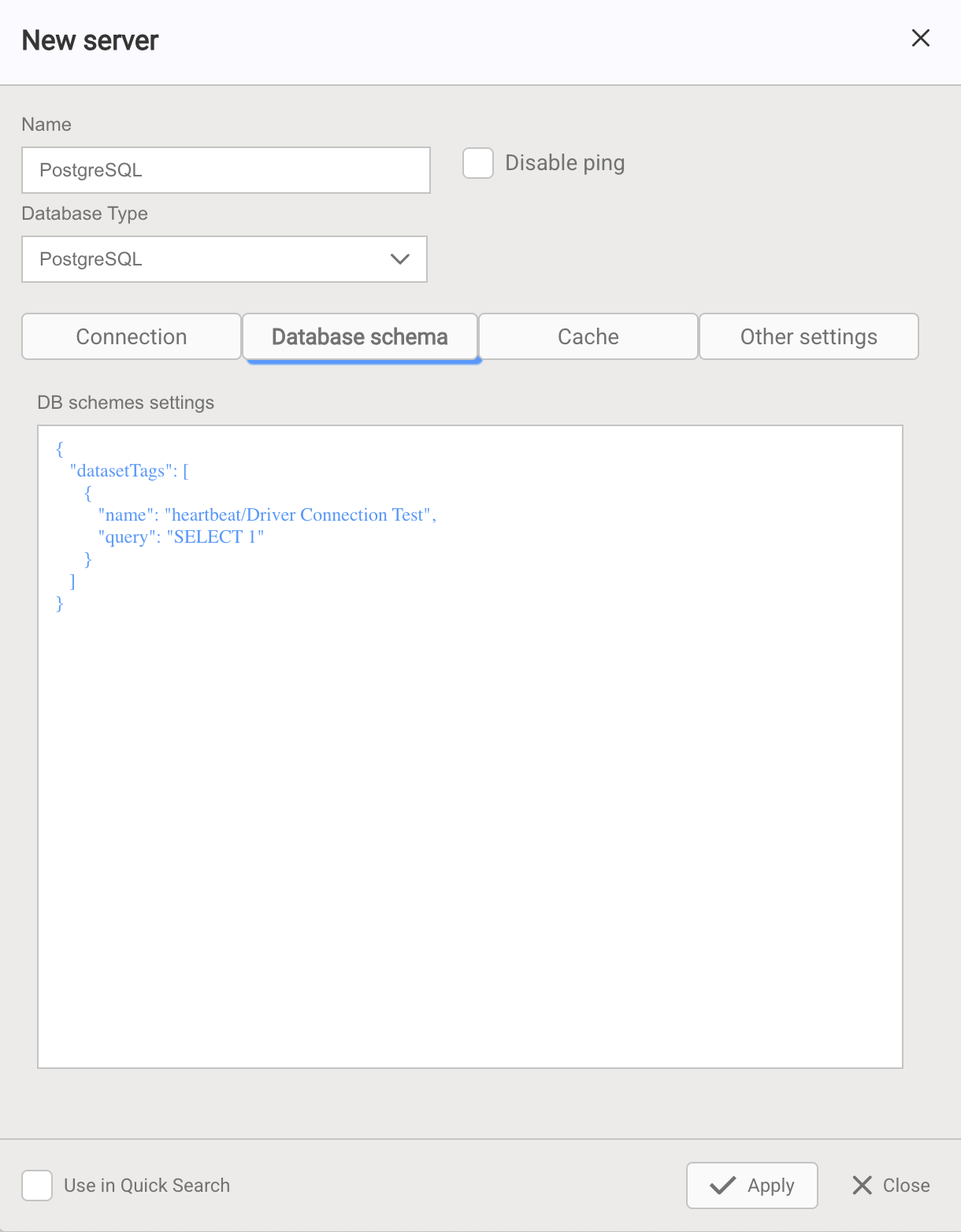
⚠️ Warning: Renaming
Id,Name, orGroupBycolumns can break dashboards by changing tag FQNs. Rename with caution.
Schema Structure
The schema is a JSON object with these main sections:
{
"tableSettings": [ { /* table configuration objects */ } ],
"datasetTags": [ { /* read-only virtual queries */ } ],
"writeDataTags": [ { /* writeback queries */ } ]
}| Section | Purpose | Link |
|---|---|---|
tableSettings | Define time-series tags and asset hierarchy from tables | → Go to Table Settings |
datasetTags | Define reusable read-only queries (virtual tags) | → Go to Dataset Tags |
writeDataTags | Define SQL actions (insert, update, delete) | → Go to Write Data Tags |
Full Schema Example
{
"tableSettings": [
{
"Id": "tabular_data",
"Name": "tabular_data",
"TimeColumn": "ts",
"DataColumns": ["compressor_power","optimizer","relative_humidity","temperature","wet_bulb"],
"GroupBy": null,
"LastGroupAsTagName": false
},
{
"Id": "asset_tree_data",
"Name": "asset_tree_data",
"TimeColumn": "ts",
"DataColumns": ["value"],
"GroupBy": ["siteid","machineid","lineid","tag"],
"LastGroupAsTagName": true,
"TagPropertiesMap": { "Uom": "units" }
}
],
"datasetTags": [
{
"name": "GetTemperatureAbove10degrees",
"query": "SELECT * FROM tabular_data WHERE temperature > {{temp}} LIMIT 10",
"parameters": { "temp": 10.0 }
}
],
"writeDataTags": [
{
"name": "InsertNewRecord",
"query": "INSERT INTO tabular_data (ts, temperature) VALUES ({{time}}, {{temp}})",
"parameters": {
"timeColumn": "ts",
"timeFormat": "2006-01-02T15:04:05Z07:00",
"time": 0,
"temp": 20.0
}
}
]
}Field References tableSettings[]
| Field | Type | Required | Description |
|---|---|---|---|
Id | string | Yes | Table settings identifier (internal use only). |
Name | string | Yes | Name of the SQL table or view. |
SchemaName | string | No | Name of the schema that contains the table (if applicable). |
TimeColumn | string | Yes | Name of the column storing timestamps or datetime strings. |
TimeUnit | string | No | Time unit for numeric timestamps (s, ms, etc.). |
TimeStringFormat | string | No | Format for string timestamps. Required if TimeColumn stores strings. Uses Golang datetime format. |
DataColumns | string[] | Yes | List of column names that hold tag values. |
GroupBy | string[] | No | Columns defining the asset hierarchy (e.g., site → line → machine). |
LastGroupAsTagName | boolean | Yes | If true, the last GroupBy element is the tag name. If false, tags come from DataColumns. |
TagPropertiesMap | object | No | Maps tag properties like "Uom" or "Description" to their respective column names |
IntervalForSnapshotsInMin | number | No | Time window (in minutes) used to fetch only the most recent rows for snapshot queries. Helps avoid scanning the full table, improving performance for large datasets. |
ColumnId | string | No | Join key used when joining with an external MetadataTable. |
MetadataTable | object | No | Definition of an external table containing tag metadata. |
Field References datasetTags[]
| Field | Type | Required | Description |
|---|---|---|---|
name | string | Yes | Unique name of the virtual tag (displayed in Tag Search). |
query | string | Yes | SQL query string. May include parameter placeholders using {{param}}. |
parameters | object | No | Map of default parameter values (key = parameter name, value = default value). |
Field References writeDataTags[]
| Field | Type | Required | Description |
|---|---|---|---|
name | string | Yes | Unique name of the write tag (displayed in Tag Search and used in scripts). |
query | string | Yes | SQL statement (INSERT, UPDATE, DELETE). May include parameter placeholders using {{param}}. |
parameters | object | Yes | Map of parameters used in the query. All placeholders in the query (e.g., {{temp}}, {{ts}}) must be defined here. If the query includes a timestamp, include timeColumn, and optionally timeFormat if it's is a string. |
1. Table Settings — Time-Series Tags
This section defines how the SQL driver maps timestamped data from tables or views into time-series tags and asset hierarchies in IOTA Vue.
Each tableSettings entry tells the driver how to:
- Locate timestamps and value columns
- Generate tags from one or more columns
- Optionally build asset hierarchy from grouping fields
- Optionally join metadata (units, types)
Quick Start
Here's a minimal schema with two tag columns:
{
"tableSettings": [
{
"Id": "tabular_data",
"Name": "tabular_data",
"TimeColumn": "ts",
"DataColumns": ["temperature", "pressure"],
"GroupBy": null,
"LastGroupAsTagName": false
}
]
}Reference Fields – tableSettings[]
| Field | Type | Required | Description |
|---|---|---|---|
Id | string | Yes | Internal identifier for this table definition (not shown to users). |
Name | string | Yes | Name of the SQL table or view. |
TimeColumn | string | Yes | Name of the column containing timestamps. Used for ordering and snapshot queries. |
DataColumns | string[] | Yes | Columns containing the tag values. Each column becomes a tag (unless LastGroupAsTagName is true). |
GroupBy | string[] or null | No | Defines asset hierarchy. Use an array of column names or null for flat tags. |
LastGroupAsTagName | boolean | Yes | true: last GroupBy column is used as tag name.false: tag names come from DataColumns. |
This maps two flat tags (temperature, pressure) from the tabular_data table using column ts as the timestamp.
Info
If your timestamp column is stored as a string, set TimeStringFormat to the database’s date-time layout so the driver can parse it correctly.
See the Time Format Reference for more details.
Common Table Patterns
Wide Table Pattern (Tabular)
Each row has multiple value columns (flat structure):
| ts | temperature | pressure |
|---|---|---|
| 2025-01-01 10:00 | 78.4 | 2.1 |
{
"Id": "tabular_data",
"Name": "tabular_data",
"TimeColumn": "ts",
"DataColumns": ["temperature", "pressure"],
"GroupBy": null,
"LastGroupAsTagName": false
}Tall Table Pattern (Asset Tree)
Each row represents a single value with a tag name in one of the columns:
| ts | site | line | machine | tag | value |
|---|---|---|---|---|---|
| 2025-01-01 10:00 | A | L1 | Mixer01 | Temperature | 78.4 |
{
"Name": "asset_tree_data",
"TimeColumn": "ts",
"DataColumns": ["value"],
"GroupBy": ["site", "line", "machine", "tag"],
"LastGroupAsTagName": true
}Hybrid Table Pattern (Multi-Tag Asset)
Each row holds multiple values for a single asset at a point in time:
| ts | site | line | machine | Temperature | Pressure |
|---|---|---|---|---|---|
| 2025-01-01 10:00 | A | L1 | Mixer01 | 78.4 | 2.1 |
| 2025-01-01 10:00 | A | L1 | Pump02 | 65.2 | 3.5 |
| 2025-01-01 10:00 | B | L2 | Mixer01 | 72.1 | 1.8 |
{
"Name": "hybrid_tree",
"TimeColumn": "ts",
"DataColumns": ["Temperature", "Pressure"],
"GroupBy": ["site", "line", "machine"],
"LastGroupAsTagName": false
}Resulting IOTA Vue structure:
Site A
└── Line L1
├── Mixer01
│ ├── Temperature
│ └── Pressure
└── Pump02
├── Temperature
└── Pressure
Site B
└── Line L2
└── Mixer01
├── Temperature
└── PressureAdvanced Pattern: Metadata-Fact Tables
When your main table contains only tag IDs, and tag metadata (like name, unit, type) is stored separately, you can define a metadata join using MetadataTable.
Fact Table:
| ts | tagId | value |
|---|---|---|
| 2025-01-01 10:00 | Site1.Line1.MachineA.Temp | 78.4 |
Metadata Table:
| tagId | siteid | lineid | machineid | tag | unit | valuetype |
|---|---|---|---|---|---|---|
| Site1.Line1.MachineA.Temp | Site1 | Line1 | MachineA | Temperature | degC | numeric |
{
"ColumnId": "tagId",
"MetadataTable": {
"Name": "meta_tags",
"UniqueKeyColumnName": "tagId",
"ValueTypeColumnName": "valuetype",
"DataColumnsTypes": {
"value": "numeric"
}
}
}Reference Fields:
| Field | Description |
|---|---|
ColumnId | Column name in the main data table that contains the unique tag identifier (used for joining with metadata table) |
Name | Name of the metadata table |
UniqueKeyColumnName | Join key column in the metadata table (must match values in the main table's ColumnId column) |
ValueTypeColumnName | Column in metadata table that defines the data type (numeric, string, etc.) |
DataColumnsTypes | Mapping of data table column names to their expected data types (used to determine which column to read based on the ValueTypeColumnName) |
value | Key in the DataColumnsTypes mapping that corresponds to the actual data column name in the main data table |
2. Virtual Tags – Read-Only SQL Queries
Virtual Tags let you define reusable, parameterized SQL queries that return tabular datasets. They are ideal for filtering data, paginating results, or powering dashboards and scripts in IOTA Vue.
Each virtual tag includes:
- A name, shown in the Tag Search panel and used in UI bindings
- A SQL query with parameter placeholders (e.g.,
{{temp}}) - Optional default parameters, which can be overridden at runtime
Field References datasetTags[]
| Field | Type | Required | Description |
|---|---|---|---|
name | string | Yes | Unique name of the virtual tag (displayed in Tag Search). |
query | string | Yes | SQL query string. May include parameter placeholders using {{param}}. |
parameters | object | No | Map of default parameter values (key = parameter name, value = default value). |
Quick Examples
Filtering Based on Threshold
{
"name": "temperature_above",
"query": "SELECT * FROM tabular_data WHERE temperature > {{temp}} LIMIT 10",
"parameters": { "temp": 10.0 }
}Pagination
{
"name": "paginated_data",
"query": "SELECT column1, column2 FROM tableName LIMIT {{limit}} OFFSET {{offset}}",
"parameters": { "limit": 100, "offset": 0 }
}Parameter Behavior
Parameters act as placeholders inside your query. You can use them to inject values from the UI or from a script.
- Default Value Provided: The default value is used unless explicitly overridden at runtime.
- No Default Value: The virtual tag relies on external input (e.g., from a user interface or API) to supply the parameter value during execution.
Example UI Integration
You can expose virtual tag parameters in the UI by:
- Mapping the tag to a component like a table
- Adding inputs for each parameter (e.g., threshold, limit)
- Writing a script on a component like a button that updates the tag with the current values
- Triggering a refresh to update the result set
Common Components:
| UI Element | Example ID | Purpose |
|---|---|---|
| Table | tblData | Displays the tag's dataset |
| Input field | inLimit | Captures parameter value for limit |
| Input field | inOffset | Captures parameter value for offset |
| Button | btnApply | Triggers refresh with new parameter values |
Script Example (on Button onClick):
const tblData = getComponent('tblData');
const inLimit = getComponent('inLimit');
const inOffset = getComponent('inOffset');
tblData.SetQueryParameters({
limit: inLimit.settings.value,
offset: inOffset.settings.value
});
tblData.snapshot(); // Refresh the tableBest Practices:
- Always include sensible default values in the schema
- Keep tag names concise and meaningful
- Limit the number of returned rows to improve UI performance
- Test queries without parameters to ensure fallbacks behave as expected
3. Write Data Tags — Trigger SQL Writes from UI
Write data tags allow you to perform SQL write actions from the UI. These are defined in writeDataTags section or your schema.
Each write tag includes:
- A name, shown in the Tag Search panel and used in UI bindings
- A SQL query with parameter placeholders (e.g.
{{temp}}) - A map of parameters, which provide values for all placeholders at runtime
Field References writeDataTags[]
| Field | Type | Required | Description |
|---|---|---|---|
name | string | Yes | Unique name of the write tag (displayed in Tag Search and used in scripts). |
query | string | Yes | SQL statement (INSERT, UPDATE, DELETE). May include parameter placeholders using {{param}}. |
parameters | object | Yes | Map of parameters used in the query. All placeholders in the query (e.g., {{temp}}, {{ts}}) must be defined here. If the query includes a timestamp, include timeColumn, and optionally timeFormat if it's is a string. |
Use Cases:
- Logging events or numeric input from users
- Sending sensor readings or calculated values
- Triggering updates via button click
Setup Summary
- Define your write tag in the schema.
- Map the tag to a UI component using drag-and-drop (e.g., a button).
- Attach a script that calls
"writedata"with the required parameters. - Trigger the script from the UI — for example, when the user clicks the button.
Example – Insert Record
{
"name": "addRecord",
"query": "INSERT INTO tabular_data (tsCol, valueCol) VALUES ({{ts}}, {{temp}})",
"parameters": {
"timeColumn": "tsCol",
"ts": 0,
"temp": 10.0
}
}This tag inserts a row into the tabular_data table with a timestamp and a numeric value. You can trigger it from a script in the UI.
Time Format Configuration
By default, timestamps are written in ISO 8601 format: 2006-01-02T15:04:05Z07:00.
If your database needs a different layout, add a timeFormat field in the tag’s parameters.
See how to build a layout string here.
Oracle example (expects YYYY.MM.DD HH24:MI:SS):
{
"name": "addRecord",
"query": "INSERT INTO tabular_data (tsCol, valueCol) VALUES ({{ts}}, {{temp}})",
"parameters": {
"timeColumn": "ts",
"timeFormat": "2006.01.02 15:04:05",
"ts": 0,
"temp": 10.0
}
}UI Integration
You can call a writeDataTag from the UI using a script attached to a component (e.g. a button).
Example Script to trigger (onClick of Button):
let value = Math.random() * 100;
let req = {
ts: new Date().valueOf(), // must be in milliseconds
value: value
};
await callDriver({}, "writedata", req, [this.channels[0].fqn]);⚠️ Important: The timestamp value in the request must be in milliseconds. Use
new Date().valueOf().
What this script does
This script sends a single test value to a SQL writeDataTag when triggered in the UI by a button click.
Step-by-step
Generate value: A random number is generated (0–100) for demonstration purposes.
Build the request
The script creates an objectreqwith:ts: the current timestamp in milliseconds (used to fill{{ts}})value: the generated number (used to fill{{temp}})
Send the write request
ThecallDriver()function sends this request to the driver with:"writedata"as the action type- the
reqobject as input parameters [this.channels[0].fqn]as the list of tags to write to
this.channels[0].fqnrefers to the fully qualified name (FQN) of the first tag mapped to this component.
Performance Tips
| Goal | Method | Example | Impact |
|---|---|---|---|
| Faster snapshot | IntervalForSnapshotsInMin | 1440 for 24h | Avoids scanning full table history |
| Lower load | Enable "Cache Data" in UI | Cache in-memory | Serves hot data from memory |
| Faster search | Keep GroupBy short | Avoid unnecessary levels | Fewer nodes = faster Tag/Asset search |
Time Format Reference
Use these Golang layout patterns to specify custom time formats.
Common Patterns:
| Date Time Example | Golang Layout Pattern |
|---|---|
2024-07-27 14:30:45 | 2006-01-02 15:04:05 |
2024-07-27T14:30:45Z | 2006-01-02T15:04:05Z |
07/27/2024 2:30 PM | 01/02/2006 3:04 PM |
27.07.2024 14:30 | 02.01.2006 15:04 |
Time Format Reference Details
| Unit | Golang Layout | Examples | Note |
|---|---|---|---|
| Year | 06 | 21, 81, 01 | |
| Year | 2006 | 2021, 1981, 0001 | |
| Month | January | January, February, December | |
| Month | Jan | Jan, Feb, Dec | |
| Month | 1 | 1, 2, 12 | |
| Month | 01 | 01, 02, 12 | |
| Day | Monday | Monday, Wednesday, Sunday | |
| Day | Mon | Mon, Wed, Sun | |
| Day | 2 | 1, 2, 11, 31 | |
| Day | 02 | 01, 02, 11, 31 | zero padded day of the month |
| Day | _2 | ⎵1, ⎵2, 11, 31 | space padded day of the month |
| Day | 002 | 001, 002, 011, 031, 145, 365 | zero padded day of the year |
| Day | __2 | ⎵⎵1, ⎵⎵2, ⎵11, ⎵31, 365, 366 | space padded day of the year |
| Part of day | PM | AM, PM | |
| Part of day | pm | am, pm | |
| Hour 24h | 15 | 00, 01, 12, 23 | |
| Hour 12h | 3 | 1, 2, 12 | |
| Hour 12h | 03 | 01, 02, 12 | |
| Minute | 4 | 0, 4 ,10, 35 | |
| Minute | 04 | 00, 04 ,10, 35 | |
| Second | 5 | 0, 5, 25 | |
| Second | 05 | 00, 05, 25 | |
| 10-1 to 10-9 s | .0 .000000000 | .1, .199000000 | Trailing zeros included |
| 10-1 to 10-9 s | .9 .999999999 | .1, .199 | Trailing zeros omitted |
| Time zone | MST | UTC, MST, CET | |
| Time zone | Z07 | Z, +08, -05 Z is for UTC | |
| Time zone | Z0700 | Z, +0800, -0500 Z is for UTC | |
| Time zone | Z070000 | Z, +080000, -050000 Z is for UTC | |
| Time zone | Z07:00 | Z, +08:00, -05:00 Z is for UTC | |
| Time zone | Z07:00:00 | Z, +08:00:00, -05:00:00 Z is for UTC | |
| Time zone | -07 | +00, +08, -05 | |
| Time zone | -0700 | +0000, +0800, -0500 | |
| Time zone | -070000 | +000000, +080000, -050000 | |
| Time zone | -07:00 | +00:00, +08:00, -05:00 | |
| Time zone | -07:00:00 | +00:00:00, +08:00:00, -05:00:00 |
Next Steps
- Set up caching to optimize performance (optional)
- Validate – preview data in Tag and Asset Search
- Build dashboards – drag channels onto charts, tables, or other components
Need help? Contact support@iotasoft.com or your Customer Success Advisor (CSA).
