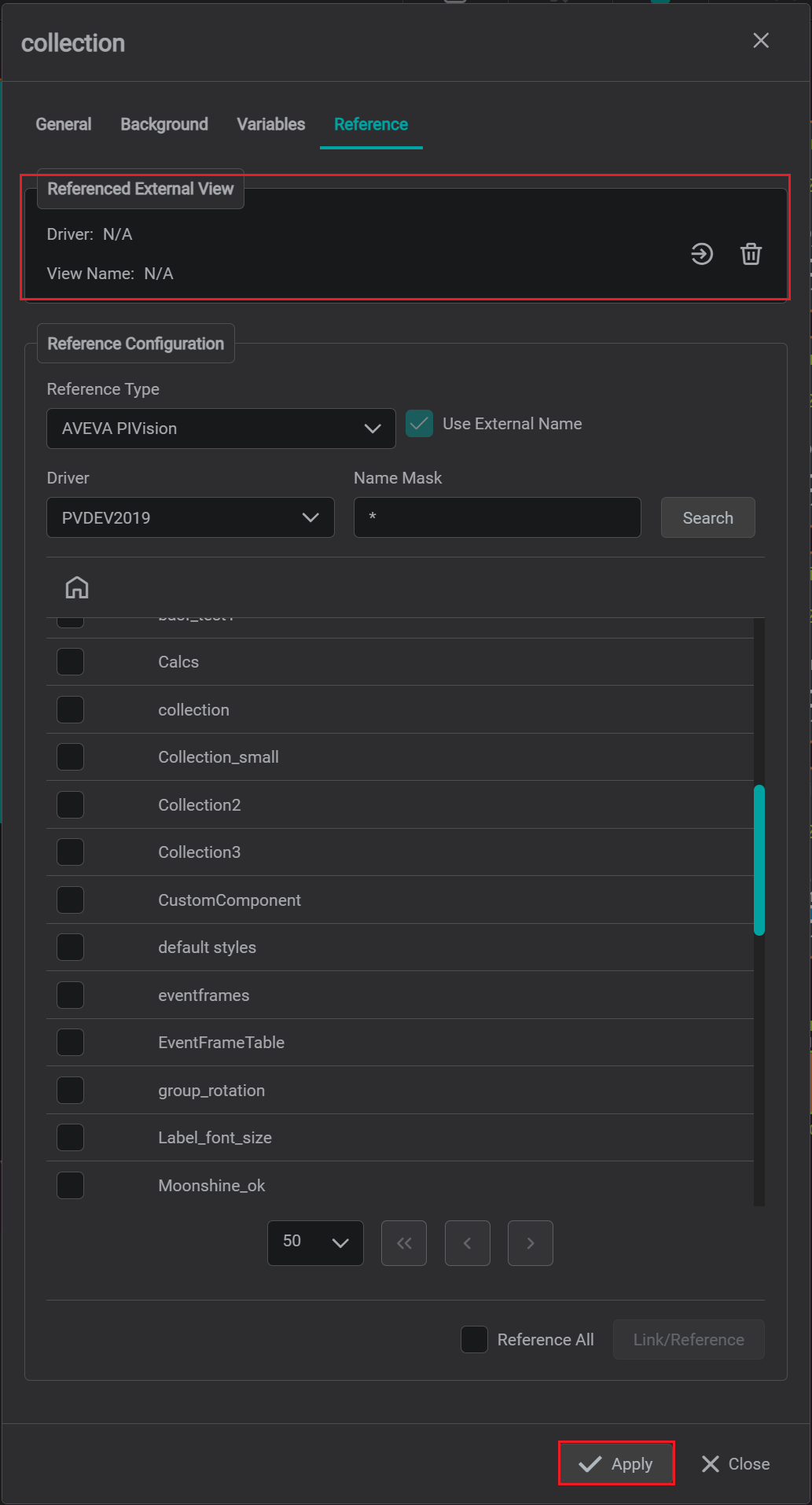The IOTA to PI Vision (PV) Driver allows to visualize PI Vision displays via Live-Rendering concept, where PI Vision displays are maintained by PI Vision as authoring software and IOTA Vue is used just to visualize PI Vision displays in locked mode.
In order to support original PI Vision display references for navigation purposes - IOTA Vue creates IOTA native view for each linked PI Vision display. In addition, IOTA Vue allows to enrich each linked PI Vision display with IOTA specific components or data as an overlay on top of PI Vision display data.
Warning
In current PI Vision Driver version - custom symbols are not visualized.
Link PI Vision Display
Note
Before linking to PI-Vision displays - make sure that PV Driver is up and running
- In the left pane, under
Viewstab -Createnew IOTA View orEditexisting one
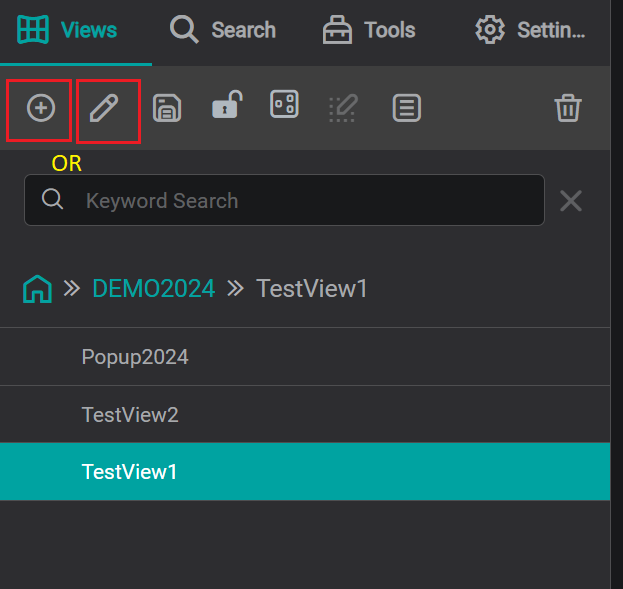
- In View settings dialog - navigate to
Referencetab
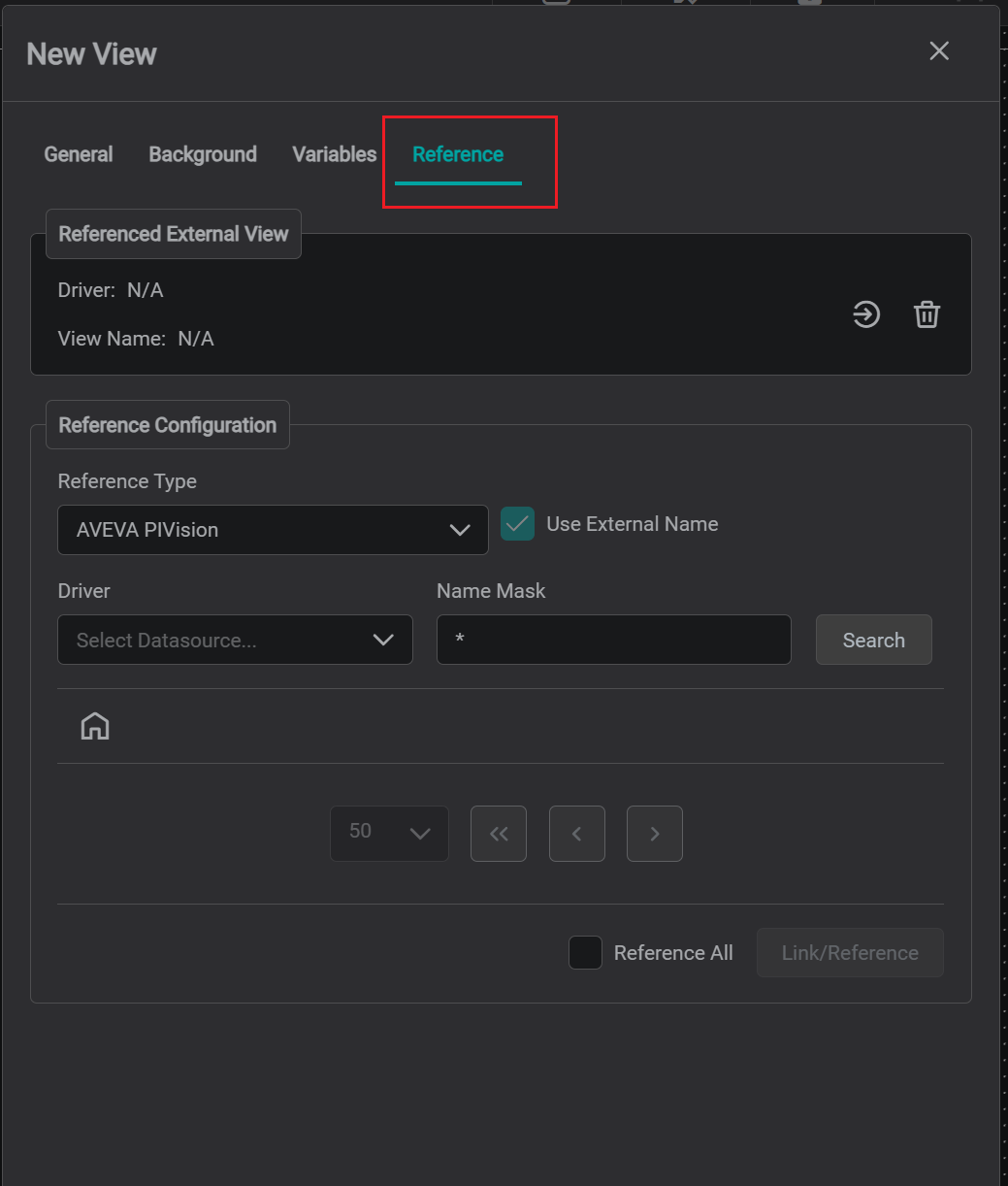
- Under
Reference Configurationsection - please click onDriverdropdown and select PI Vision connection instance of interest
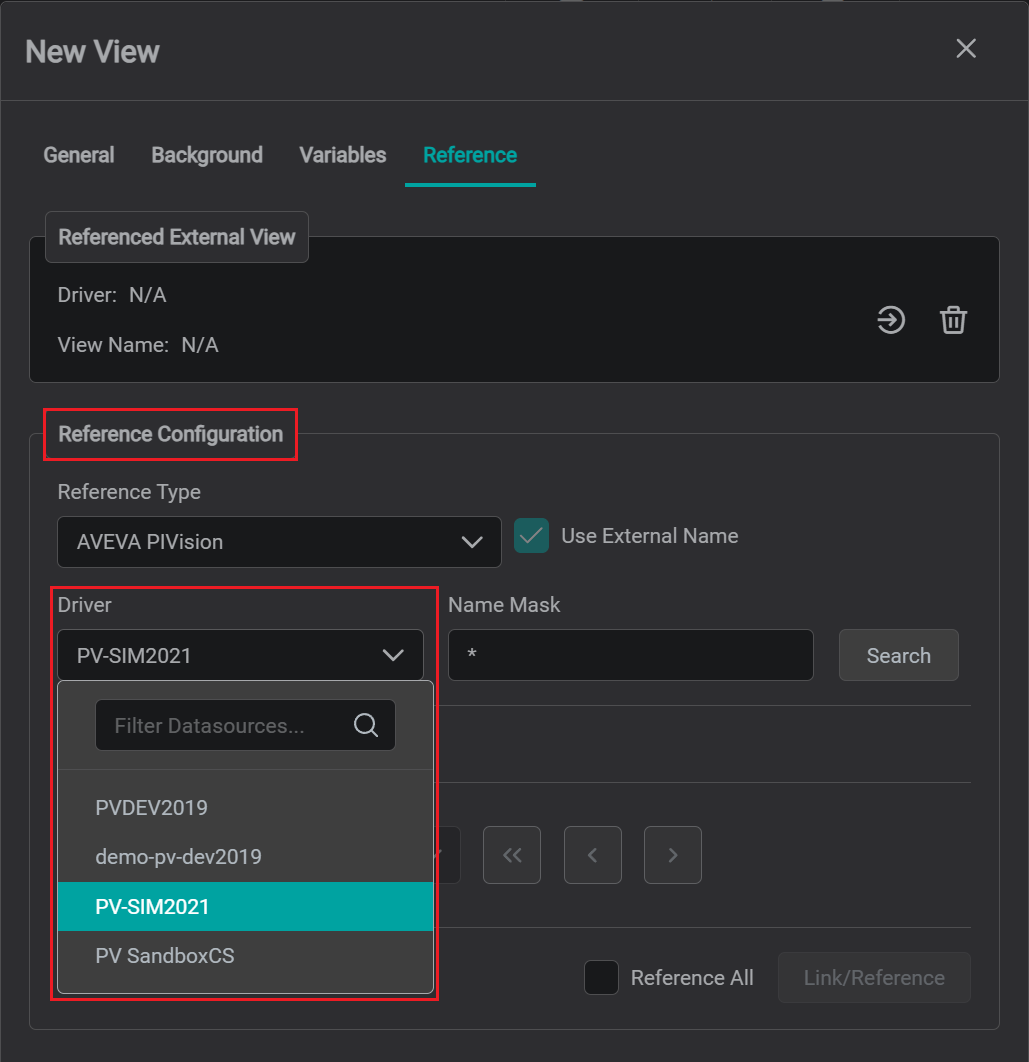
- Search and pick one or more PI Vision display(s) to be referenced in IOTA Vue then click on button
Link/Reference. In case multiple displays are selected, IOTA Vue will create new corresponding views and put them under currently selected view.
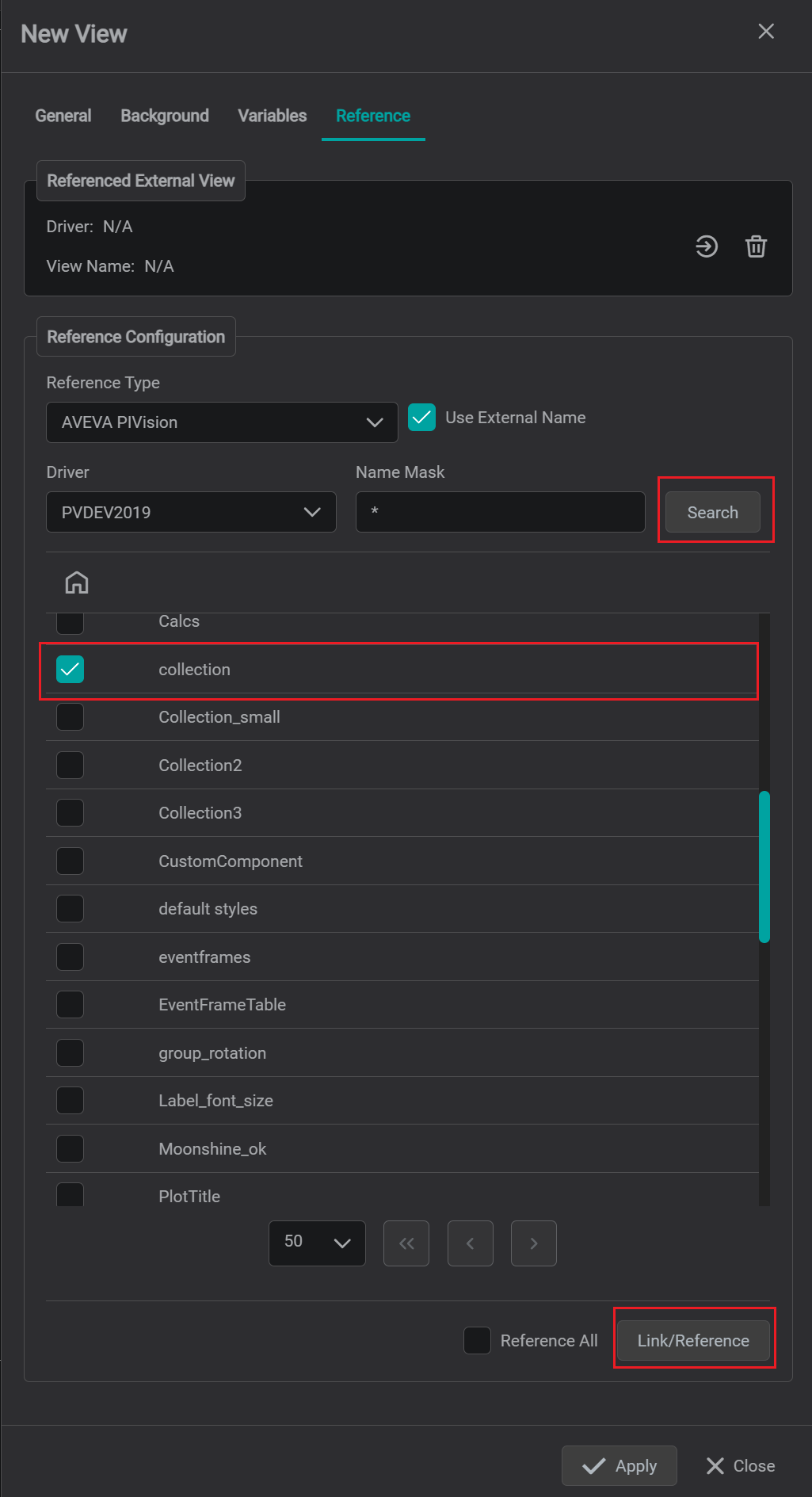
Warning
Please note checkbox Use External Name. if checked - the new or existing view will be renamed to PI Vision display name when Link/Reference button is clicked.
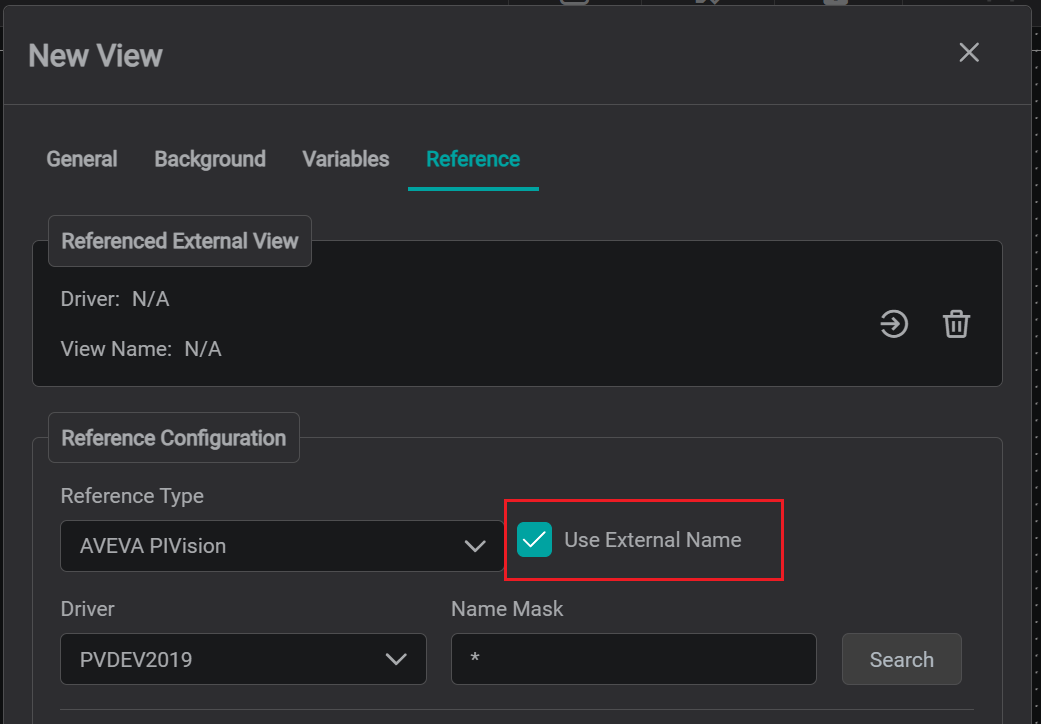
- At this stage - the PI Vision display is linked to IOTA view. The indication that IOTA view is linked to PI Vision display can be verified in
Reverenced External Viewsection. Click onApplybutton to close the view preferences dialog and load referenced PI Vision display.
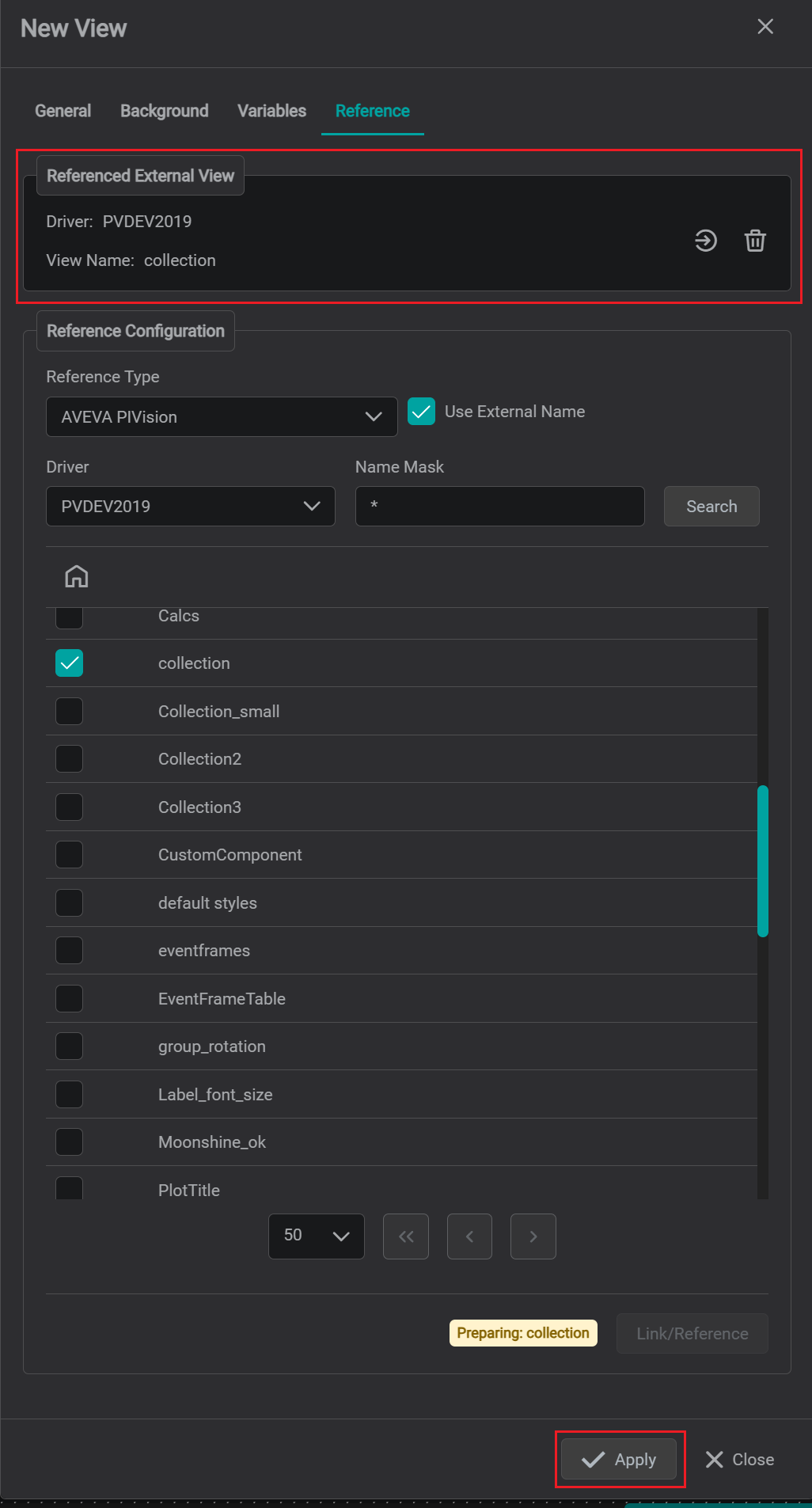
Remove Link PI Vision Display
- To remove link to PI Vision display, in the left pane, under
Viewstab - open linked view settings by clicking onEditpencil icon.
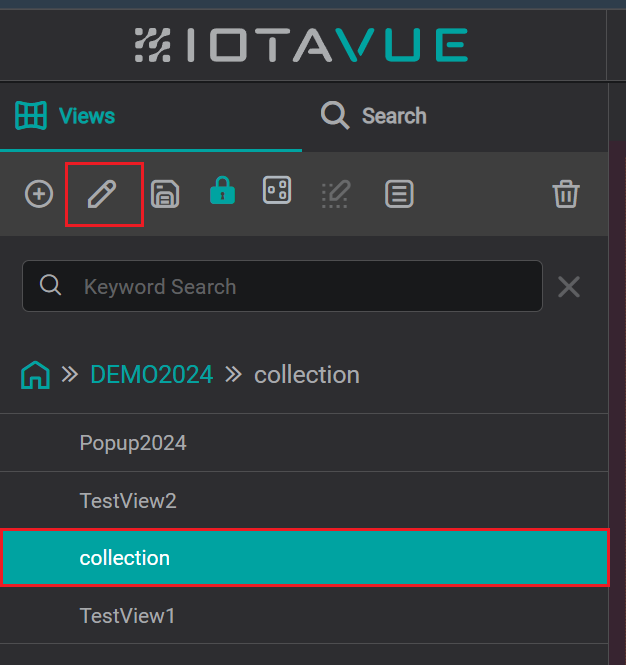
- Navigate to
Referencetab and underReferenced External Viewsection - click onDeleteicon. The confirmation dialog will be displayed. Click onYesbutton.
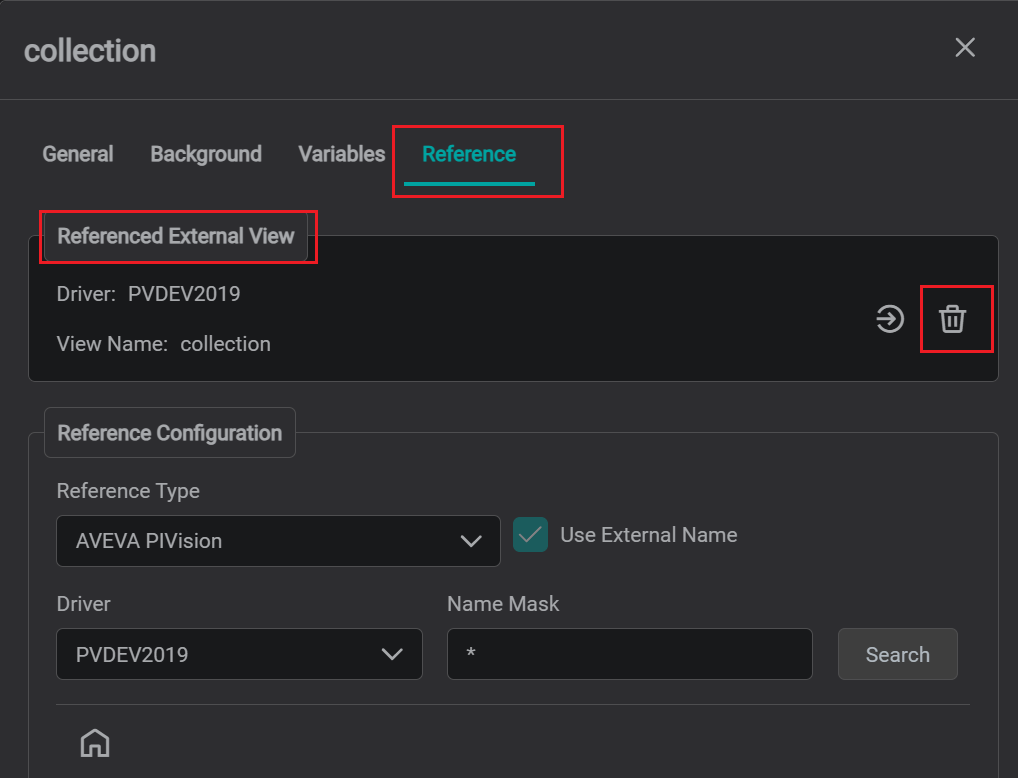
- At this stage - IOTA view is no longer linked to PI Vision display. Please verify under
Referenced External Viewsection that both Driver and Name hasN/Ainstead of names. Click onApplybutton to close view settings dialog and reload view in the workspace. On reload - IOTA view should be empty.
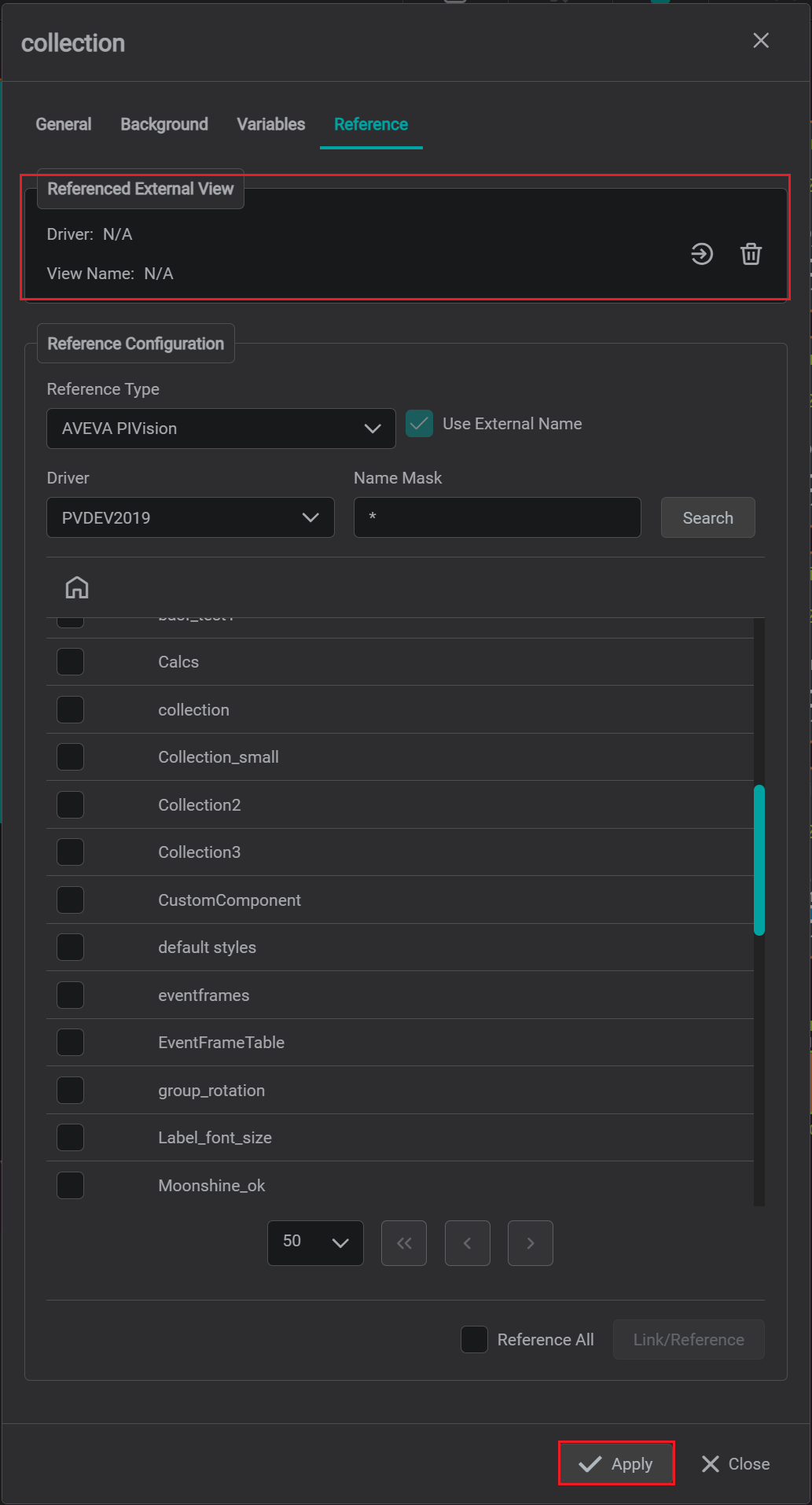
Convert Linked PI Vision Display to IOTA View
- To convert linked PI Vision display to IOTA native view, in the left pane, under
Viewstab - open linked view settings by clicking onEditpencil icon.
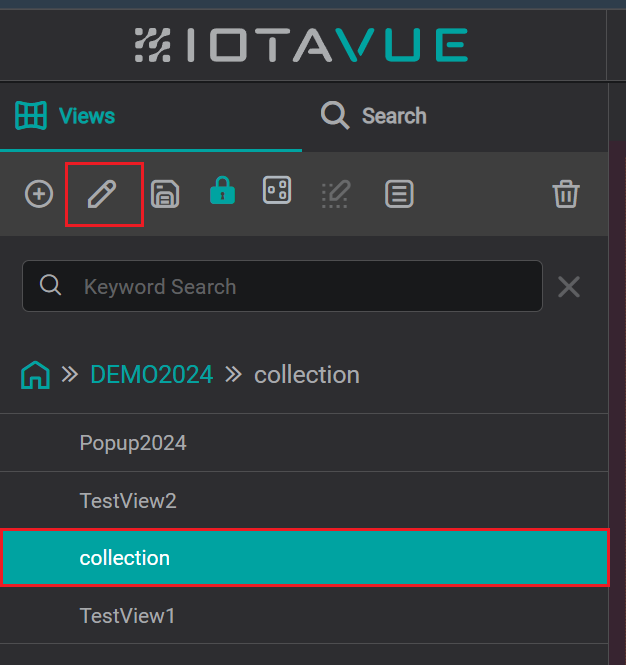
- Navigate to
Referencetab and underReferenced External Viewsection - click onConverticon. The confirmation dialog will be displayed. Click onYesbutton.
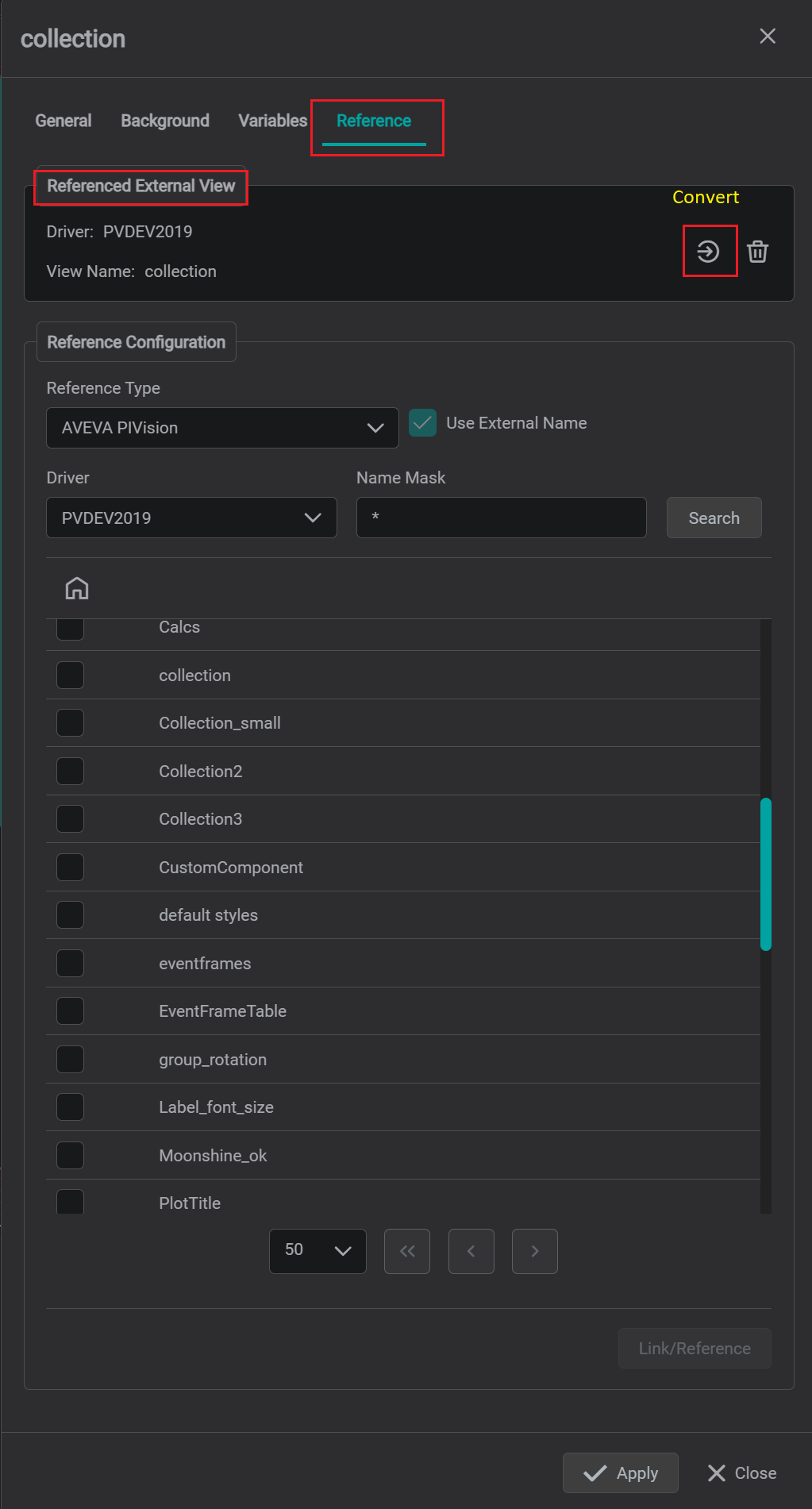
- At this stage - IOTA view is no longer linked to PI Vision display. Please verify under
Referenced External Viewsection that both Driver and Name hasN/Ainstead of names. Click onApplybutton to close view settings dialog and reload view in the workspace. On reload - IOTA should contain PI Vision display as native view.