Due to distributed IOTA Vue architecture - each on-premise data driver installation requires 3 steps:
- Install the on-premise driver service
- Register the data driver in IOTA Vue user interface.
- Configure server connections per each registered data driver
This section covers the data driver registration and server connection configurations in IOTA Vue user interface.
Overview
In order for IOTA Vue to interact with Python deployment - the IOTA to Python Driver must be configured and deployed on the same Windows machine where Python distribution is installed. The IOTAVue uses distributed "mesh-like" data source topology:
Users are free to define what Region and Site mean for their unique deployment.
| Name | Example | Description |
|---|---|---|
| Region | us-east-1 | geographical territory, similar to availability regions |
| Site | siteB | specific plant or a building |
To simplify the installation process, the IOTA Software provides an automated driver installer generation. The user is only required to select/create a region and site. Then for selected driver type, download the installer. The installer will contain all necessary Python Driver configuration with public and private keys for secure communication with the IOTA Vue message bus.
To access the Data Sources menu, click at the top right corner on the "hamburger" icon, then select Data Sources.
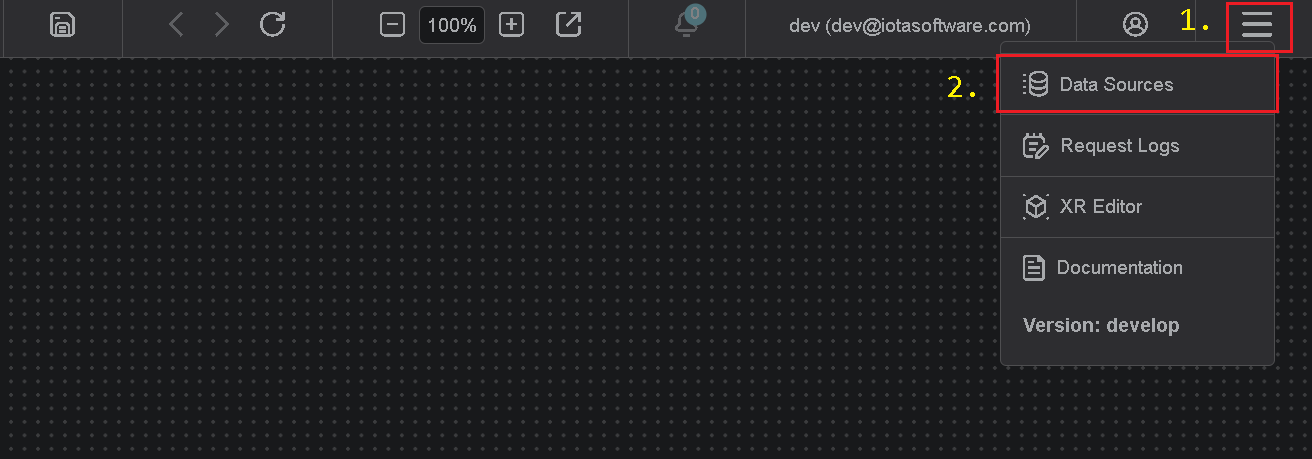
Add Region
Click on the Add icon to add a new region, then in the popup dialog - enter the region name.
There are two input fields:
- Region name
- Channel name (optional)
The region name is a user-friendly name, and the channel name can contain abbreviations. If the channel name is not provided, it is automatically assigned to the region name on the Apply button click.
Add Site
Click on the Add icon to add a new site, then in the popup dialog - enter the site name. Make sure the Python checkbox is selected. Each site can contain multiple driver types. For each checked driver type - the instance pane will contain selected driver tabs to which connection instances can be added.
There are three input fields:
- Site name
- Driver type
- Channel name (optional)
The site name is a user-friendly name, and the channel name can contain abbreviations. If the channel name is not provided, it is automatically assigned to the site name on the Apply button click.
Add connection
In order for Python Driver to be used in IOTA Vue - specific Python connection(s) must be configured from within IOTA Vue UI.
Unlike all other drivers - Python driver does not have real data source connections. Instead it acts like the IOTA API node where for each input variable it makes requests to actual data driver via common message bus.
From user perspective - Python driver should be viewed as a searchable virtual data source.
In Tag search section - as result of the search - Python driver returns the collection of input and output variables.
Each tag has the following format <calc module name>.<variable name>.<in/out>
Warning
Python Driver for specific region and site combination must be installed prior to creating a new connection instance.
To add a new connection instance, navigate to data sources menu, then:
- Select region of interest
- Select the site of interest
- Select the Python Driver tab named
Pythonwithin the selected site. - At the top right corner - click on the
Addicon.
The Python (PYT) connection dialog will appear.
Note
Connection properties define Python driver back-end calculation module storage.
Current version of IOTA Python driver supports 2 storage types: SQLite (embedded) and MS-SQL.
Default: SQLite
SQLite Storage Embedded
This is Default storage type. No specific configuration is necessary unless the name of Database file needs to be changed.
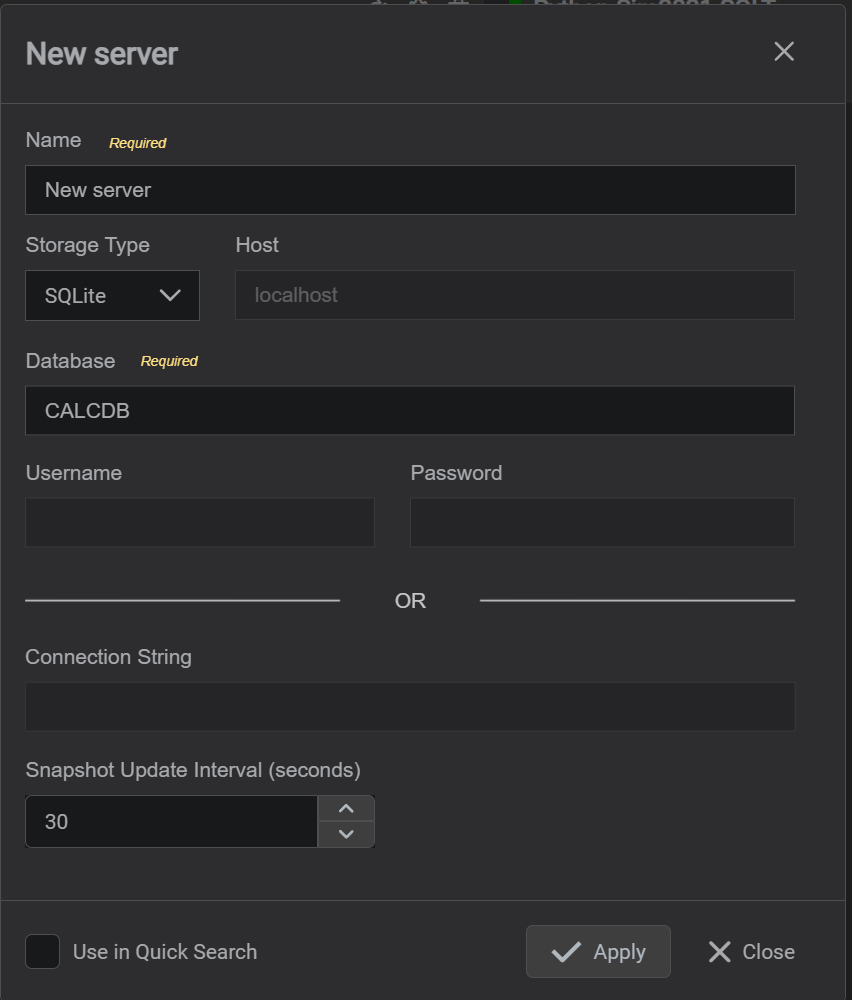
RequiredProvide theNamefor the specific Python connection. All search results will be prefixed with this name- In Storage Type dropdown select
SQLite. DefaultSQLite - Specify the
Databasefile name. This database will be used for storing Python calculations. The database file is generated automatically. Default:CALCDB - Specify
Snapshot update intervalused for near-realtime data monitoring. Default setting: every30seconds. - Please check the
Use in Quick Searchif Python output variables should be used forTagssearch. - Click on the
Applybutton to save changes.
MS-SQL Storage
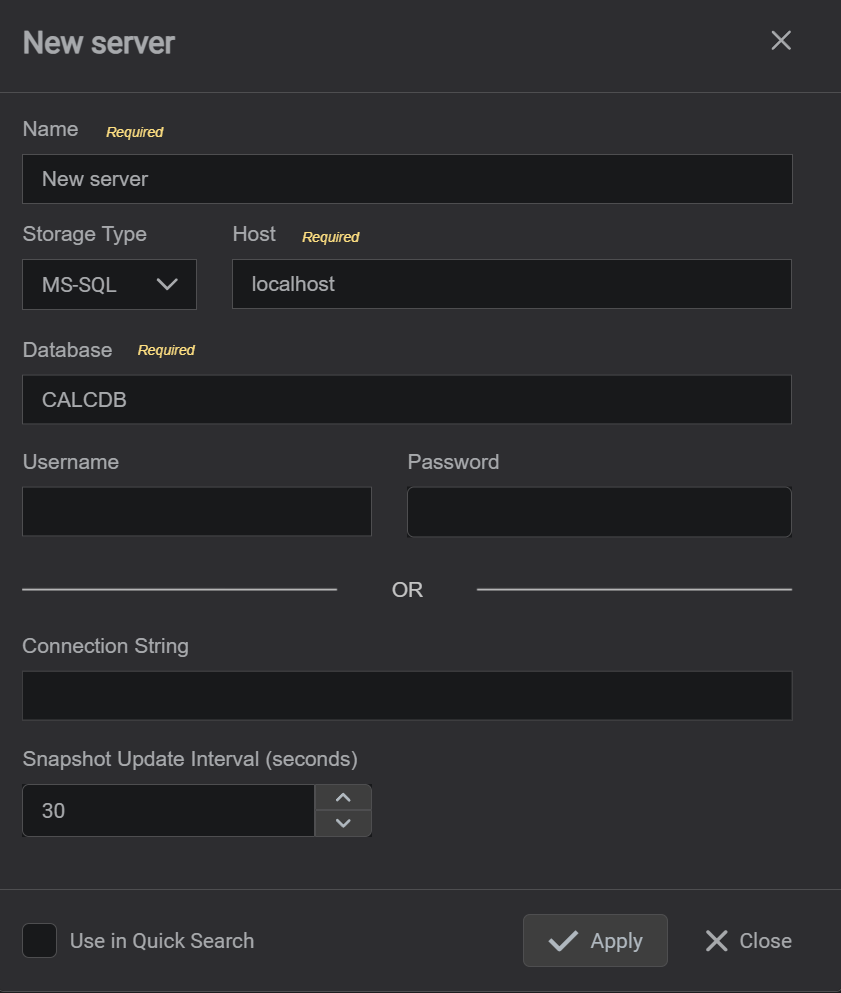
RequiredProvide theNamefor the specific Python connection. All search results will be prefixed with this name- In Storage Type dropdown select
MS-SQL. DefaultSQLite RequiredSpecify the MS-SQL serverHostorIP address. To be used for storing Python calculations.RequiredSpecify theDatabasename. This database will be used for storing Python calculations. Note, database must already exist on MS-SQL. Default:CALCDB- If required, specify the
Usernameandpasswordfor explicit login to SQL Server. - If required, specify the full
Connection String. Note, This setting overrides all other parameters. - Specify
Snapshot update intervalin seconds. It is used for near-realtime data monitoring. Default setting: every30seconds. - Please check the
Use in Quick Searchif Python output variables should be used forTagssearch. - Click on the
Applybutton to save changes.
Tips
If Python Connection has the Use in Quick Search check-box selected, it becomes available in the search sidebar.
