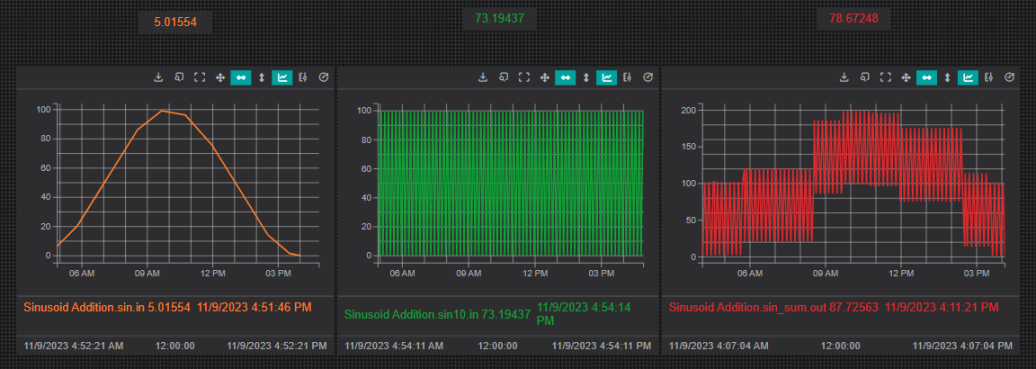Calculations enable the user to create new tags, assets, and timeframes without the need to manually add them to the connected database.
When used for performing statistical analysis, calculations grant all capabilities available within python including calling libraries for additional functionality.
1. Creating a Calculation
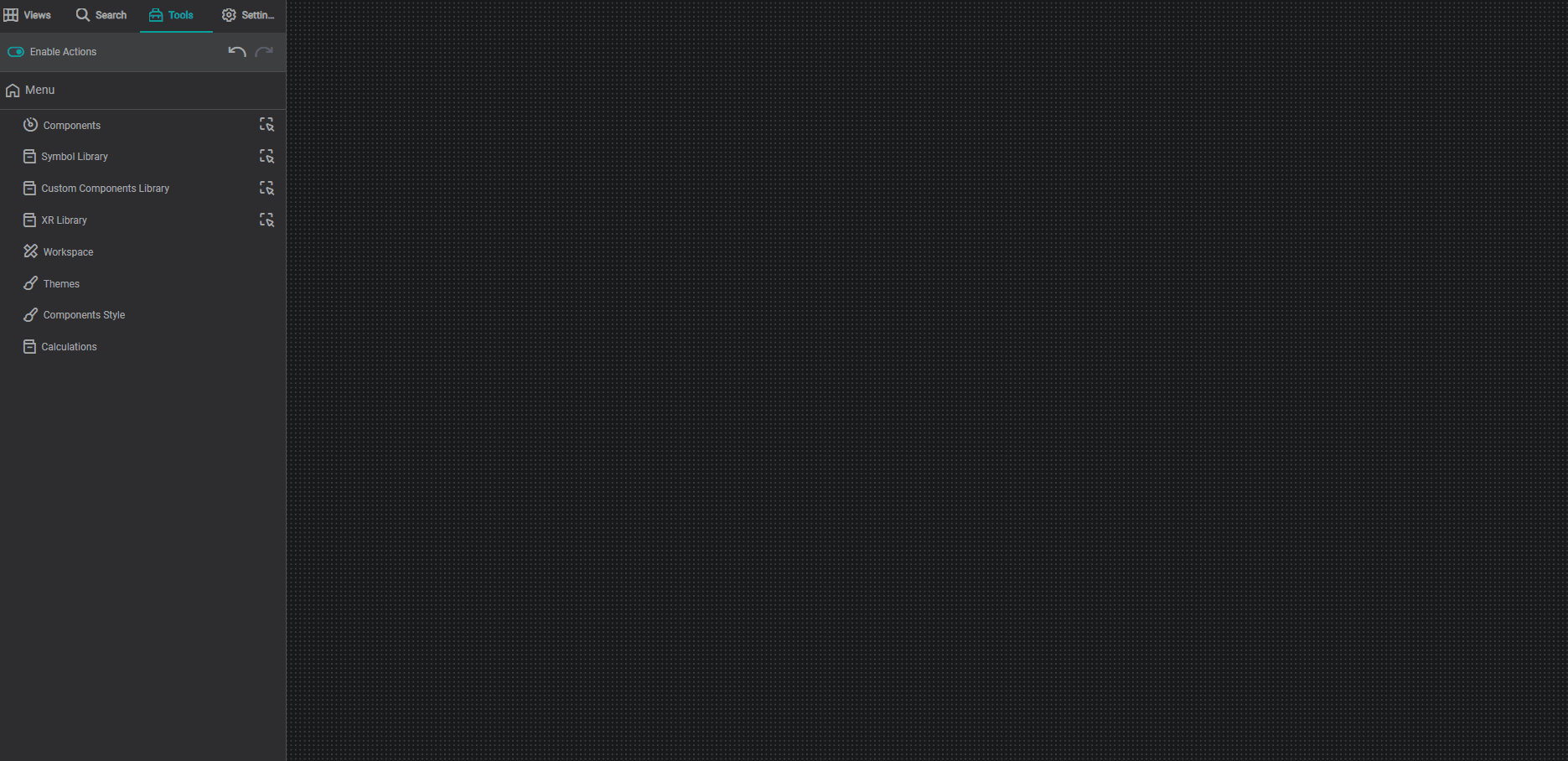
After selecting calculations in the Tools Menu , select the correct driver responsible for calculations, and proceed to add
a new calculation, or edit
existing ones.
The calculation creator will then open with the following areas :
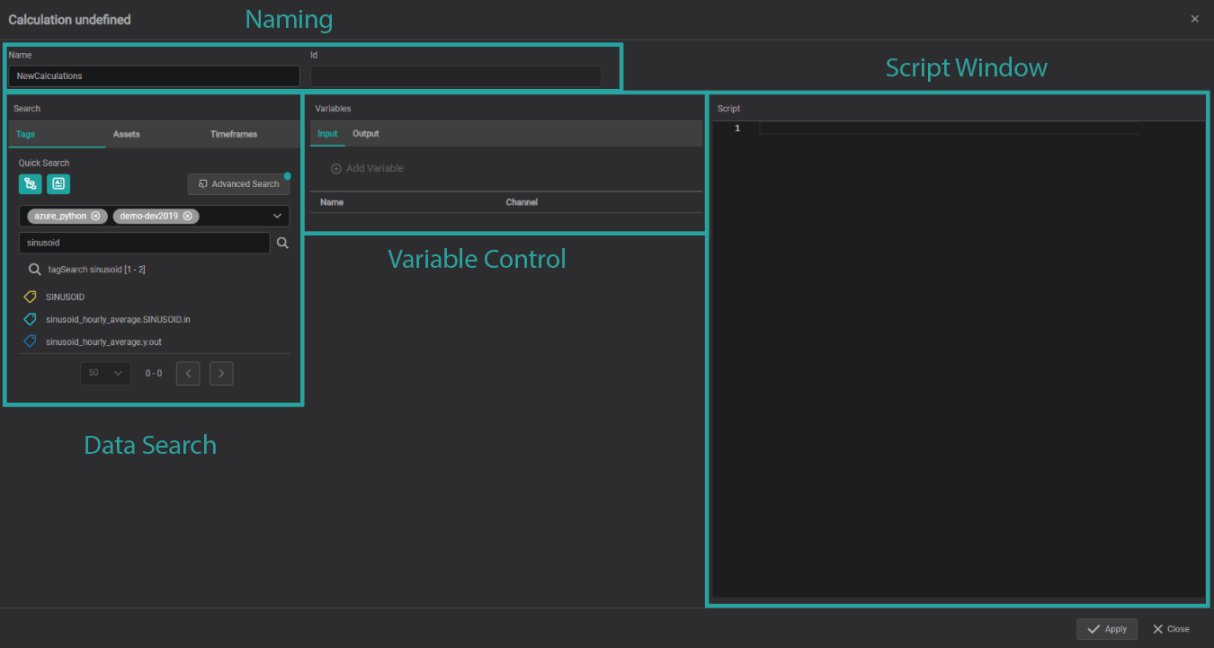
1 Calculation can contain many output tags, assets, and timelines, not just 1. Assign as many as you would like for your calculation.
1. Naming
When managing calculations, naming them appropriately will be the key to success . Once properly named, one can search for calculation names, or by the id given after calculation completion.
2. Data search
Akin to that found in the Search tab , this area is used for locating the data you wish to assign as variables within the calculation window.
Any previous data created using calculations will be stored within the calculation driver used.
More information about advanced searching options can be seen here.
3. Variable Control
The Variable control area enables the user to configure the data and variable input and output in the script window.
Once you have located all the data you wish to use, select the Input tab, and drag the data into the Variable control area
Input Tab
The input tab is where data is turned into the variables used in the Script window.
By default the variable name is set to the root data name, however it can be changed to whatever you would like to use in the script window.
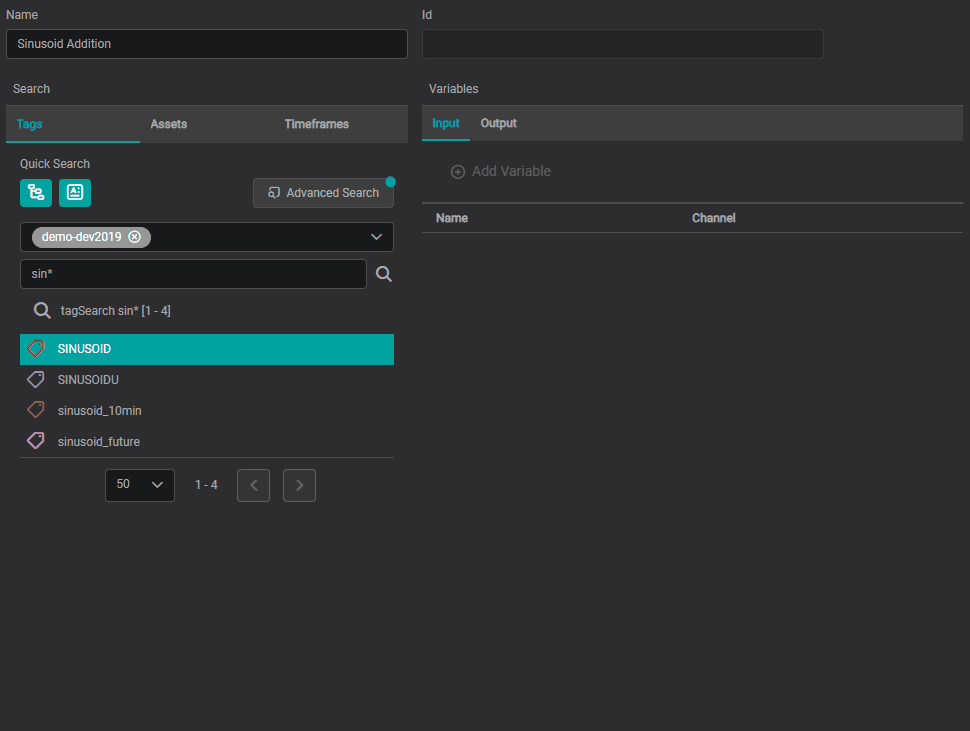
Output Tab
The Output tab is where all created tags, assets, and timeframes will be configured and named.
Just as with the Input table, assign the output variable name to the exact verbiage used in the script window.
Data Types
There are 5 data types supported, each dictating how the created output data is stored and classified. They are as follows:
Int32 - Used for most numerical whole value (Integers) applications.
Int64 - Used for very large numerical whole value (Integer) applications.
Double - Used for numerical applications using decimals. ( Set by Default )
String - Used for non numerical, text specific applications.
Bool - Used for "On/Off" or "Yes/No" logic applications.
Unit of Measure
Just as with data coming from attached data sources, data created within calculations can be set to have user defined units (UOM). By default no UOM is defined.
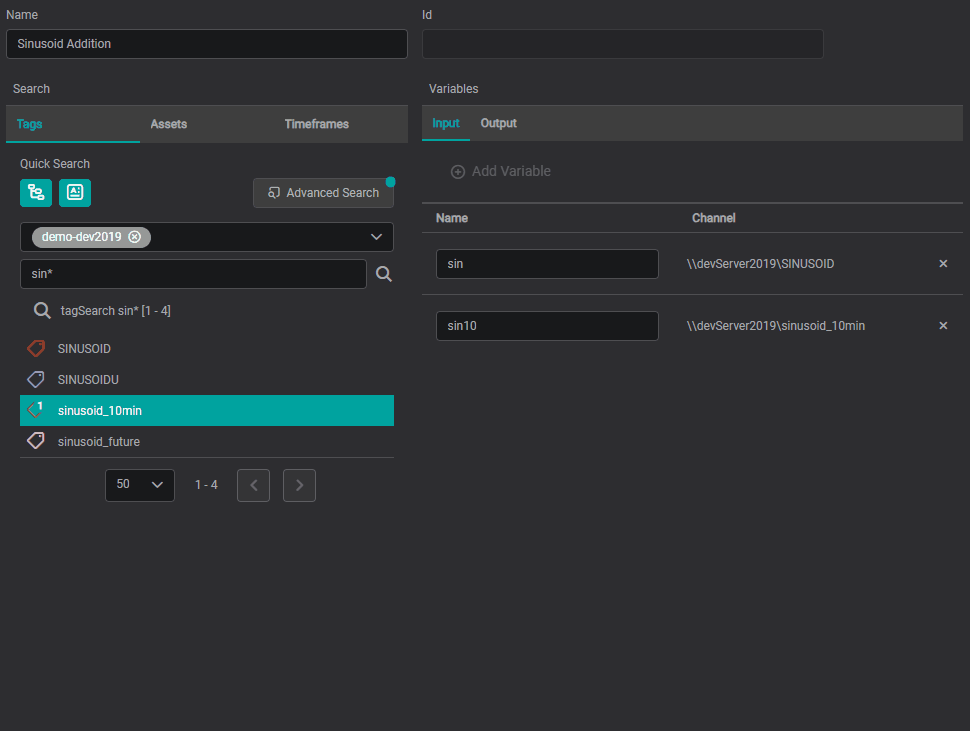
4. Script Window
The script window is where calculations take place using the variables assigned within the variable control space along with any functions utilized for the calculation.
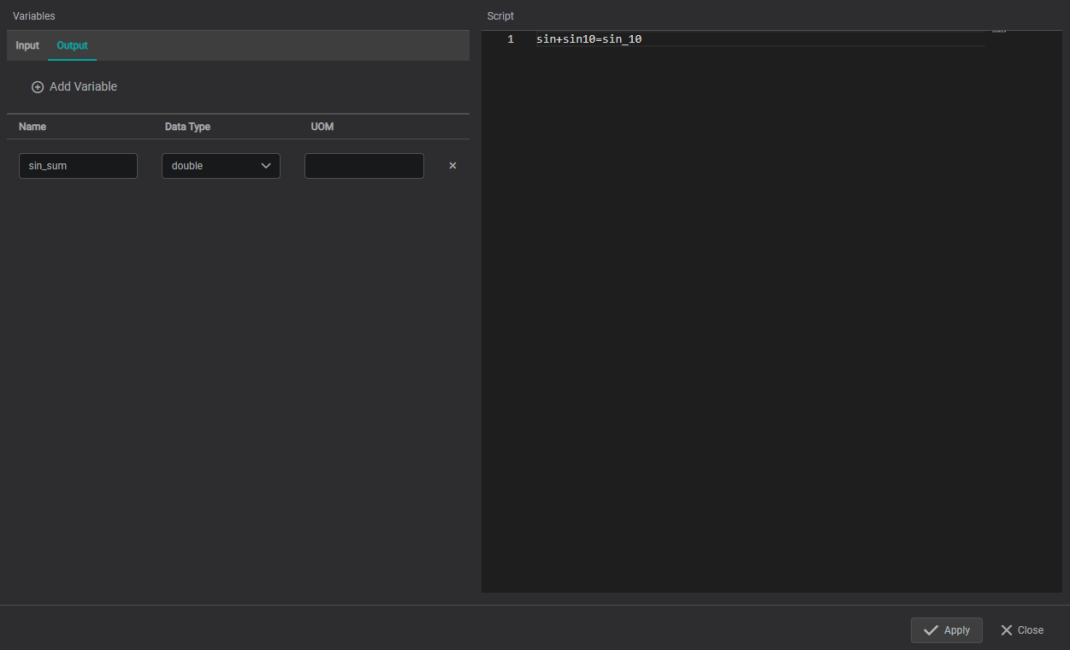
After applying the calculation, the produced data, as well input data can be found following "Calculation Name.variable name.variable type" naming convention such as "Sinusoid Addition.sin_sum.OUT"" as seen below.
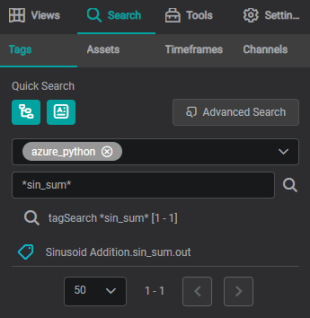
2. Calculations in Action
Calculations can be utilized for simple analysis such as addition, subtraction, multiplication, and division, but can also be used in much more complex computations.
Some examples include :