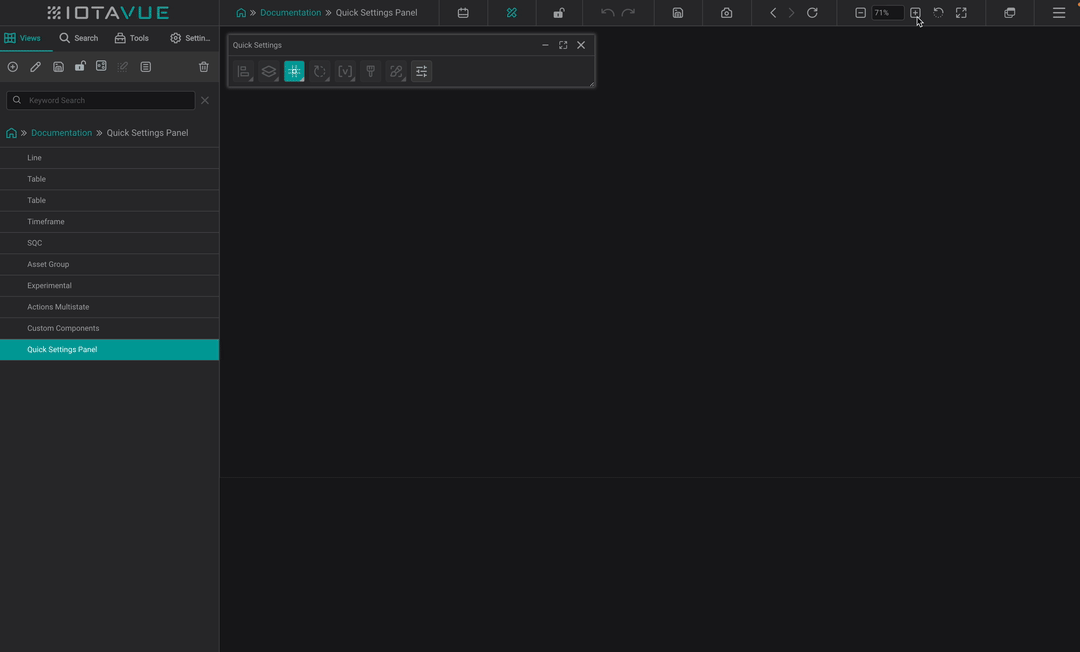The Quick Settings panel provides users with quick access to essential and frequently used features, such as alignment and grid settings. It also allows users to open various panels, including the Components and SVG library panels, facilitating efficient and easy dashboard creation.
General Overview
To access the Quick Settings panel:
- Unlock your screen.
- Click on the
 icon on the top bar.
icon on the top bar.
The panel can be collapsed, expanded, or closed as needed.
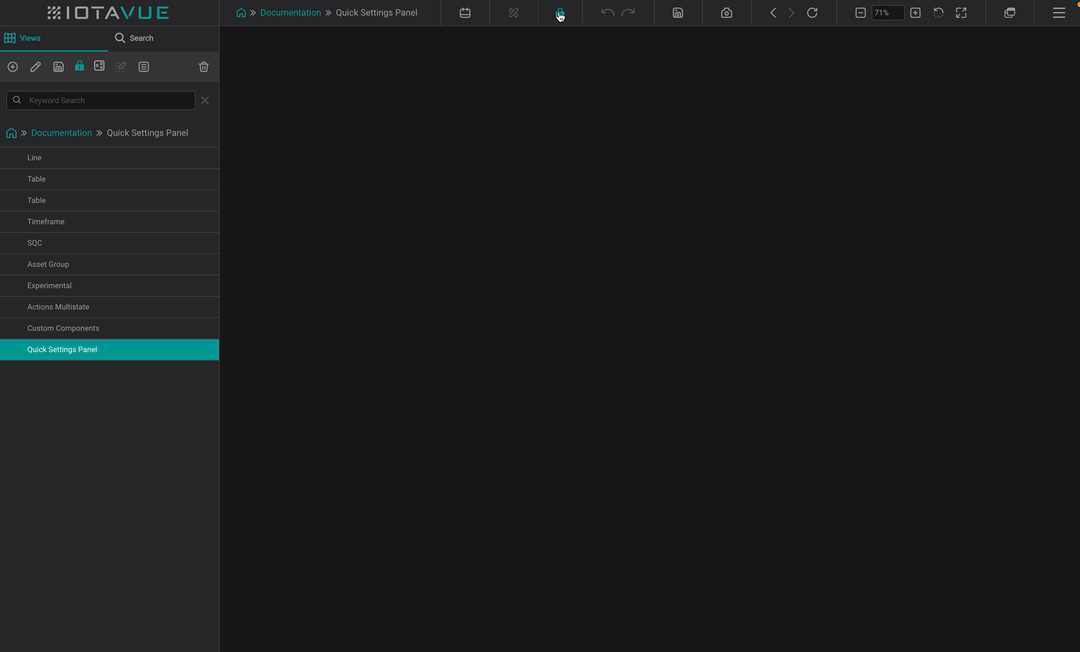
Fixed Settings
The Quick Settings panel includes several fixed settings that are always available.
Grid settings: Manage grid options.
Settings: Open the general settings tab on the right.
Additional settings, when at least one component is selected:

Alignment and Distribution: Align components to each other. Available when two or more components are selected.
Arrange: Organize selected components.
Rotation and Position: Adjust rotation and position of components.
Variable: Change the name of the component, especially useful when using Actions.
Formatting Brush: Apply the formatting of one component to another (see details below).
Style Switch: Switch between preconfigured styles. Go to Component Style section for more details on how to configure a style.
For detailed information on these settings, please refer to the Generic Settings section.
Formatting Brush
The Formatting Brush enables you to apply consistent formatting across components and dashboards with ease.
- Click on the component with the desired formatting.
- Click on the Formatting Brush in the panel.
- Select the component to which you want to apply the formatting.
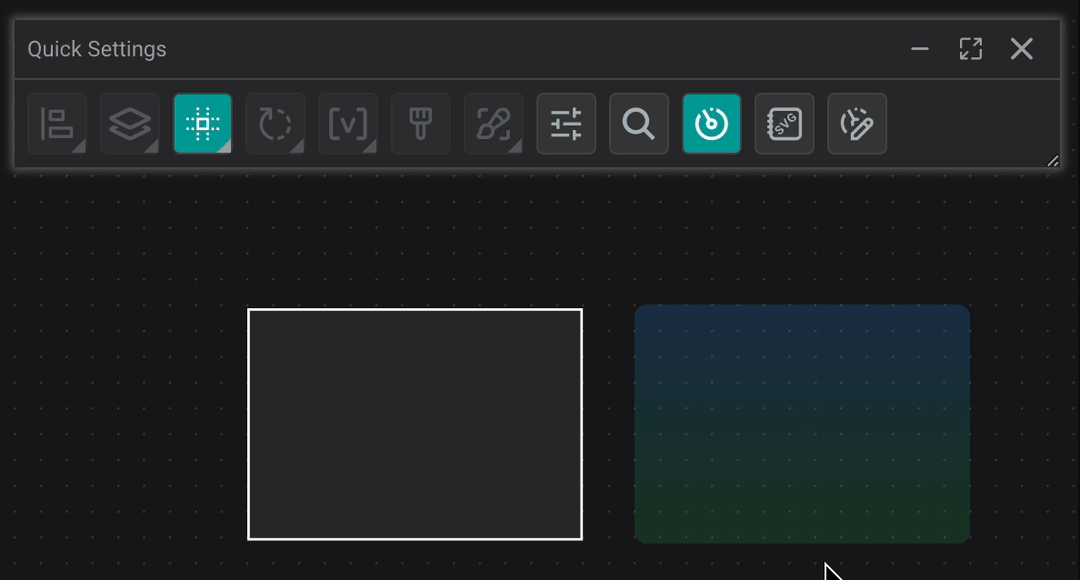
Customizable Settings
Users can personalize the Quick Settings panel by adding frequently used options through their User Profile settings. The following options are available:
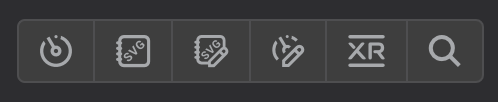

Components: Opens the components panel.
SVG Library: Opens the SVG library panel.
Custom SVG Library: Opens the custom SVG library panel.
Custom Components: Opens the custom components panel.
XR Library: Opens the XR library panel.
Search: Opens the search panel.
Clicking on these icons in the Quick Settings panel will open the corresponding panel, allowing for a more efficient and tailored user experience.