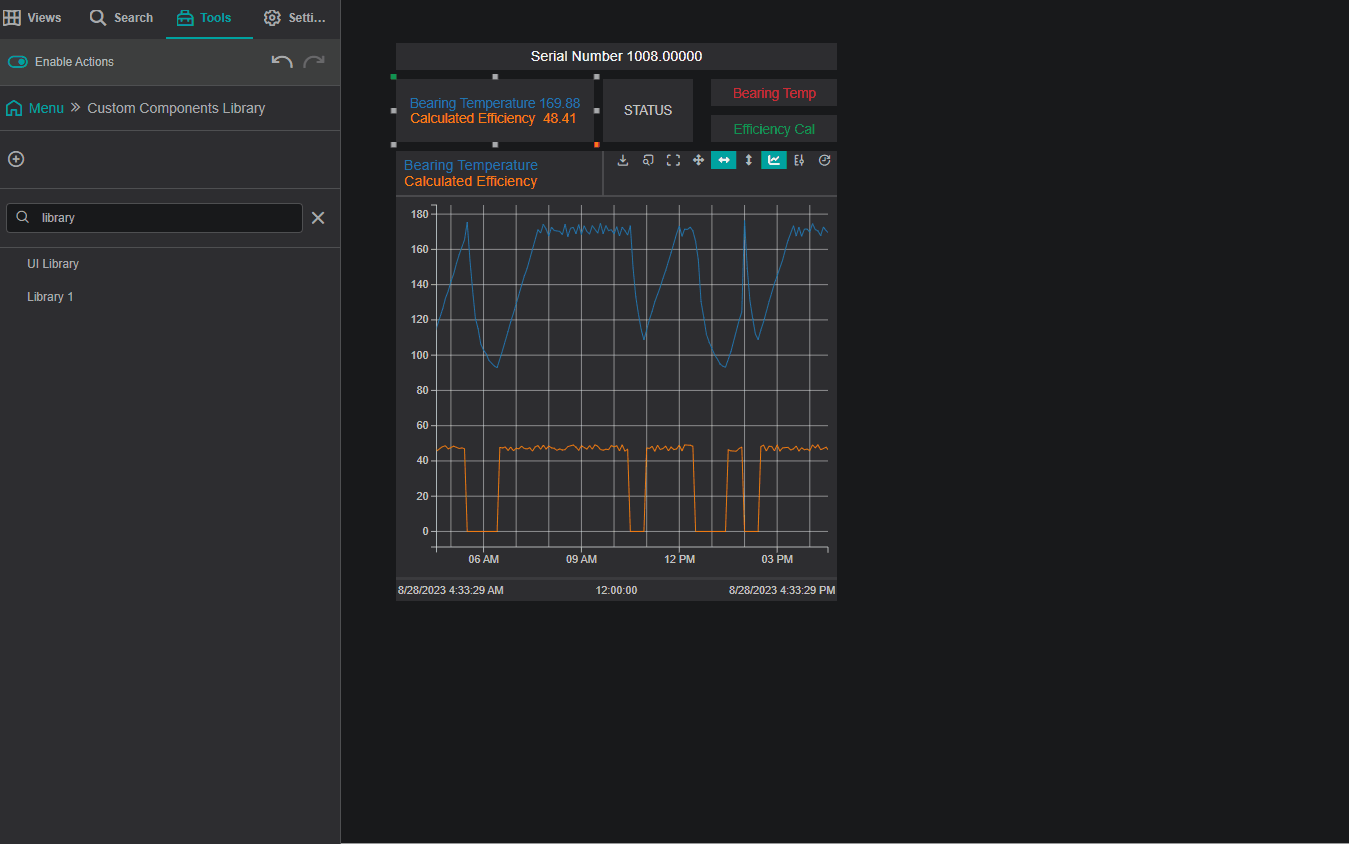Less than 1 minute
Custom Components are user-defined components with configurable settings. These can be individual components or groups of multiple components. Custom components can be reused across different views and are accessible in the Custom Component Library under Tools.
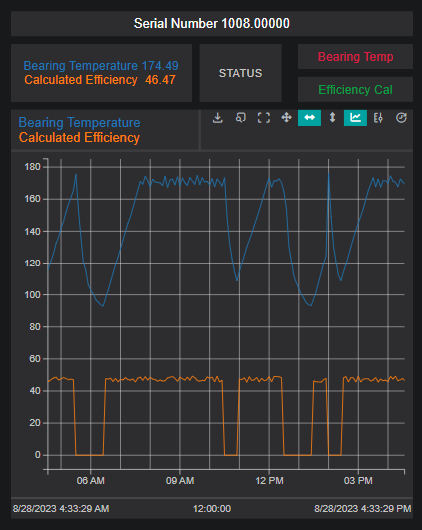
Creating and Managing Custom Components
Creating a Group
To create a custom component, start by assembling the desired component or group of components. This can range from a single line chart to a complex structure composed of multiple interlinked components.
- Drag the required component(s) onto the view.
- Configure as needed (e.g., train with Attribute Mapping, set Actions).
- Select all components by clicking and dragging over them, or by clicking each component while holding the
Ctrlkey. - Right-click and choose
Group.
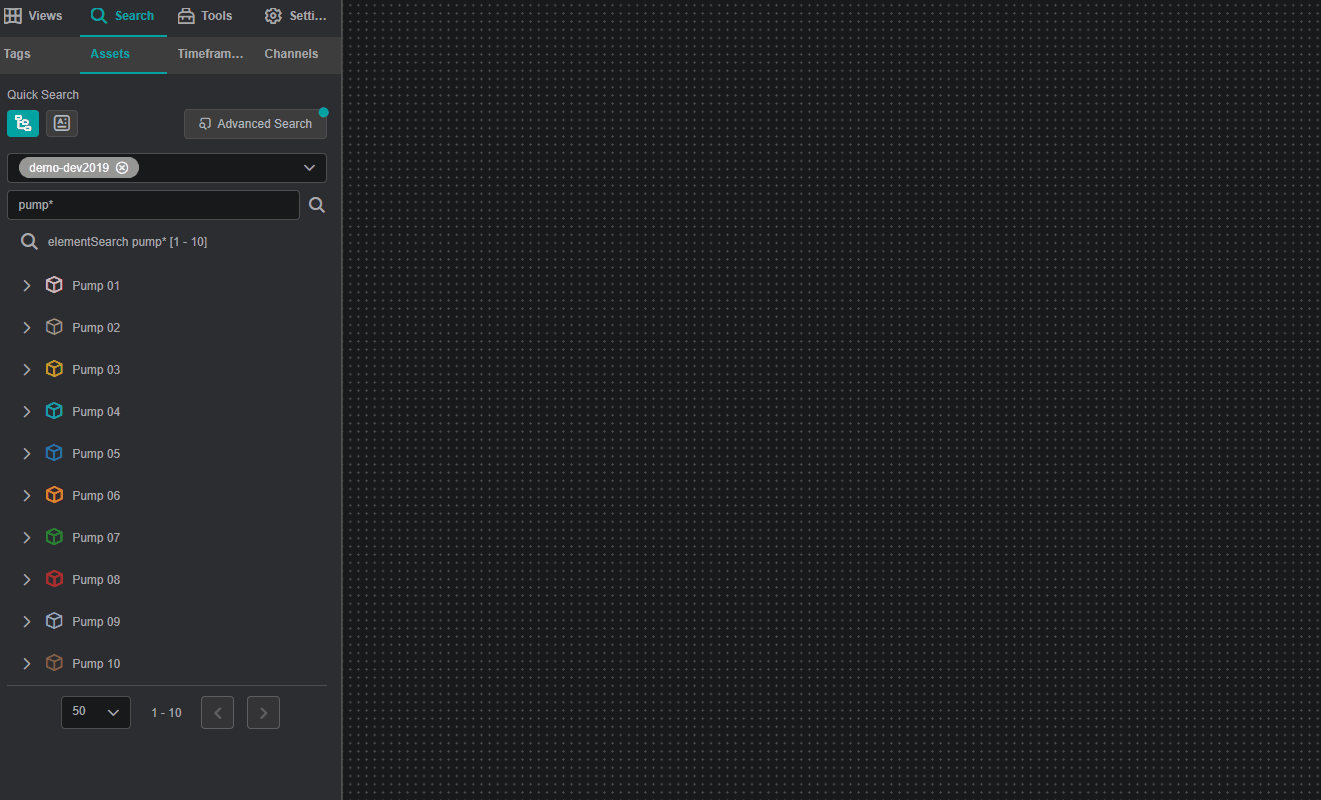
Editing a Group
To modify a group:
- Right-click the group and select
Edit Group. - Make the necessary changes.
- Exit editing mode by going to the
Viewstab and clicking on the arrow.
Creating a Custom Component
Once a group is configured, it can be converted into a reusable Custom Component:
- Right-click the grouped component.
- Select
Generate Component. - In the pop-up window:
- Choose an existing Custom Component Library category, or
- Click the plus (+) icon to create a new category.
- Enter a name for the custom component and click
Apply.
The new component will be available in the Custom Component Library under the Tools tab and can be used across multiple views.
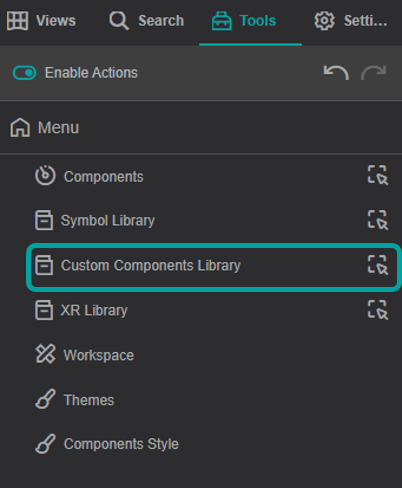
Example